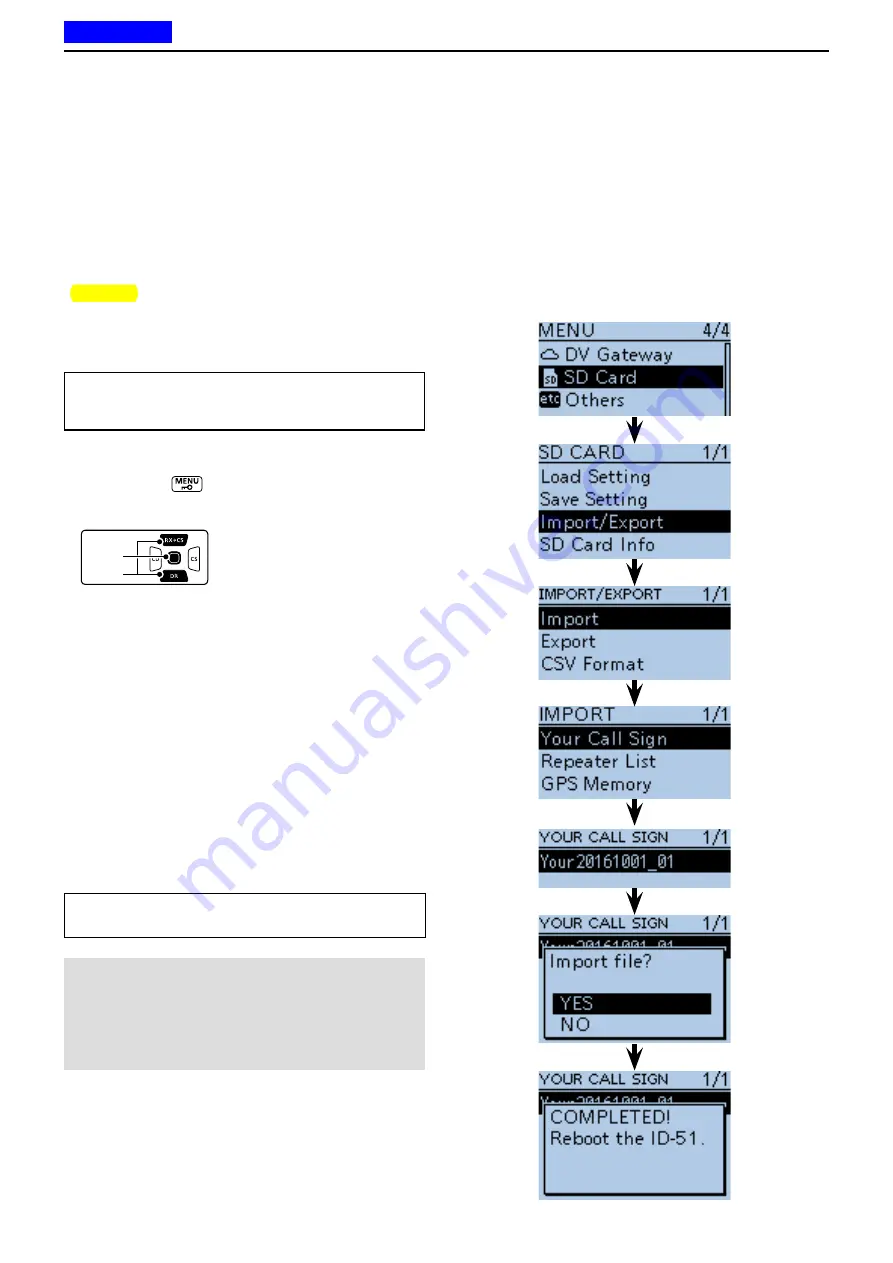
2
USING A microSD CARD
2-14
■
Importing or Exporting a CSV format file
Please read this section before importing or exporting a
Comma Separated Values (CSV) format file to or from
the microSD card.
You can import or export the following data:
• Your Call Sign Memory
• Repeater List
• GPS Memory
D
Importing
TIP:
Before importing, make a backup file of all the
transceiver’s data to the microSD card in case of data
loss.
Example: Importing the Your Call sign memory.
q
Push [MENU]
to enter the Menu screen.
w
Push D-pad(
) to select the root item (“SD Card”),
and then push D-pad(Ent) to go to the next level.
D-pad
(
)
(Ent)
( MENU > SD Card > Import/Export > Import >
Your
Call Sign
)
e
Refer to the menu sequence shown directly above
and push D-pad(
) to select, and then push D-
pad(Ent) to enter, one or more times until the last
screen is displayed.
r
Push D-pad(
) to select the CSV file to import.
(
Example:
Selecting “Your20161001_01”)
t
Push D-pad(Ent).
• “Import file?” appears.
y
Push D-pad(
) to select “YES,” and then push D-
pad(Ent).
• Starts to import.
•
After importing ends, “COMPLETED! Reboot the ID-51.”
appears.
u
To complete the importing, reboot the transceiver.
NOTE:
The transceiver cannot display a file that has a
file name longer than 16 characters.
In this case, rename it using 15 characters or less.
When you export the data in a CSV format file using
the CS-51PLUS2 (contained in the CD), make sure to
name it using 15 characters or less.
TIP:
To import a Repeater List, see step
t
2-10 for details.
Previous view






























