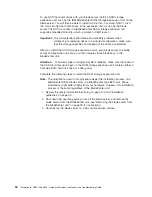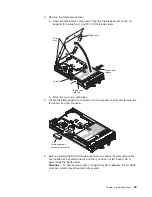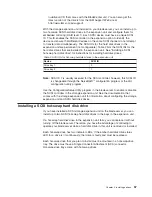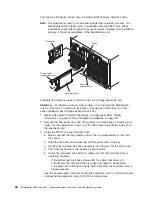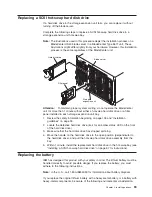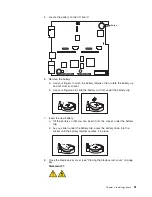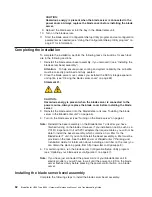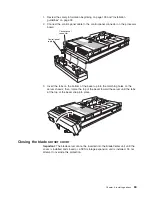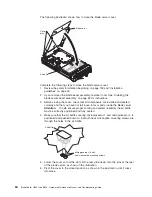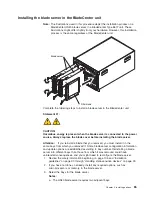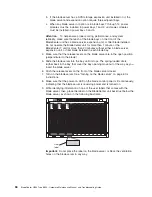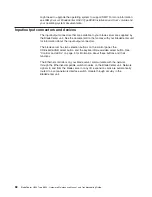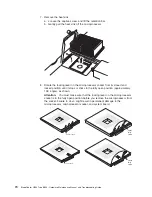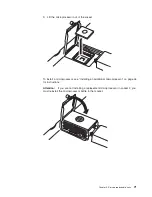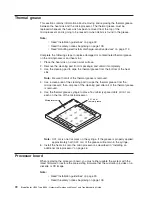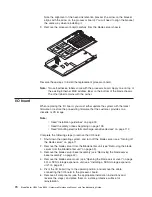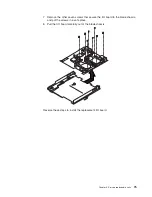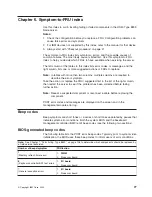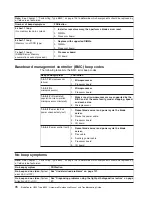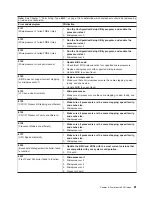b.
If
the
blade
server
has
a
SCSI
storage
expansion
unit
installed
on
it,
the
blade
server
and
expansion
option
require
three
adjacent
bays.
c.
When
any
blade
server
or
option
is
in
blade
bays
7
through
14,
power
modules
must
be
installed
in
power
bays
1
and
2,
and
power
modules
must
be
installed
in
power
bays
3
and
4.
Attention:
To
help
ensure
proper
cooling,
performance,
and
system
reliability,
make
sure
that
each
of
the
blade
bays
on
the
front
of
the
BladeCenter
unit
has
a
blade
server,
expansion
unit,
or
filler
blade
installed.
Do
not
operate
the
BladeCenter
unit
for
more
than
1
minute
or
the
BladeCenter
T
unit
for
more
than
20
minutes
without
either
a
blade
server,
expansion
unit,
or
filler
blade
installed
in
each
blade
bay.
4.
Make
sure
that
the
release
levers
on
the
blade
server
are
in
the
open
position
(perpendicular
to
the
blade).
5.
Slide
the
blade
server
into
the
bay
until
it
stops.
The
spring-loaded
doors
further
back
in
the
bay
that
cover
the
bay
opening
move
out
of
the
way
as
you
insert
the
blade
server.
6.
Push
the
release
levers
on
the
front
of
the
blade
server
closed.
7.
Turn
on
the
blade
server.
See
“Turning
on
the
blade
server”
on
page
6
for
instructions.
8.
Make
sure
that
the
power-on
LED
on
the
blade
control
panel
is
lit
continuously,
indicating
that
the
blade
server
is
receiving
power
and
is
turned
on.
9.
Write
identifying
information
on
one
of
the
user
labels
that
comes
with
the
blade
server;
then,
place
the
label
on
the
BladeCenter
unit
bezel
just
below
the
blade
server,
as
shown
in
the
following
illustration.
CD
CD
User
label
CD
Important:
Do
not
place
the
label
on
the
blade
server
or
block
the
ventilation
holes
on
the
blade
server
in
any
way.
66
BladeCenter
HS40
Type
8839:
Hardware
Maintenance
Manual
and
Troubleshooting
Guide
Summary of Contents for HS40 - BladeCenter - 8839
Page 1: ...BladeCenter HS40 Type 8839 Hardware Maintenance Manual and Troubleshooting Guide ERserver...
Page 2: ......
Page 3: ...BladeCenter HS40 Type 8839 Hardware Maintenance Manual and Troubleshooting Guide ERserver...
Page 6: ...iv BladeCenter HS40 Type 8839 Hardware Maintenance Manual and Troubleshooting Guide...
Page 10: ...viii BladeCenter HS40 Type 8839 Hardware Maintenance Manual and Troubleshooting Guide...
Page 20: ...10 BladeCenter HS40 Type 8839 Hardware Maintenance Manual and Troubleshooting Guide...
Page 30: ...20 BladeCenter HS40 Type 8839 Hardware Maintenance Manual and Troubleshooting Guide...
Page 42: ...32 BladeCenter HS40 Type 8839 Hardware Maintenance Manual and Troubleshooting Guide...
Page 86: ...76 BladeCenter HS40 Type 8839 Hardware Maintenance Manual and Troubleshooting Guide...
Page 114: ...104 BladeCenter HS40 Type 8839 Hardware Maintenance Manual and Troubleshooting Guide...
Page 131: ...Appendix B Safety information 121...
Page 132: ...122 BladeCenter HS40 Type 8839 Hardware Maintenance Manual and Troubleshooting Guide...
Page 133: ...Appendix B Safety information 123...
Page 134: ...124 BladeCenter HS40 Type 8839 Hardware Maintenance Manual and Troubleshooting Guide...
Page 135: ...Appendix B Safety information 125...
Page 136: ...126 BladeCenter HS40 Type 8839 Hardware Maintenance Manual and Troubleshooting Guide...
Page 137: ...Appendix B Safety information 127...
Page 149: ...Appendix B Safety information 139...
Page 150: ...140 BladeCenter HS40 Type 8839 Hardware Maintenance Manual and Troubleshooting Guide...
Page 151: ...Appendix B Safety information 141...
Page 152: ...142 BladeCenter HS40 Type 8839 Hardware Maintenance Manual and Troubleshooting Guide...
Page 153: ...Appendix B Safety information 143...
Page 154: ...144 BladeCenter HS40 Type 8839 Hardware Maintenance Manual and Troubleshooting Guide...
Page 166: ...156 BladeCenter HS40 Type 8839 Hardware Maintenance Manual and Troubleshooting Guide...
Page 171: ......
Page 172: ...Part Number 25K8105 Printed in USA 1P P N 25K8105...