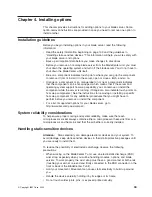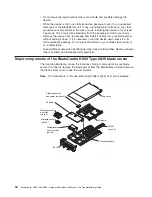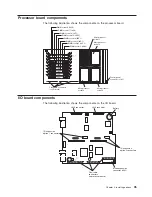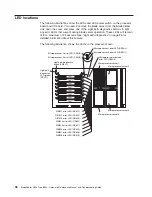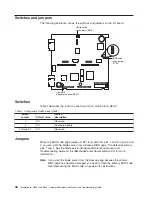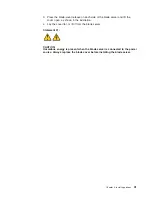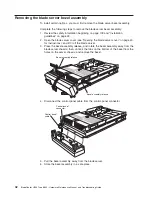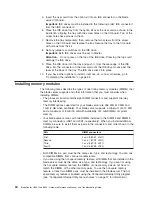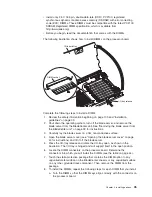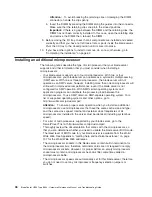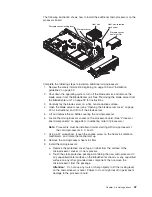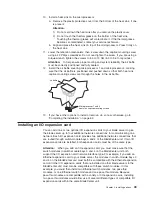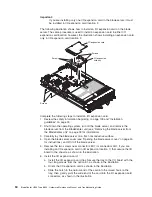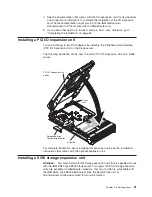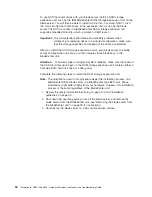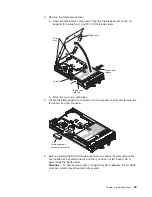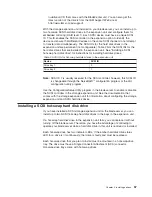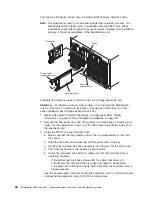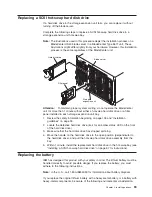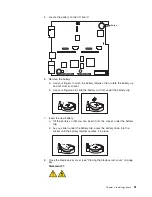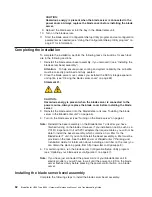The
following
illustration
shows
how
to
install
the
additional
microprocessors
on
the
processor
board.
Microprocessor-locking lever
Microprocessor
Microprocessor-
heat-sink filler
Heat sink
Heat-sink-retention
mechanism
Complete
the
following
steps
to
install
an
additional
microprocessor:
1.
Review
the
safety
information
beginning
on
page
109
and
“Installation
guidelines”
on
page
33.
2.
Shut
down
the
operating
system,
turn
off
the
blade
server,
and
remove
the
blade
server
from
the
BladeCenter
unit.
See
“Removing
the
blade
server
from
the
BladeCenter
unit”
on
page
39
for
instructions.
3.
Carefully
lay
the
blade
server
on
a
flat,
nonconductive
surface.
4.
Open
the
blade
server
cover
(see
“Opening
the
blade
server
cover”
on
page
40
for
instructions)
and
lift
it
off
the
blade
server.
5.
Lift
and
remove
the
air
baffle
covering
the
microprocessors.
6.
Locate
the
microprocessor
socket
on
the
processor
board.
(See
“Processor
board
components”
on
page
35
for
numbering
order
of
processors.)
Note:
Processors
must
be
installed
in
order,
starting
with
microprocessor
1,
then
microprocessors
2,
3,
and
4.
7.
Using
a
#2
screwdriver,
loosen
the
captive
screw
on
the
heat-sink
retention
mechanism,
and
rotate
the
mechanism
up.
8.
Remove
the
microprocessor
heat-sink
filler.
9.
Install
the
microprocessor:
a.
Remove
the
protective
cover,
tape,
or
label
from
the
surface
of
the
microprocessor
socket,
if
one
is
present.
b.
Touch
the
static-protective
package
containing
the
new
microprocessor
to
any
unpainted
metal
surface
on
the
BladeCenter
chassis
or
any
unpainted
surface
on
any
other
grounded
rack
component;
then,
remove
the
microprocessor
from
the
package.
Attention:
Do
not
use
any
tools
or
sharp
objects
to
lift
the
locking
lever
on
the
microprocessor
socket.
Failure
to
do
so
might
result
in
permanent
damage
to
the
processor
board.
Chapter
4.
Installing
options
47
Summary of Contents for HS40 - BladeCenter - 8839
Page 1: ...BladeCenter HS40 Type 8839 Hardware Maintenance Manual and Troubleshooting Guide ERserver...
Page 2: ......
Page 3: ...BladeCenter HS40 Type 8839 Hardware Maintenance Manual and Troubleshooting Guide ERserver...
Page 6: ...iv BladeCenter HS40 Type 8839 Hardware Maintenance Manual and Troubleshooting Guide...
Page 10: ...viii BladeCenter HS40 Type 8839 Hardware Maintenance Manual and Troubleshooting Guide...
Page 20: ...10 BladeCenter HS40 Type 8839 Hardware Maintenance Manual and Troubleshooting Guide...
Page 30: ...20 BladeCenter HS40 Type 8839 Hardware Maintenance Manual and Troubleshooting Guide...
Page 42: ...32 BladeCenter HS40 Type 8839 Hardware Maintenance Manual and Troubleshooting Guide...
Page 86: ...76 BladeCenter HS40 Type 8839 Hardware Maintenance Manual and Troubleshooting Guide...
Page 114: ...104 BladeCenter HS40 Type 8839 Hardware Maintenance Manual and Troubleshooting Guide...
Page 131: ...Appendix B Safety information 121...
Page 132: ...122 BladeCenter HS40 Type 8839 Hardware Maintenance Manual and Troubleshooting Guide...
Page 133: ...Appendix B Safety information 123...
Page 134: ...124 BladeCenter HS40 Type 8839 Hardware Maintenance Manual and Troubleshooting Guide...
Page 135: ...Appendix B Safety information 125...
Page 136: ...126 BladeCenter HS40 Type 8839 Hardware Maintenance Manual and Troubleshooting Guide...
Page 137: ...Appendix B Safety information 127...
Page 149: ...Appendix B Safety information 139...
Page 150: ...140 BladeCenter HS40 Type 8839 Hardware Maintenance Manual and Troubleshooting Guide...
Page 151: ...Appendix B Safety information 141...
Page 152: ...142 BladeCenter HS40 Type 8839 Hardware Maintenance Manual and Troubleshooting Guide...
Page 153: ...Appendix B Safety information 143...
Page 154: ...144 BladeCenter HS40 Type 8839 Hardware Maintenance Manual and Troubleshooting Guide...
Page 166: ...156 BladeCenter HS40 Type 8839 Hardware Maintenance Manual and Troubleshooting Guide...
Page 171: ......
Page 172: ...Part Number 25K8105 Printed in USA 1P P N 25K8105...