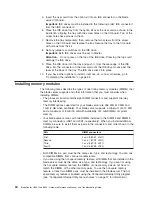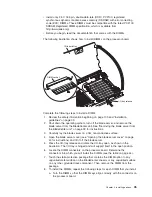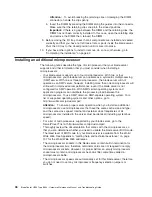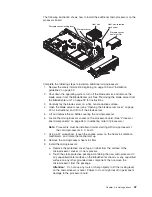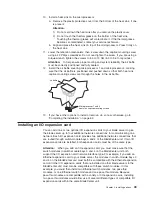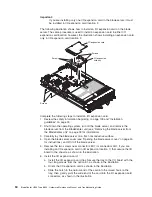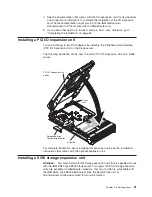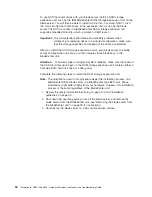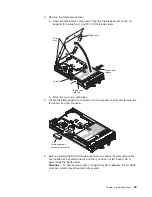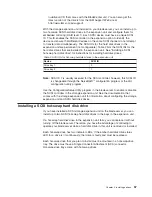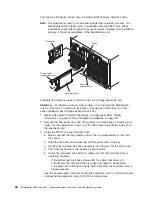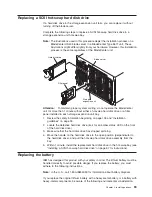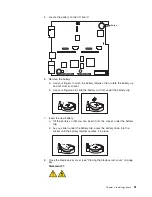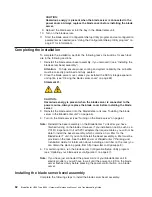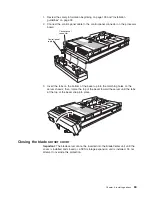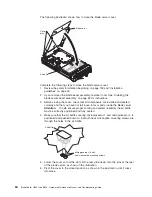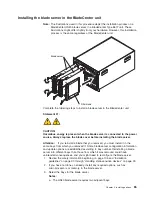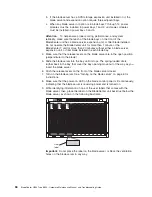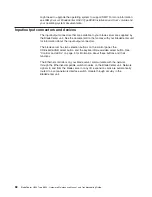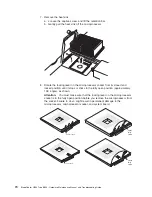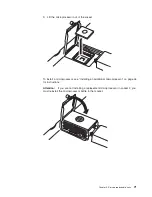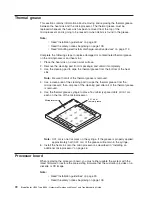The
following
illustration
shows
how
to
install
a
SCSI
hot-swap
hard
disk
drive.
Note:
The
illustrations
used
in
this
procedure
depict
the
installation
process
on
a
BladeCenter
HS40
blade
server
in
a
BladeCenter
Type
8677
unit.
These
illustrations
might
differ
slightly
from
your
hardware.
However,
this
installation
process
is
the
same
regardless
of
the
BladeCenter
unit.
Filler panel
Hard disk drive
Storage
expansion unit
Drive handle
(in open position)
Blade
Complete
the
following
steps
to
install
a
drive
in
a
storage
expansion
unit.
Attention:
To
maintain
proper
system
cooling,
do
not
operate
the
BladeCenter
unit
for
more
than
1
minute
without
either
a
hot-swap
hard
disk
drive
or
a
filler
panel
installed
in
each
storage
expansion
unit
bay.
1.
Review
the
safety
information
beginning
on
page
Appendix
B,
“Safety
information,”
on
page
109
and
“Installation
guidelines”
on
page
33.
2.
Remove
the
filler
panel
from
one
of
the
empty
hot-swap
bays
by
inserting
your
finger
into
the
depression
at
the
top
of
the
filler
panel
and
pulling
it
away
from
the
expansion
unit.
3.
Install
the
SCSI
hot-swap
hard
disk
drive:
a.
Make
sure
that
the
tray
handle
is
open
(that
is,
perpendicular
to
the
hard
disk
drive).
b.
Align
the
hard
disk
drive
assembly
with
the
guide
rails
in
the
bay.
c.
Gently
push
the
hard
disk
drive
assembly
into
the
bay
until
the
drive
stops.
d.
Push
the
tray
handle
to
the
closed
(locked)
position.
e.
Check
the
hard
disk
drive
LEDs
to
make
sure
that
the
hard
disk
drive
is
operating
correctly.
v
If
the
amber
hard
disk
drive
status
LED
for
a
hard
disk
drive
is
lit
continuously,
the
hard
disk
drive
is
faulty
and
needs
to
be
replaced.
v
If
the
green
hard
disk
drive
activity
LED
is
flashing,
the
hard
disk
drive
is
being
accessed.
See
the
documentation
that
comes
with
the
expansion
unit
for
information
about
configuring
the
expansion
unit
and
SCSI
hard
disk
drives.
58
BladeCenter
HS40
Type
8839:
Hardware
Maintenance
Manual
and
Troubleshooting
Guide
Summary of Contents for HS40 - BladeCenter - 8839
Page 1: ...BladeCenter HS40 Type 8839 Hardware Maintenance Manual and Troubleshooting Guide ERserver...
Page 2: ......
Page 3: ...BladeCenter HS40 Type 8839 Hardware Maintenance Manual and Troubleshooting Guide ERserver...
Page 6: ...iv BladeCenter HS40 Type 8839 Hardware Maintenance Manual and Troubleshooting Guide...
Page 10: ...viii BladeCenter HS40 Type 8839 Hardware Maintenance Manual and Troubleshooting Guide...
Page 20: ...10 BladeCenter HS40 Type 8839 Hardware Maintenance Manual and Troubleshooting Guide...
Page 30: ...20 BladeCenter HS40 Type 8839 Hardware Maintenance Manual and Troubleshooting Guide...
Page 42: ...32 BladeCenter HS40 Type 8839 Hardware Maintenance Manual and Troubleshooting Guide...
Page 86: ...76 BladeCenter HS40 Type 8839 Hardware Maintenance Manual and Troubleshooting Guide...
Page 114: ...104 BladeCenter HS40 Type 8839 Hardware Maintenance Manual and Troubleshooting Guide...
Page 131: ...Appendix B Safety information 121...
Page 132: ...122 BladeCenter HS40 Type 8839 Hardware Maintenance Manual and Troubleshooting Guide...
Page 133: ...Appendix B Safety information 123...
Page 134: ...124 BladeCenter HS40 Type 8839 Hardware Maintenance Manual and Troubleshooting Guide...
Page 135: ...Appendix B Safety information 125...
Page 136: ...126 BladeCenter HS40 Type 8839 Hardware Maintenance Manual and Troubleshooting Guide...
Page 137: ...Appendix B Safety information 127...
Page 149: ...Appendix B Safety information 139...
Page 150: ...140 BladeCenter HS40 Type 8839 Hardware Maintenance Manual and Troubleshooting Guide...
Page 151: ...Appendix B Safety information 141...
Page 152: ...142 BladeCenter HS40 Type 8839 Hardware Maintenance Manual and Troubleshooting Guide...
Page 153: ...Appendix B Safety information 143...
Page 154: ...144 BladeCenter HS40 Type 8839 Hardware Maintenance Manual and Troubleshooting Guide...
Page 166: ...156 BladeCenter HS40 Type 8839 Hardware Maintenance Manual and Troubleshooting Guide...
Page 171: ......
Page 172: ...Part Number 25K8105 Printed in USA 1P P N 25K8105...