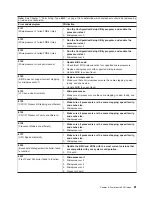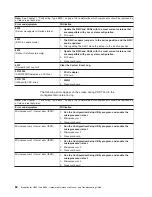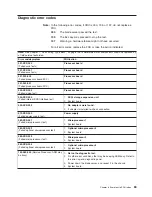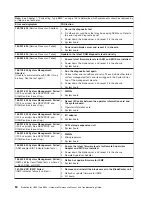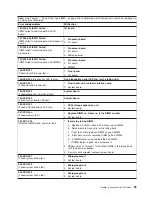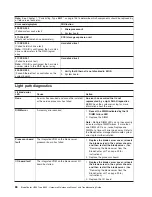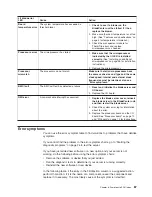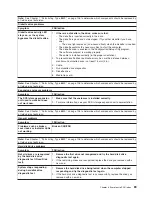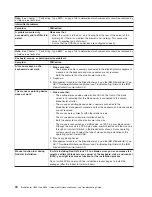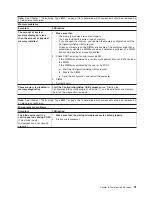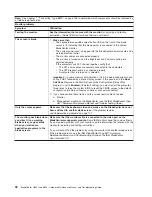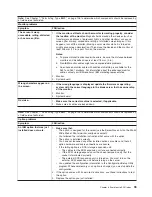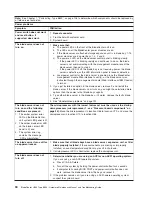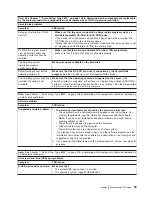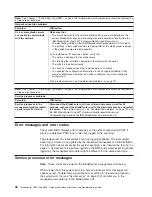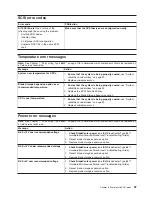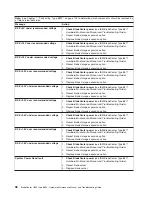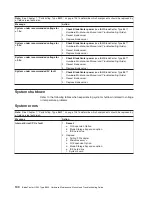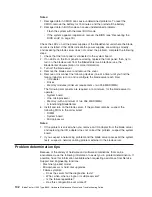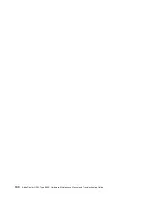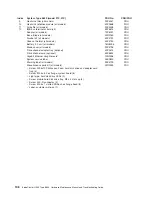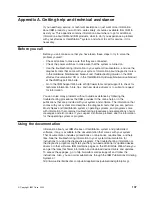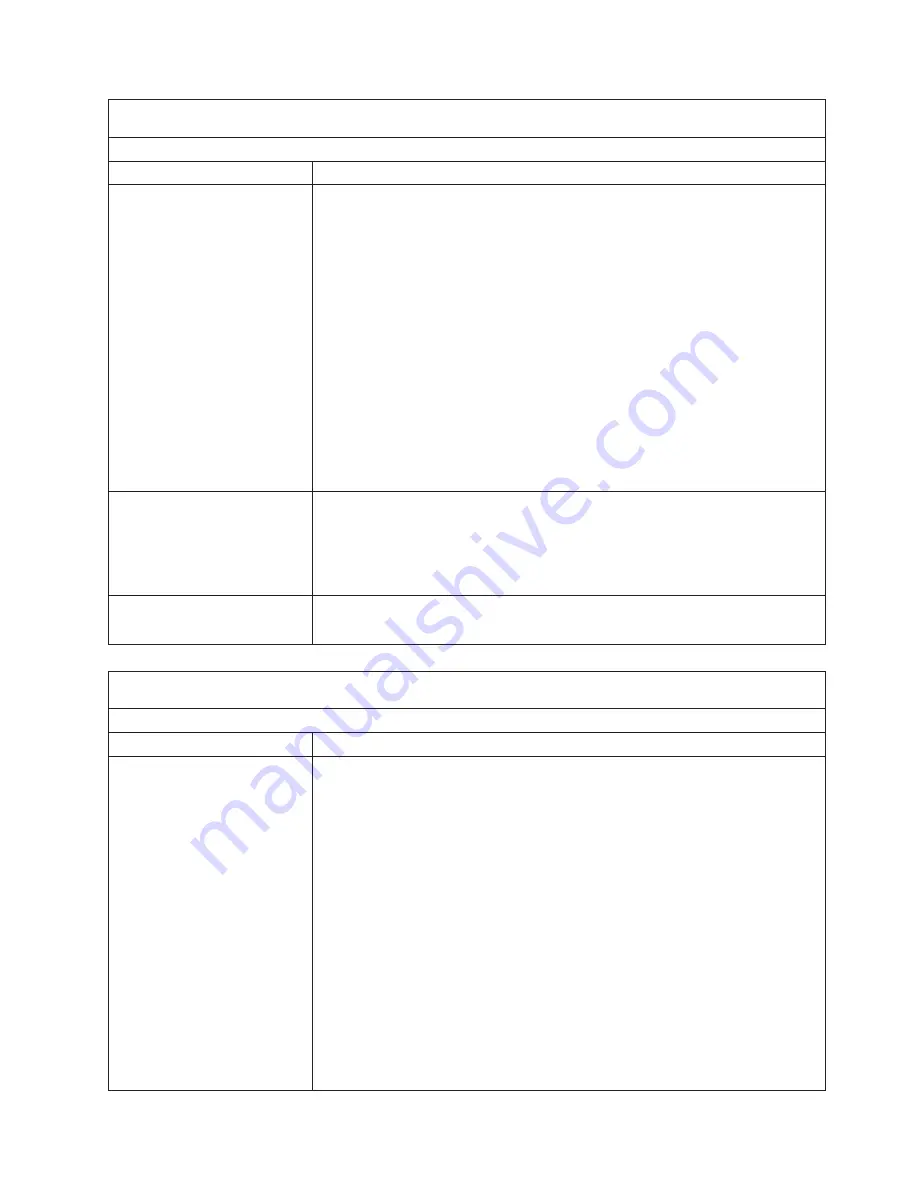
Note:
See
Chapter
7,
“Parts
listing,
Type
8839,”
on
page
105
to
determine
which
components
should
be
replaced
by
a
field
service
technician.
Monitor
problems
Symptom
FRU/action
The
screen
is
wavy,
unreadable,
rolling,
distorted,
or
has
screen
jitter.
1.
If
the
monitor
self-tests
show
the
monitor
is
working
properly,
consider
the
location
of
the
monitor.
Magnetic
fields
around
other
devices
(such
as
transformers,
appliances,
fluorescent
lights,
and
other
monitors)
can
cause
screen
jitter
or
wavy,
unreadable,
rolling,
or
distorted
screen
images.
If
this
happens,
turn
off
the
monitor.
(Moving
a
color
monitor
while
it
is
turned
on
might
cause
screen
discoloration.)
Then
move
the
device
and
the
monitor
at
least
305
mm
(12
in.)
apart.
Turn
on
the
monitor.
Notes:
a.
To
prevent
diskette
drive
read/write
errors,
be
sure
the
distance
between
monitors
and
diskette
drives
is
at
least
76
mm
(3
in.).
b.
Non-IBM
monitor
cables
might
cause
unpredictable
problems.
c.
An
enhanced
monitor
cable
with
additional
shielding
is
available
for
the
9521
and
9527
monitors.
For
information
about
the
enhanced
monitor
cable,
contact
your
IBM
reseller
or
IBM
marketing
representative.
2.
Monitor.
3.
System
board.
Wrong
characters
appear
on
the
screen.
1.
If
the
wrong
language
is
displayed,
update
the
firmware
or
operating
system
with
the
correct
language
in
the
blade
server
that
has
ownership
of
the
monitor.
2.
Monitor.
3.
System
board.
No
video.
1.
Make
sure
the
correct
machine
is
selected,
if
applicable.
2.
Make
sure
all
cables
are
locked
down.
Note:
See
Chapter
7,
“Parts
listing,
Type
8839,”
on
page
105
to
determine
which
components
should
be
replaced
by
a
field
service
technician.
Option
problems
Symptom
FRU/action
An
IBM
option
that
was
just
installed
does
not
work.
1.
Make
sure
that:
v
The
option
is
designed
for
the
server
(see
the
ServerProven
list
on
the
World
Wide
Web
at
http://www.ibm.com/pc/us/compat/).
v
You
followed
the
installation
instructions
that
came
with
the
option.
v
The
option
is
installed
correctly.
v
You
have
not
loosened
any
other
installed
options
or
cables
and
that
all
option
hardware
and
cable
connections
are
secure.
v
If
the
failing
option
is
a
SCSI
storage
expansion
unit:
–
The
cables
for
the
SCSI
expansion
unit
are
connected
correctly.
–
If
the
SCSI
storage
expansion
unit
has
been
removed,
verify
that
the
socket
is
terminated
correctly.
–
The
external
SCSI
expansion
unit
is
turned
on.
You
must
turn
on
the
external
SCSI
expansion
unit
before
turning
on
the
server.
v
You
updated
the
configuration
information
in
the
Configuration/Setup
Utility
program.
Whenever
memory
or
an
option
is
changed,
you
must
update
the
configuration.
2.
If
the
option
comes
with
its
own
test
instructions,
use
those
instructions
to
test
the
option.
3.
Replace
the
option
you
just
installed.
Chapter
6.
Symptom-to-FRU
index
93
Summary of Contents for HS40 - BladeCenter - 8839
Page 1: ...BladeCenter HS40 Type 8839 Hardware Maintenance Manual and Troubleshooting Guide ERserver...
Page 2: ......
Page 3: ...BladeCenter HS40 Type 8839 Hardware Maintenance Manual and Troubleshooting Guide ERserver...
Page 6: ...iv BladeCenter HS40 Type 8839 Hardware Maintenance Manual and Troubleshooting Guide...
Page 10: ...viii BladeCenter HS40 Type 8839 Hardware Maintenance Manual and Troubleshooting Guide...
Page 20: ...10 BladeCenter HS40 Type 8839 Hardware Maintenance Manual and Troubleshooting Guide...
Page 30: ...20 BladeCenter HS40 Type 8839 Hardware Maintenance Manual and Troubleshooting Guide...
Page 42: ...32 BladeCenter HS40 Type 8839 Hardware Maintenance Manual and Troubleshooting Guide...
Page 86: ...76 BladeCenter HS40 Type 8839 Hardware Maintenance Manual and Troubleshooting Guide...
Page 114: ...104 BladeCenter HS40 Type 8839 Hardware Maintenance Manual and Troubleshooting Guide...
Page 131: ...Appendix B Safety information 121...
Page 132: ...122 BladeCenter HS40 Type 8839 Hardware Maintenance Manual and Troubleshooting Guide...
Page 133: ...Appendix B Safety information 123...
Page 134: ...124 BladeCenter HS40 Type 8839 Hardware Maintenance Manual and Troubleshooting Guide...
Page 135: ...Appendix B Safety information 125...
Page 136: ...126 BladeCenter HS40 Type 8839 Hardware Maintenance Manual and Troubleshooting Guide...
Page 137: ...Appendix B Safety information 127...
Page 149: ...Appendix B Safety information 139...
Page 150: ...140 BladeCenter HS40 Type 8839 Hardware Maintenance Manual and Troubleshooting Guide...
Page 151: ...Appendix B Safety information 141...
Page 152: ...142 BladeCenter HS40 Type 8839 Hardware Maintenance Manual and Troubleshooting Guide...
Page 153: ...Appendix B Safety information 143...
Page 154: ...144 BladeCenter HS40 Type 8839 Hardware Maintenance Manual and Troubleshooting Guide...
Page 166: ...156 BladeCenter HS40 Type 8839 Hardware Maintenance Manual and Troubleshooting Guide...
Page 171: ......
Page 172: ...Part Number 25K8105 Printed in USA 1P P N 25K8105...