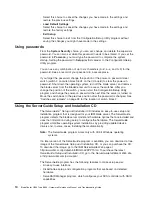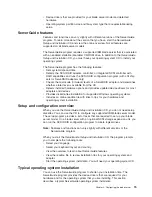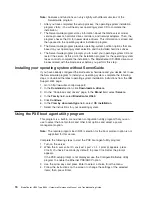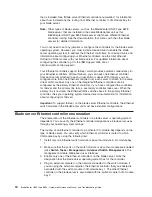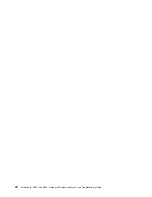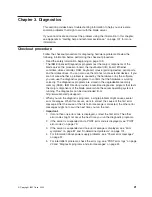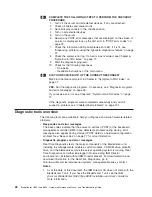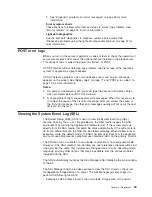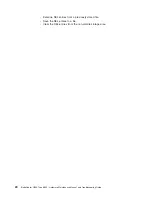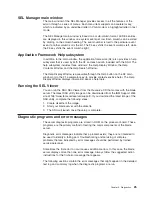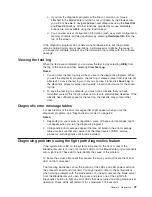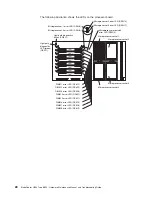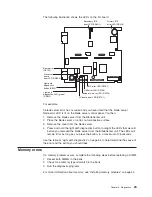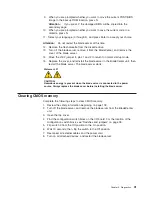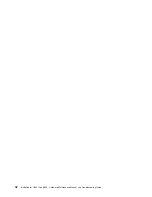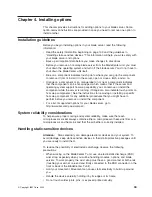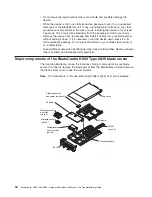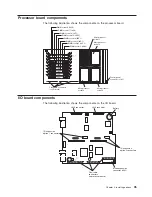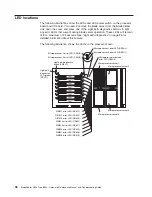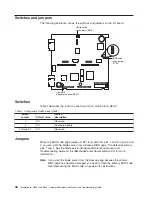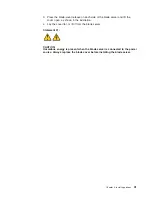Diagnostic
text
messages
While
a
test
is
running,
the
name
of
the
test
is
displayed
on
the
screen.
If
the
test
detects
an
error
or
is
abnormally
ended,
a
message
is
displayed
to
indicate
the
reason
that
the
test
stopped.
The
message
is
in
the
following
form:
Result
test_specific_string
where:
Result
is
one
of
the
following
results:
Passed
The
test
was
completed
without
any
errors.
Failed
The
test
detected
an
error.
User
Aborted
You
stopped
the
diagnostic
test
before
it
was
completed.
Not
Applicable
You
attempted
to
test
a
device
that
is
not
present
in
the
server.
Aborted
The
test
could
not
proceed
because
of
the
server
configuration.
Warning
A
possible
problem
was
reported
during
the
diagnostic
test
(for
example,
a
device
that
was
to
be
tested
is
not
installed).
test_specific_string
is
an
error
code
or
other
information
about
the
error.
Starting
the
diagnostic
programs
You
can
press
F1
while
running
the
diagnostic
programs
to
obtain
help
information.
You
also
can
press
F1
from
within
a
help
screen
to
obtain
online
documentation
from
which
you
can
select
different
categories.
To
exit
from
the
help
information,
press
Esc.
Complete
the
following
steps
to
start
the
diagnostic
programs:
1.
Turn
on
the
blade
server
and
watch
the
screen.
Note:
When
running
the
diagnostic
programs,
make
sure
that
the
blade
server
controls
the
needed
components
for
the
tests,
including
the
CD-ROM
drive,
diskette
drive,
and
USB
port.
Use
the
selection
buttons
on
the
blade
server
to
make
necessary
adjustments.
2.
When
the
message
F2
for
Diagnostics
appears,
press
F2.
3.
After
the
diagnostic
programs
start,
select
either
Extended
or
Basic
from
the
top
of
the
screen.
4.
When
the
Diagnostic
Programs
screen
appears,
select
the
test
you
want
to
run
from
the
list
that
appears;
then,
follow
the
instructions
on
the
screen.
Notes:
a.
If
the
blade
server
stops
during
testing
and
you
cannot
continue,
restart
the
blade
server
and
try
running
the
diagnostic
programs
again.
If
the
problem
remains,
replace
the
component
that
was
being
tested
when
the
blade
server
stopped.
b.
The
keyboard
and
mouse
(pointing
device)
tests
assume
that
a
keyboard
and
mouse
are
attached
to
the
BladeCenter
and
that
the
blade
server
controls
them.
26
BladeCenter
HS40
Type
8839:
Hardware
Maintenance
Manual
and
Troubleshooting
Guide
Summary of Contents for HS40 - BladeCenter - 8839
Page 1: ...BladeCenter HS40 Type 8839 Hardware Maintenance Manual and Troubleshooting Guide ERserver...
Page 2: ......
Page 3: ...BladeCenter HS40 Type 8839 Hardware Maintenance Manual and Troubleshooting Guide ERserver...
Page 6: ...iv BladeCenter HS40 Type 8839 Hardware Maintenance Manual and Troubleshooting Guide...
Page 10: ...viii BladeCenter HS40 Type 8839 Hardware Maintenance Manual and Troubleshooting Guide...
Page 20: ...10 BladeCenter HS40 Type 8839 Hardware Maintenance Manual and Troubleshooting Guide...
Page 30: ...20 BladeCenter HS40 Type 8839 Hardware Maintenance Manual and Troubleshooting Guide...
Page 42: ...32 BladeCenter HS40 Type 8839 Hardware Maintenance Manual and Troubleshooting Guide...
Page 86: ...76 BladeCenter HS40 Type 8839 Hardware Maintenance Manual and Troubleshooting Guide...
Page 114: ...104 BladeCenter HS40 Type 8839 Hardware Maintenance Manual and Troubleshooting Guide...
Page 131: ...Appendix B Safety information 121...
Page 132: ...122 BladeCenter HS40 Type 8839 Hardware Maintenance Manual and Troubleshooting Guide...
Page 133: ...Appendix B Safety information 123...
Page 134: ...124 BladeCenter HS40 Type 8839 Hardware Maintenance Manual and Troubleshooting Guide...
Page 135: ...Appendix B Safety information 125...
Page 136: ...126 BladeCenter HS40 Type 8839 Hardware Maintenance Manual and Troubleshooting Guide...
Page 137: ...Appendix B Safety information 127...
Page 149: ...Appendix B Safety information 139...
Page 150: ...140 BladeCenter HS40 Type 8839 Hardware Maintenance Manual and Troubleshooting Guide...
Page 151: ...Appendix B Safety information 141...
Page 152: ...142 BladeCenter HS40 Type 8839 Hardware Maintenance Manual and Troubleshooting Guide...
Page 153: ...Appendix B Safety information 143...
Page 154: ...144 BladeCenter HS40 Type 8839 Hardware Maintenance Manual and Troubleshooting Guide...
Page 166: ...156 BladeCenter HS40 Type 8839 Hardware Maintenance Manual and Troubleshooting Guide...
Page 171: ......
Page 172: ...Part Number 25K8105 Printed in USA 1P P N 25K8105...