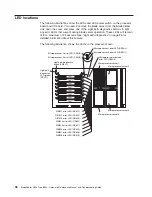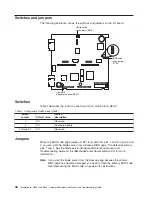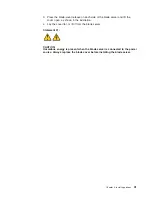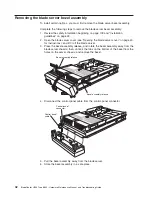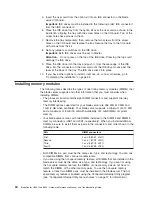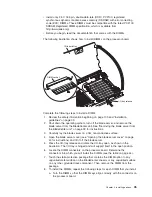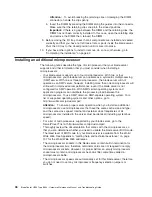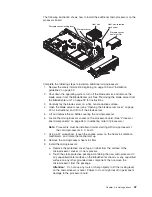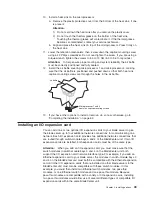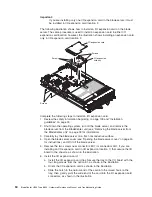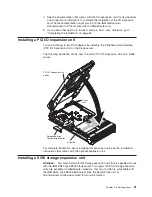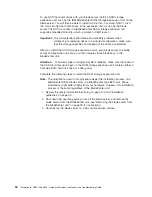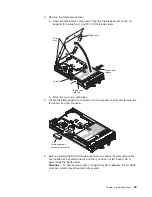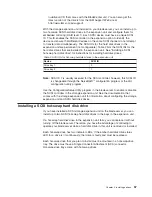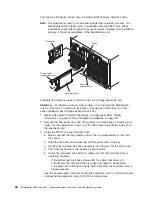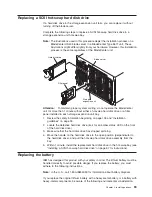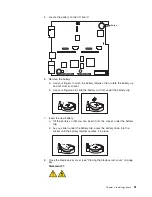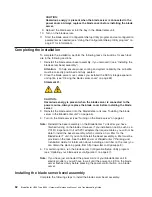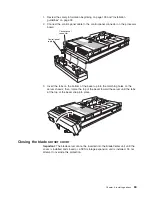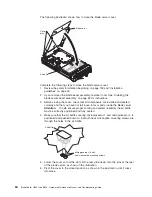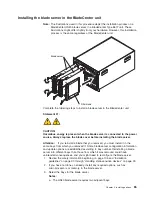Important:
If
you
are
installing
only
one
I/O
expansion
card
in
the
blade
server,
it
must
be
installed
in
I/O
expansion
card
location
2.
The
following
illustration
shows
how
to
install
an
I/O
expansion
card
on
the
blade
server.
The
same
procedure
is
used
to
install
an
expansion
card
in
either
I/O
expansion
card
location;
however,
the
illustration
shows
installing
an
expansion
card
only
in
I/O
expansion
card
location
2.
Screws
Screws
Screws
I/O expansion card
I/O expansion
card tray
Complete
the
following
steps
to
install
an
I/O
expansion
card:
1.
Review
the
safety
information
beginning
on
page
109
and
“Installation
guidelines”
on
page
33.
2.
Shut
down
the
operating
system,
turn
off
the
blade
server,
and
remove
the
blade
server
from
the
BladeCenter
unit
(see
“Removing
the
blade
server
from
the
BladeCenter
unit”
on
page
39
for
information).
3.
Carefully
lay
the
blade
server
on
a
flat,
nonconductive
surface.
4.
Open
the
blade
server
cover
(see
“Opening
the
blade
server
cover”
on
page
40
for
instructions),
and
lift
it
off
the
blade
server.
5.
Remove
the
two
screws
near
connector
J8H1
(or
connector
J4H1,
if
you
are
installing
an
I/O
expansion
card
in
I/O
expansion
location
1)
that
secure
the
I/O
board
to
the
chassis,
as
shown
in
the
illustration.
6.
Install
the
I/O
expansion
card:
a.
Install
the
I/O
expansion
card
tray.
Secure
the
tray
to
the
I/O
board
with
the
four
long
screws
from
the
option
kit,
as
shown
in
the
illustration.
b.
Orient
the
I/O
expansion
card
as
shown
in
the
illustration.
c.
Slide
the
notch
in
the
narrow
end
of
the
card
into
the
raised
hook
on
the
tray;
then,
gently
pivot
the
wide
end
of
the
card
into
the
I/O
expansion
card
connectors,
as
shown
in
the
illustration.
50
BladeCenter
HS40
Type
8839:
Hardware
Maintenance
Manual
and
Troubleshooting
Guide
Summary of Contents for HS40 - BladeCenter - 8839
Page 1: ...BladeCenter HS40 Type 8839 Hardware Maintenance Manual and Troubleshooting Guide ERserver...
Page 2: ......
Page 3: ...BladeCenter HS40 Type 8839 Hardware Maintenance Manual and Troubleshooting Guide ERserver...
Page 6: ...iv BladeCenter HS40 Type 8839 Hardware Maintenance Manual and Troubleshooting Guide...
Page 10: ...viii BladeCenter HS40 Type 8839 Hardware Maintenance Manual and Troubleshooting Guide...
Page 20: ...10 BladeCenter HS40 Type 8839 Hardware Maintenance Manual and Troubleshooting Guide...
Page 30: ...20 BladeCenter HS40 Type 8839 Hardware Maintenance Manual and Troubleshooting Guide...
Page 42: ...32 BladeCenter HS40 Type 8839 Hardware Maintenance Manual and Troubleshooting Guide...
Page 86: ...76 BladeCenter HS40 Type 8839 Hardware Maintenance Manual and Troubleshooting Guide...
Page 114: ...104 BladeCenter HS40 Type 8839 Hardware Maintenance Manual and Troubleshooting Guide...
Page 131: ...Appendix B Safety information 121...
Page 132: ...122 BladeCenter HS40 Type 8839 Hardware Maintenance Manual and Troubleshooting Guide...
Page 133: ...Appendix B Safety information 123...
Page 134: ...124 BladeCenter HS40 Type 8839 Hardware Maintenance Manual and Troubleshooting Guide...
Page 135: ...Appendix B Safety information 125...
Page 136: ...126 BladeCenter HS40 Type 8839 Hardware Maintenance Manual and Troubleshooting Guide...
Page 137: ...Appendix B Safety information 127...
Page 149: ...Appendix B Safety information 139...
Page 150: ...140 BladeCenter HS40 Type 8839 Hardware Maintenance Manual and Troubleshooting Guide...
Page 151: ...Appendix B Safety information 141...
Page 152: ...142 BladeCenter HS40 Type 8839 Hardware Maintenance Manual and Troubleshooting Guide...
Page 153: ...Appendix B Safety information 143...
Page 154: ...144 BladeCenter HS40 Type 8839 Hardware Maintenance Manual and Troubleshooting Guide...
Page 166: ...156 BladeCenter HS40 Type 8839 Hardware Maintenance Manual and Troubleshooting Guide...
Page 171: ......
Page 172: ...Part Number 25K8105 Printed in USA 1P P N 25K8105...