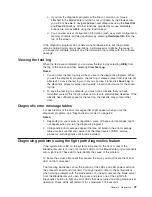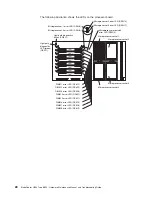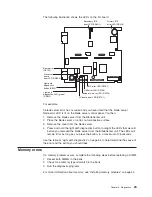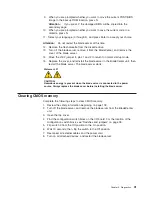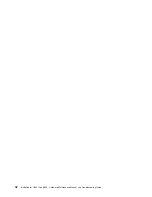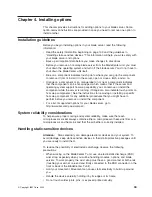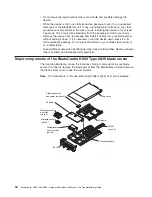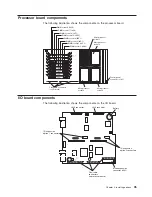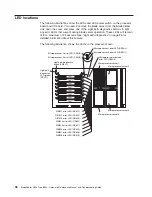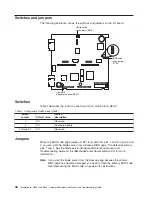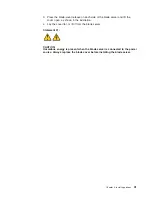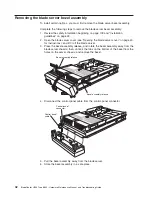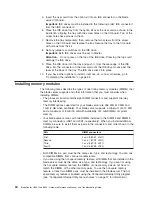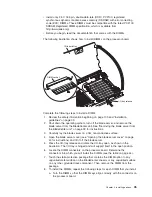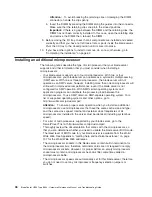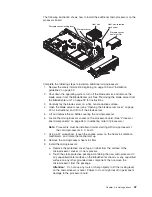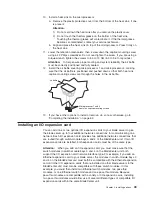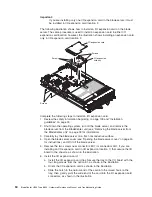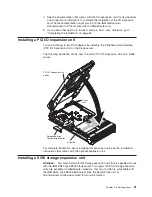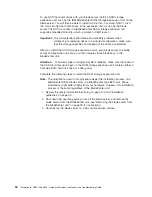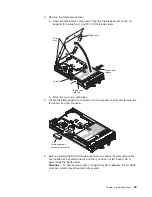Complete
the
following
steps
to
remove
the
blade
server:
1.
If
the
blade
server
is
operating,
shut
down
the
operating
system;
then,
press
the
power-control
button
(behind
the
blade
server
control
panel
door)
to
turn
off
the
blade
server.
See
“Controls
and
LEDs”
on
page
8
for
more
information
about
the
location
of
the
power-control
button.
Attention:
Wait
at
least
30
seconds,
until
the
drives
stop
spinning,
before
proceeding
to
the
next
step.
2.
Open
the
two
release
levers
as
shown
in
the
illustration.
The
blade
server
moves
out
of
the
bay
approximately
0.6
cm
(0.25
inch).
Note:
You
must
remove
the
bezel
assembly
from
the
BladeCenter
T
unit
before
you
can
access
the
blade
server.
Firmly
grip
the
blue
touch
points
(at
the
top-left
and
top-right
sides
of
the
bezel)
and
forcefully
pull
forward,
lifting
the
bezel
up
and
away
from
the
BladeCenter
T
unit.
Carefully
set
the
bezel
assembly
aside
in
a
safe
place.
3.
Pull
the
blade
server
out
of
the
bay.
Spring-loaded
doors
further
back
in
the
bay
move
into
place
to
cover
the
bay
temporarily.
4.
Place
either
a
filler
blade
or
another
blade
server
in
the
bay
within
1
minute
for
the
BladeCenter
unit
and
20
minutes
for
the
BladeCenter
T
unit.
The
recessed
spring-loaded
doors
will
move
out
of
the
way
as
you
insert
the
blade
server
or
filler
blade.
Opening
the
blade
server
cover
The
following
illustration
shows
how
to
open
the
cover
on
the
blade
server.
Blade-cover
release
Blade-cover
release
Blade cover
Cover
pins
Air baffle
Complete
the
following
steps
to
open
the
blade
server
cover:
1.
Review
the
safety
information
beginning
on
page
109
and
“Installation
guidelines”
on
page
33.
2.
Carefully
lay
the
blade
server
down
on
a
flat,
nonconductive
surface,
with
the
cover
side
up.
40
BladeCenter
HS40
Type
8839:
Hardware
Maintenance
Manual
and
Troubleshooting
Guide
Summary of Contents for HS40 - BladeCenter - 8839
Page 1: ...BladeCenter HS40 Type 8839 Hardware Maintenance Manual and Troubleshooting Guide ERserver...
Page 2: ......
Page 3: ...BladeCenter HS40 Type 8839 Hardware Maintenance Manual and Troubleshooting Guide ERserver...
Page 6: ...iv BladeCenter HS40 Type 8839 Hardware Maintenance Manual and Troubleshooting Guide...
Page 10: ...viii BladeCenter HS40 Type 8839 Hardware Maintenance Manual and Troubleshooting Guide...
Page 20: ...10 BladeCenter HS40 Type 8839 Hardware Maintenance Manual and Troubleshooting Guide...
Page 30: ...20 BladeCenter HS40 Type 8839 Hardware Maintenance Manual and Troubleshooting Guide...
Page 42: ...32 BladeCenter HS40 Type 8839 Hardware Maintenance Manual and Troubleshooting Guide...
Page 86: ...76 BladeCenter HS40 Type 8839 Hardware Maintenance Manual and Troubleshooting Guide...
Page 114: ...104 BladeCenter HS40 Type 8839 Hardware Maintenance Manual and Troubleshooting Guide...
Page 131: ...Appendix B Safety information 121...
Page 132: ...122 BladeCenter HS40 Type 8839 Hardware Maintenance Manual and Troubleshooting Guide...
Page 133: ...Appendix B Safety information 123...
Page 134: ...124 BladeCenter HS40 Type 8839 Hardware Maintenance Manual and Troubleshooting Guide...
Page 135: ...Appendix B Safety information 125...
Page 136: ...126 BladeCenter HS40 Type 8839 Hardware Maintenance Manual and Troubleshooting Guide...
Page 137: ...Appendix B Safety information 127...
Page 149: ...Appendix B Safety information 139...
Page 150: ...140 BladeCenter HS40 Type 8839 Hardware Maintenance Manual and Troubleshooting Guide...
Page 151: ...Appendix B Safety information 141...
Page 152: ...142 BladeCenter HS40 Type 8839 Hardware Maintenance Manual and Troubleshooting Guide...
Page 153: ...Appendix B Safety information 143...
Page 154: ...144 BladeCenter HS40 Type 8839 Hardware Maintenance Manual and Troubleshooting Guide...
Page 166: ...156 BladeCenter HS40 Type 8839 Hardware Maintenance Manual and Troubleshooting Guide...
Page 171: ......
Page 172: ...Part Number 25K8105 Printed in USA 1P P N 25K8105...