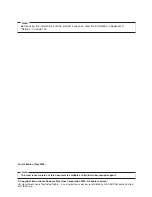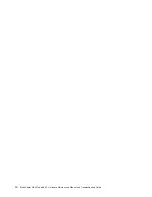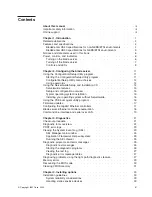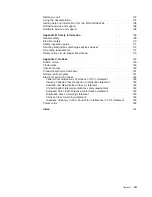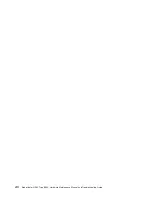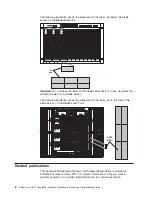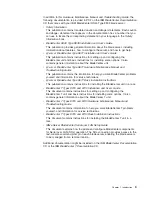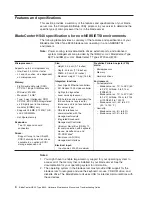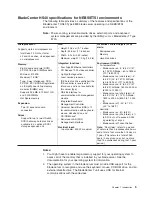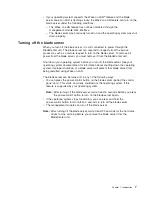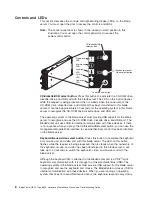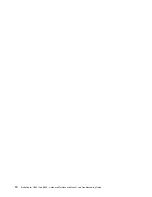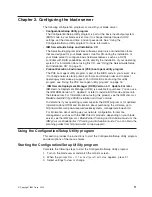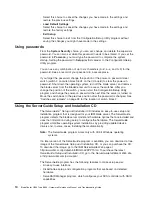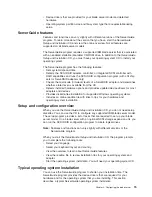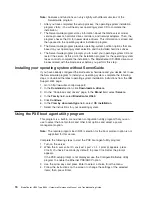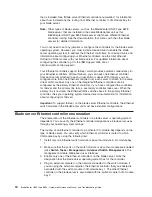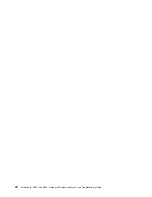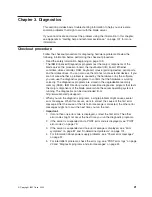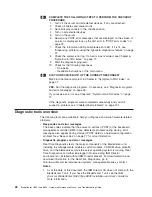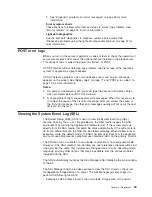Controls
and
LEDs
This
section
describes
the
controls
and
light-emitting
diodes
(LEDs)
on
the
blade
server.
You
must
open
the
door
to
access
the
controls
and
LEDs.
Note:
The
control
panel
door
is
shown
in
the
closed
(normal)
position
in
this
illustration.
You
must
open
the
control
panel
door
to
access
the
power-control
button.
Blade-error
LED
Information
LED
Location
LED
Activity
LED
Power-on
LED
CD/diskette/USB
select button
CD
Keyboard/ mouse/
video select button
Power-control button
CD/diskette/USB
select
button:
Press
this
button
to
associate
the
CD-ROM
drive,
diskette
drive,
and
USB
port
with
this
blade
server.
The
LED
on
this
button
flashes
while
the
request
is
being
processed,
then
is
steady
when
the
ownership
of
the
CD-ROM
drive,
diskette
drive,
and
USB
port
has
been
transferred
to
this
blade
server.
It
can
take
approximately
20
seconds
for
the
operating
system
in
this
blade
server
to
recognize
the
CD-ROM
drive,
diskette
drive,
and
USB
port.
The
operating
system
in
the
blade
server
must
provide
USB
support
for
the
blade
server
to
recognize
and
use
the
CD-ROM
drive,
diskette
drive,
and
USB
port.
The
BladeCenter
unit
uses
USB
for
internal
communication
with
these
devices.
If
there
is
no
response
when
you
press
the
CD/diskette/USB
select
button,
you
can
use
the
management-module
Web
interface
to
see
whether
local
control
has
been
disabled
on
the
blade
server.
Keyboard/mouse/video
select
button:
Press
this
button
to
associate
the
keyboard
port,
mouse
port,
and
video
port
with
this
blade
server.
The
LED
on
this
button
flashes
while
the
request
is
being
processed,
then
is
steady
when
the
ownership
of
the
keyboard,
mouse,
and
video
has
been
transferred
to
this
blade
server.
It
can
take
up
to
20
seconds
to
switch
the
keyboard,
video,
and
mouse
control
to
the
blade
server.
Although
the
keyboard
that
is
attached
to
the
BladeCenter
unit
is
a
PS/2
®
-style
keyboard,
communication
with
it
is
through
the
Universal
Serial
Bus
(USB).
The
operating
system
in
the
blade
server
must
provide
USB
support
for
the
blade
server
to
recognize
and
use
the
keyboard
and
mouse.
The
BladeCenter
unit
uses
USB
for
internal
communication
with
these
devices.
When
you
are
running
an
operating
system
that
does
not
have
USB
device
drivers,
the
keyboard
responds
very
slowly.
8
BladeCenter
HS40
Type
8839:
Hardware
Maintenance
Manual
and
Troubleshooting
Guide
Summary of Contents for HS40 - BladeCenter - 8839
Page 1: ...BladeCenter HS40 Type 8839 Hardware Maintenance Manual and Troubleshooting Guide ERserver...
Page 2: ......
Page 3: ...BladeCenter HS40 Type 8839 Hardware Maintenance Manual and Troubleshooting Guide ERserver...
Page 6: ...iv BladeCenter HS40 Type 8839 Hardware Maintenance Manual and Troubleshooting Guide...
Page 10: ...viii BladeCenter HS40 Type 8839 Hardware Maintenance Manual and Troubleshooting Guide...
Page 20: ...10 BladeCenter HS40 Type 8839 Hardware Maintenance Manual and Troubleshooting Guide...
Page 30: ...20 BladeCenter HS40 Type 8839 Hardware Maintenance Manual and Troubleshooting Guide...
Page 42: ...32 BladeCenter HS40 Type 8839 Hardware Maintenance Manual and Troubleshooting Guide...
Page 86: ...76 BladeCenter HS40 Type 8839 Hardware Maintenance Manual and Troubleshooting Guide...
Page 114: ...104 BladeCenter HS40 Type 8839 Hardware Maintenance Manual and Troubleshooting Guide...
Page 131: ...Appendix B Safety information 121...
Page 132: ...122 BladeCenter HS40 Type 8839 Hardware Maintenance Manual and Troubleshooting Guide...
Page 133: ...Appendix B Safety information 123...
Page 134: ...124 BladeCenter HS40 Type 8839 Hardware Maintenance Manual and Troubleshooting Guide...
Page 135: ...Appendix B Safety information 125...
Page 136: ...126 BladeCenter HS40 Type 8839 Hardware Maintenance Manual and Troubleshooting Guide...
Page 137: ...Appendix B Safety information 127...
Page 149: ...Appendix B Safety information 139...
Page 150: ...140 BladeCenter HS40 Type 8839 Hardware Maintenance Manual and Troubleshooting Guide...
Page 151: ...Appendix B Safety information 141...
Page 152: ...142 BladeCenter HS40 Type 8839 Hardware Maintenance Manual and Troubleshooting Guide...
Page 153: ...Appendix B Safety information 143...
Page 154: ...144 BladeCenter HS40 Type 8839 Hardware Maintenance Manual and Troubleshooting Guide...
Page 166: ...156 BladeCenter HS40 Type 8839 Hardware Maintenance Manual and Troubleshooting Guide...
Page 171: ......
Page 172: ...Part Number 25K8105 Printed in USA 1P P N 25K8105...