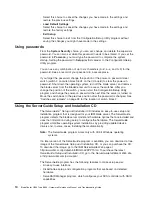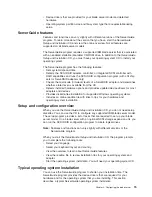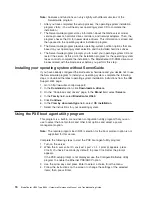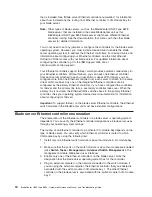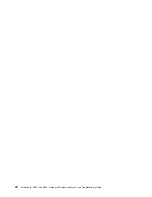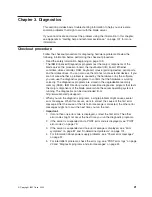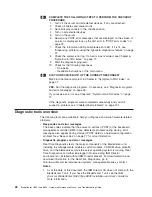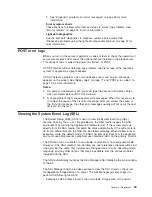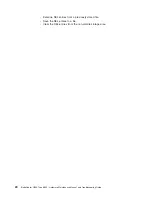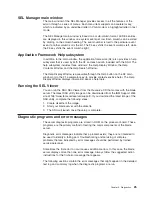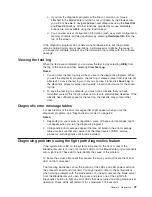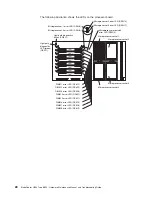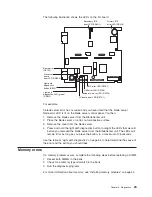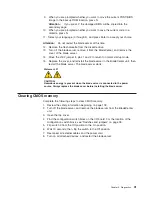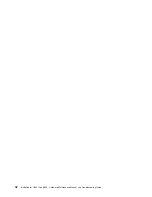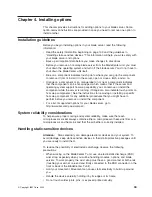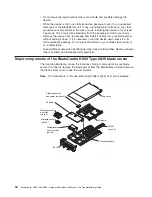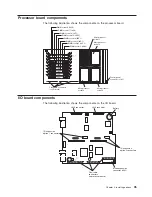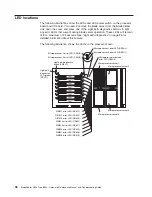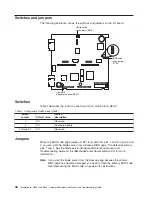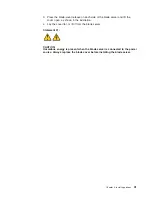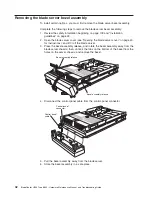c.
If
you
run
the
diagnostic
programs
with
either
no
mouse
or
a
mouse
attached
to
the
BladeCenter
unit
that
is
not
controlled
by
the
blade
server,
you
will
not
be
able
to
navigate
between
test
categories
using
the
Next
Cat
and
Prev
Cat
buttons.
All
other
functions
provided
by
mouse-selectable
buttons
are
also
available
using
the
function
keys.
d.
You
can
view
server
configuration
information
(such
as
system
configuration,
memory
contents,
and
device
drivers)
by
selecting
Hardware
Info
from
the
top
of
the
screen.
If
the
diagnostic
programs
do
not
detect
any
hardware
errors
but
the
problem
remains
during
normal
server
operations,
a
software
error
might
be
the
cause.
If
you
suspect
a
software
problem,
see
the
information
that
comes
with
the
software
package.
Viewing
the
test
log
When
the
tests
are
completed,
you
can
view
the
test
log
by
selecting
Utility
from
the
top
of
the
screen
and
then
selecting
View
Test
Log
.
Notes:
1.
You
can
view
the
test
log
only
while
you
are
in
the
diagnostic
programs.
When
you
exit
the
diagnostic
programs,
the
test
log
is
cleared
(saved
test
logs
are
not
affected).
To
save
the
test
log
so
that
you
can
view
it
later,
click
Save
Log
on
the
diagnostic
programs
screen
and
specify
a
location
and
name
for
the
saved
log
file.
2.
To
save
the
test
log
to
a
diskette,
you
must
use
a
diskette
that
you
have
formatted
yourself;
this
function
does
not
work
with
preformatted
diskettes.
If
the
diskette
has
sufficient
space
for
the
test
log,
the
diskette
may
contain
other
data.
Diagnostic
error
message
tables
For
descriptions
of
the
error
messages
that
might
appear
when
you
run
the
diagnostic
programs,
see
“Diagnostic
error
codes”
on
page
83.
Notes:
1.
Depending
on
your
server
configuration,
some
of
these
error
messages
might
not
appear
when
you
run
the
diagnostic
programs.
2.
If
diagnostic
error
messages
appear
that
are
not
listed
in
the
error
message
tables,
make
sure
that
your
server
has
the
latest
levels
of
BIOS,
service
processor,
and
diagnostics
microcode
installed.
Diagnosing
problems
using
the
light
path
diagnostics
feature
If
the
system-error
LED
on
the
system
LED
panel
on
the
front
or
rear
of
the
BladeCenter
unit
is
lit,
one
or
more
error
LEDs
on
the
BladeCenter
unit
components
also
might
be
lit.
These
LEDs
help
identify
the
cause
of
the
problem.
To
locate
the
actual
component
that
caused
the
error,
you
must
locate
the
lit
error
LED
on
that
component.
The
following
illustrations
show
the
location
of
the
LEDs
and
LED
power
switch
on
the
processor
board
and
I/O
board.
You
might
need
to
refer
to
these
illustrations
when
solving
problems
with
the
blade
server.
You
need
to
remove
the
blade
server
from
the
BladeCenter
unit,
open
the
cover,
and
press
one
of
the
Light
Path
Diagnostics
buttons
to
light
any
error
LEDs
that
were
turned
on
during
blade
server
operation.
These
LEDs
will
remain
lit
for
a
maximum
of
25
seconds.
Chapter
3.
Diagnostics
27
Summary of Contents for HS40 - BladeCenter - 8839
Page 1: ...BladeCenter HS40 Type 8839 Hardware Maintenance Manual and Troubleshooting Guide ERserver...
Page 2: ......
Page 3: ...BladeCenter HS40 Type 8839 Hardware Maintenance Manual and Troubleshooting Guide ERserver...
Page 6: ...iv BladeCenter HS40 Type 8839 Hardware Maintenance Manual and Troubleshooting Guide...
Page 10: ...viii BladeCenter HS40 Type 8839 Hardware Maintenance Manual and Troubleshooting Guide...
Page 20: ...10 BladeCenter HS40 Type 8839 Hardware Maintenance Manual and Troubleshooting Guide...
Page 30: ...20 BladeCenter HS40 Type 8839 Hardware Maintenance Manual and Troubleshooting Guide...
Page 42: ...32 BladeCenter HS40 Type 8839 Hardware Maintenance Manual and Troubleshooting Guide...
Page 86: ...76 BladeCenter HS40 Type 8839 Hardware Maintenance Manual and Troubleshooting Guide...
Page 114: ...104 BladeCenter HS40 Type 8839 Hardware Maintenance Manual and Troubleshooting Guide...
Page 131: ...Appendix B Safety information 121...
Page 132: ...122 BladeCenter HS40 Type 8839 Hardware Maintenance Manual and Troubleshooting Guide...
Page 133: ...Appendix B Safety information 123...
Page 134: ...124 BladeCenter HS40 Type 8839 Hardware Maintenance Manual and Troubleshooting Guide...
Page 135: ...Appendix B Safety information 125...
Page 136: ...126 BladeCenter HS40 Type 8839 Hardware Maintenance Manual and Troubleshooting Guide...
Page 137: ...Appendix B Safety information 127...
Page 149: ...Appendix B Safety information 139...
Page 150: ...140 BladeCenter HS40 Type 8839 Hardware Maintenance Manual and Troubleshooting Guide...
Page 151: ...Appendix B Safety information 141...
Page 152: ...142 BladeCenter HS40 Type 8839 Hardware Maintenance Manual and Troubleshooting Guide...
Page 153: ...Appendix B Safety information 143...
Page 154: ...144 BladeCenter HS40 Type 8839 Hardware Maintenance Manual and Troubleshooting Guide...
Page 166: ...156 BladeCenter HS40 Type 8839 Hardware Maintenance Manual and Troubleshooting Guide...
Page 171: ......
Page 172: ...Part Number 25K8105 Printed in USA 1P P N 25K8105...