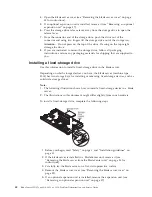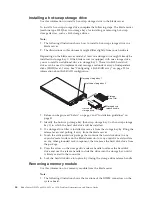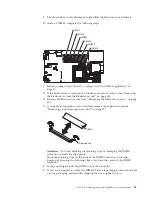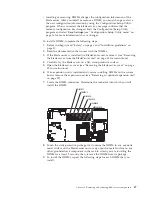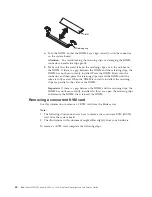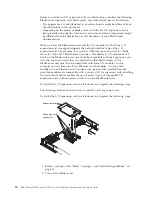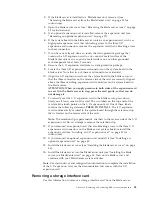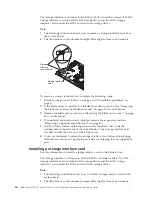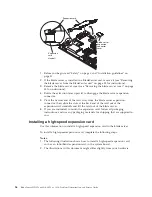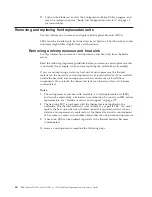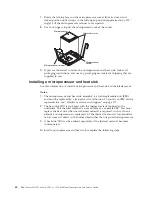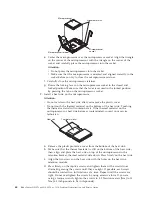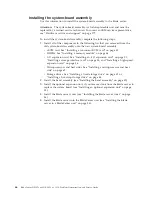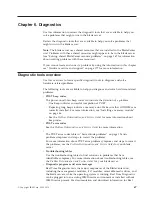3.
If the blade server is installed in a BladeCenter unit, remove it (see
“Removing the blade server from the BladeCenter unit” on page 33 for
instructions).
4.
Open the blade server cover. (see “Removing the blade server cover” on page
35 for instructions).
5.
If an optional expansion unit is installed, remove the expansion unit (see
“Removing an optional expansion unit” on page 37).
6.
If the system board in the blade server contains an expansion card, such as a
high-speed expansion card, that is blocking access to the three I/O
expansion-card connectors, remove the expansion card that is blocking access
to these connectors.
7.
If you have not already done so, touch the static-protective package that
contains the I/O expansion card to any
unpainted
metal surface of the
BladeCenter unit or any
unpainted
metal surface on any other grounded
rack-component for at least 2 seconds.
8.
Remove the I/O expansion card from its static-protective package.
9.
Locate the three I/O expansion-card connectors on the system board in the
blade server. Note that two of these card connectors are identical.
10.
Align the I/O expansion card over the system board in the blade server, so
that the three connectors on the reverse side of the card are correctly aligned
above the three matching expansion-card connectors on the system board in
the blade server.
ATTENTION: When you apply pressure to both sides of the expansion card
to seat it in the blade server in step, press the card gently, so that you do
not damage it.
11.
To correctly seat the I/O expansion card in the blade server, press down
firmly on all four corners of the card. The two labels on the top ends of the
card are blue touch points on the I/O expansion card. One of these labels
contains the following statement:
PRESS TO INSTALL
. The I/O expansion
card is automatically secured to the system board through the retention clip
that is located on the reverse side of the card.
Note:
The retention clip is permanently attached to the reverse side of the I/O
expansion card. Do
not
attempt to remove the retention clip.
12.
If you removed an expansion card that was blocking access to the three I/O
expansion-card connectors on the blade-server system board, reinstall the
expansion card (see “Installing an I/O expansion card” on page 51 for
instructions).
13.
If you removed an optional expansion unit, reinstall it (see “Installing an
optional expansion unit” on page 38.
14.
Install the blade server cover (see “Installing the blade server cover” on page
36).
15.
Install the blade server into the BladeCenter unit (see “Installing the blade
server in a BladeCenter unit” on page 34. Turn on the blade server, and
continue with your BladeCenter system activities.
Note:
For device-driver and configuration information to complete the installation
of the I/O expansion card, see the documentation that comes with the I/O
expansion card.
Removing a storage interface card
Use this information to remove a storage interface card from the blade server.
Chapter 5. Removing and replacing blade server components
53
Summary of Contents for BladeCenter HS12 Type 1916
Page 1: ...BladeCenter HS12 Type 8014 8028 or 1916 Problem Determination and Service Guide...
Page 2: ......
Page 3: ...BladeCenter HS12 Type 8014 8028 or 1916 Problem Determination and Service Guide...
Page 36: ...24 BladeCenter HS12 Type 8014 8028 or 1916 Problem Determination and Service Guide...
Page 186: ...174 BladeCenter HS12 Type 8014 8028 or 1916 Problem Determination and Service Guide...
Page 190: ...178 BladeCenter HS12 Type 8014 8028 or 1916 Problem Determination and Service Guide...
Page 198: ...186 BladeCenter HS12 Type 8014 8028 or 1916 Problem Determination and Service Guide...
Page 203: ......
Page 204: ...Part Number 60Y1601 Printed in USA 1P P N 60Y1601...