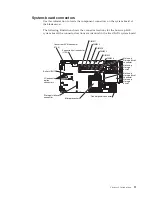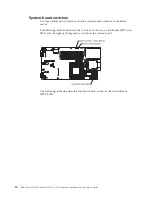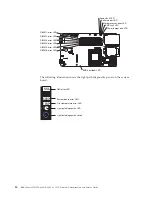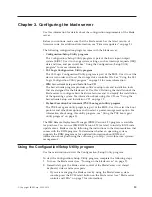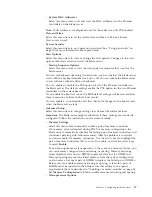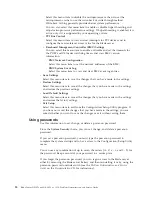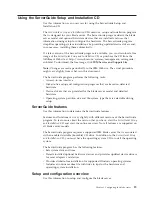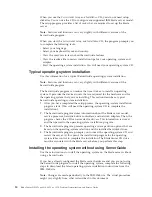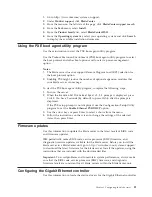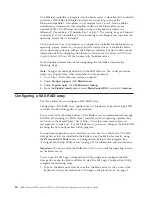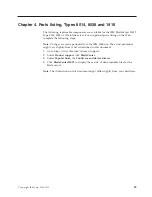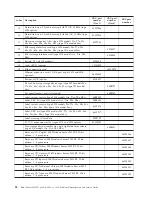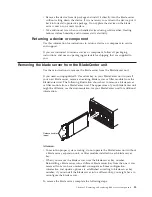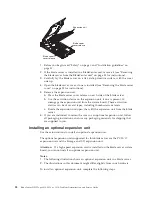2.
When the message
Press Ctrl-C to start LSI Logic Configuration Utility
is displayed, press F1. If an administrator password has been set, you must
type the administrator password to access the full LSI Logic Configuration
Utility menu.
3.
Follow the instructions on the screen to modify the SAS storage drive and SAS
controller settings.
Using the LSI Logic Configuration Utility program
Use these instructions to start the LSI Logic Configuration Utility program.
You can use the LSI Logic Configuration Utility program to perform the following
tasks:
v
Set the SAS device scan order
v
Set the SAS ID for the controller
v
Manage the SAS RAID configuration
To start the LSI Logic Configuration Utility program, complete the following steps:
1.
Turn on the blade server, and make sure that the blade server is the owner of
the keyboard, video, and mouse.
2.
When the
<<<Press Ctrl-C to start LSI Logic Configuration Utility>>>
prompt is displayed, press Ctrl+C.
3.
Use the arrow keys to select the controller from the list of adapters; then, press
Enter.
4.
Follow the instructions on the screen to change the settings of the selected
items; then, press Enter. If you select
SAS Topology
or
Advanced Adapter
Properties
, additional screens are displayed.
Chapter 3. Configuring the blade server
23
Summary of Contents for BladeCenter HS12 Type 1916
Page 1: ...BladeCenter HS12 Type 8014 8028 or 1916 Problem Determination and Service Guide...
Page 2: ......
Page 3: ...BladeCenter HS12 Type 8014 8028 or 1916 Problem Determination and Service Guide...
Page 36: ...24 BladeCenter HS12 Type 8014 8028 or 1916 Problem Determination and Service Guide...
Page 186: ...174 BladeCenter HS12 Type 8014 8028 or 1916 Problem Determination and Service Guide...
Page 190: ...178 BladeCenter HS12 Type 8014 8028 or 1916 Problem Determination and Service Guide...
Page 198: ...186 BladeCenter HS12 Type 8014 8028 or 1916 Problem Determination and Service Guide...
Page 203: ......
Page 204: ...Part Number 60Y1601 Printed in USA 1P P N 60Y1601...