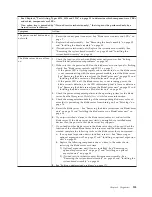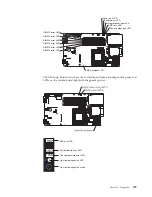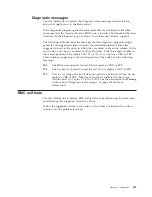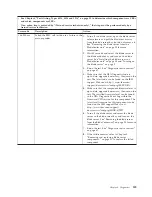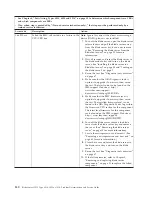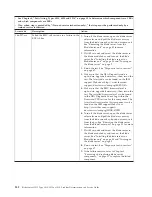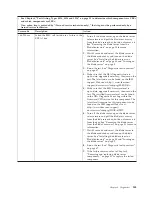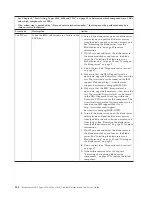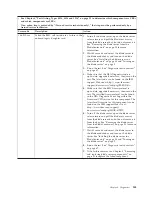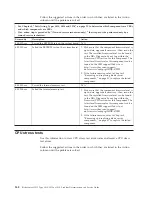through a generated text report file, or copy the log to a removable media and
view the log from a Web browser. See “Running the diagnostic programs” for more
information.
If you cannot find the problem using the diagnostic programs, see “Solving
undetermined problems” on page 171 for information about testing the blade
server.
Running the diagnostic programs
Use this information to start the diagnostic programs for the blade server.
Important:
The DSA diagnostic programs do not support USB CD-ROM drives. If
you run the DSA diagnostic programs while any USB CD-ROM drives are
attached, ignore any optical drive test results that are returned for USB CD-ROM
drives. You can also remove USB CD-ROM drives before you run the DSA
diagnostic programs to get accurate optical drive test results.
To run the DSA Preboot diagnostic programs, complete the following steps:
1.
If the blade server is running, turn off the blade server and all attached devices.
2.
Turn on all attached devices; then, turn on the blade server.
3.
When the prompt
Press F2 for Dynamic System Analysis (DSA)
is displayed,
press F2.
4.
From the diagnostic programs screen, select the test that you want to run and
follow the instructions on the screen.
For help with the diagnostic programs, press F1. You also can press F1 from within
a help screen to obtain online documentation from which you can select different
categories. To exit from the help information, press Esc.
To determine what action you should take as a result of a diagnostic text message
or error code, see the table in “Diagnostic messages” on page 135.
If the diagnostic programs do not detect any hardware errors but the problem
remains during normal server operations, a software error might be the cause. If
you suspect a software problem, see the information that comes with your
software.
A single problem might cause more than one error message. When this happens,
correct the cause of the first error message. The other error messages usually will
not occur the next time you run the diagnostic programs.
Exception:
If there are multiple error codes or light path diagnostics LEDs that
indicate a microprocessor error, the error might be in a microprocessor or in a
microprocessor socket. See “Microprocessor problems” on page 117 for information
about diagnosing microprocessor problems.
If the blade server stops responding during testing and you cannot continue,
restart the blade server and try running the diagnostic programs again. If the
problem remains, replace the component that was being tested when the blade
server stopped.
The diagnostic programs assume that a keyboard and mouse are attached to the
BladeCenter unit and that the blade server controls them. If you run the diagnostic
programs with either no mouse or a mouse attached to the BladeCenter unit that is
Chapter 6. Diagnostics
133
Summary of Contents for BladeCenter HS12 Type 1916
Page 1: ...BladeCenter HS12 Type 8014 8028 or 1916 Problem Determination and Service Guide...
Page 2: ......
Page 3: ...BladeCenter HS12 Type 8014 8028 or 1916 Problem Determination and Service Guide...
Page 36: ...24 BladeCenter HS12 Type 8014 8028 or 1916 Problem Determination and Service Guide...
Page 186: ...174 BladeCenter HS12 Type 8014 8028 or 1916 Problem Determination and Service Guide...
Page 190: ...178 BladeCenter HS12 Type 8014 8028 or 1916 Problem Determination and Service Guide...
Page 198: ...186 BladeCenter HS12 Type 8014 8028 or 1916 Problem Determination and Service Guide...
Page 203: ......
Page 204: ...Part Number 60Y1601 Printed in USA 1P P N 60Y1601...