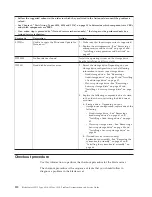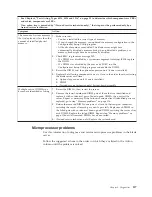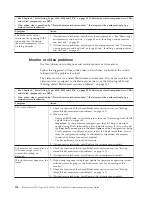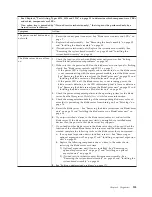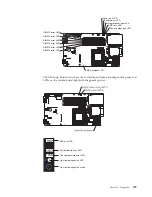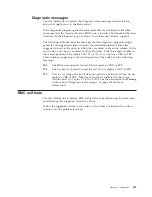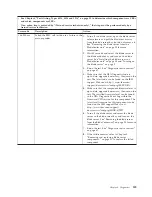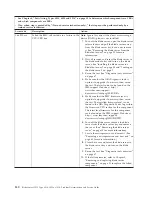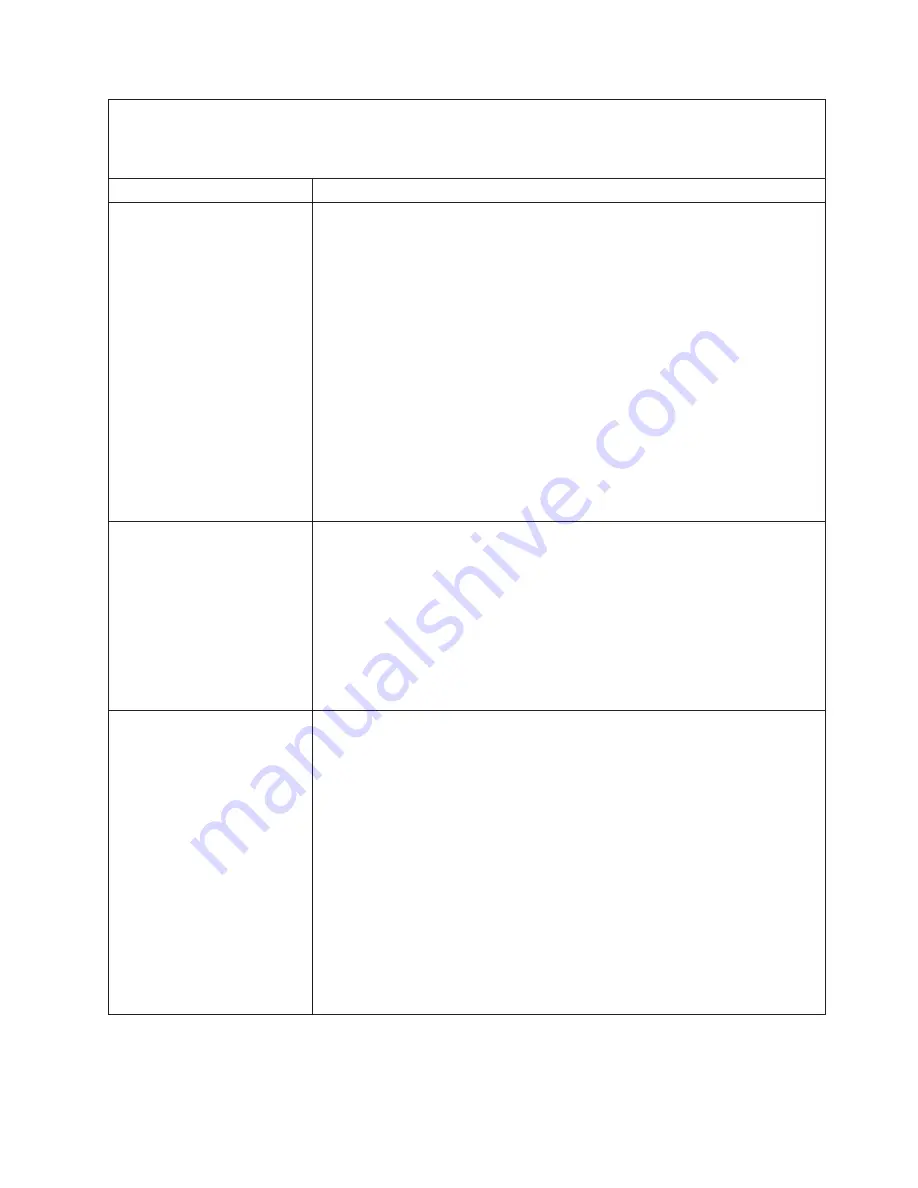
v
See Chapter 4, “Parts listing, Types 8014, 8028 and 1916,” on page 25 to determine which components are CRUs
and which components are FRUs.
v
If an action step is preceded by “(Trained service technician only),” that step must be performed only by a
trained service technician.
Symptom
Action
All removable-media drive
problems.
1.
The media-tray select button LED on the front of the blade server is lit,
indicating that the blade server is connected to the shared removable-media
drives.
2.
Check the function of the shared BladeCenter unit resources. See “Solving
shared BladeCenter resource problems” on page 167.
3.
Run the Configuration/Setup Utility program and make sure that the drive is
enabled. See “Configuration/Setup Utility menu” on page 16.
4.
For SAS storage drive problems, make sure that the correct device driver is
installed. For the latest device drivers, go to http://www.ibm.com/systems/
support/.
5.
Reseat the battery - See “Removing the battery” on page 57 and “Installing the
battery” on page 58.
6.
Replace the battery - See “Removing the battery” on page 57 and “Installing
the battery” on page 58.
7.
(Trained service technician only) Replace the system-board assembly - See
“Removing the system-board assembly” on page 65 and “Installing the
system-board assembly” on page 66.
The CD or DVD drive is
detected as /dev/sr0 by SUSE
Linux. (If the SUSE Linux
operating system is installed
remotely on a blade server that
is not the current owner of the
media tray [CD or DVD drive,
diskette drive, and USB port],
SUSE Linux detects the CD or
DVD drive as /dev/sr0 instead
of /dev/cdrom.)
Establish a link between /dev/sr0 and /dev/cdrom as follows:
1.
Enter the following command:
rm /dev/cdrom; ln -s /dev/sr0 /dev/cdrom
2.
Insert the following line in the /etc/fstab file:
/dev/cdrom /media/cdrom auto ro,noauto,user,exec 0 0
The CD or DVD drive is not
recognized after being switched
back to the blade server
running Windows 2000
Advanced Server with SP3
applied. (When the CD or DVD
drive that is owned by blade
server
x
is switched to another
blade server, then is switched
back to blade server
x
, the
operating system in blade
server
x
no longer recognizes
the CD or DVD drive. This
happens when you have not
safely stopped the drives before
you switched ownership of the
media tray [CD or DVD drive,
diskette drive, and USB port]).
Note:
Because the BladeCenter unit uses USB to communicate with the media tray
devices, switching ownership of the media tray to another blade server is the
same as disconnecting a USB device. Before you switch ownership of the CD or
DVD drive (media tray) to another blade server, safely stop the media tray devices
on the blade server that currently owns the media tray, as follows:
1.
Double-click the
Unplug/Eject Hardware
icon in the Windows taskbar.
2.
Select
USB Floppy
and click
Stop
.
3.
Select
USB Mass Storage Device
and click
Stop
.
4.
Click
Close
.
You can now safely switch ownership of the media tray to another blade server.
Chapter 6. Diagnostics
125
Summary of Contents for BladeCenter HS12 Type 1916
Page 1: ...BladeCenter HS12 Type 8014 8028 or 1916 Problem Determination and Service Guide...
Page 2: ......
Page 3: ...BladeCenter HS12 Type 8014 8028 or 1916 Problem Determination and Service Guide...
Page 36: ...24 BladeCenter HS12 Type 8014 8028 or 1916 Problem Determination and Service Guide...
Page 186: ...174 BladeCenter HS12 Type 8014 8028 or 1916 Problem Determination and Service Guide...
Page 190: ...178 BladeCenter HS12 Type 8014 8028 or 1916 Problem Determination and Service Guide...
Page 198: ...186 BladeCenter HS12 Type 8014 8028 or 1916 Problem Determination and Service Guide...
Page 203: ......
Page 204: ...Part Number 60Y1601 Printed in USA 1P P N 60Y1601...