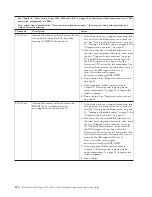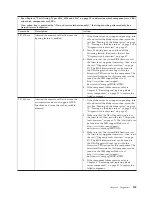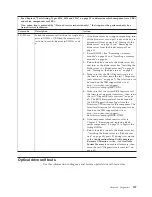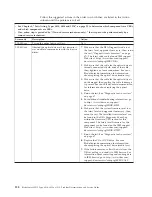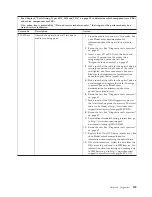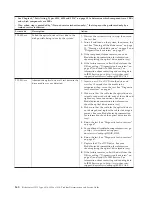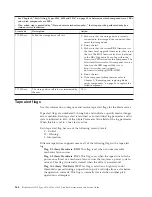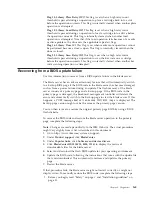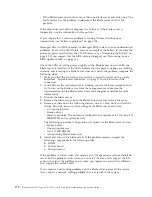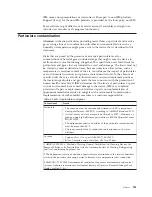2.
Turn off the blade server (see “Turning off the blade server” on page 10).
3.
Remove the blade server from the BladeCenter unit (see “Removing the blade
server from the BladeCenter unit” on page 33).
4.
Remove the cover (see “Removing the blade server cover” on page 35).
5.
If an expansion unit is installed, remove it (see “Removing an optional
expansion unit” on page 37).
6.
Locate switch block SW2-1 on the system board (see “System-board switches”
on page 12).
7.
Move the BIOS backup page switch (SW3-1) to the On position to enable the
backup page.
8.
If you removed an optional expansion unit, replace it (see “Installing an
optional expansion unit” on page 38).
9.
Replace the cover and reinstall the blade server in the BladeCenter unit,
making sure that the media tray is selected by the relevant blade server. See
“Installing the blade server cover” on page 36 and “Installing the blade server
in a BladeCenter unit” on page 34.
10.
Insert the BIOS flash diskette into the diskette drive.
11.
Restart the blade server (see “Turning off the blade server” on page 10 and
“Turning on the blade server” on page 9. The system begins the power-on
self-test (POST).
12.
Select
1 - Update POST/BIOS
from the menu that contains various flash
(update) options.
Attention:
Do
not
type Y when you are prompted to back up the ROM
location; doing so causes the damaged BIOS to be copied into the backup
page.
13.
When you are prompted whether you want to move the current POST/BIOS
image to the backup ROM location, type N.
14.
When you are prompted whether you want to save the current code to a
diskette, type N.
15.
Select
Update the BIOS
.
Attention:
Do
not
restart the blade server at this time.
16.
When the update is complete, remove the flash diskette from the diskette
drive.
17.
Turn off the blade server and remove it from the BladeCenter unit (see
“Turning off the blade server” on page 10 and “Removing the blade server
from the BladeCenter unit” on page 33).
18.
Remove the cover of the blade server (see “Removing the blade server cover”
on page 35).
19.
If an expansion unit is installed, remove it (see “Removing an optional
expansion unit” on page 37).
20.
Move switch SW3-1 to Off to return to the normal startup mode.
21.
If you removed an optional expansion unit, replace it (see “Installing an
optional expansion unit” on page 38).
22.
Replace the cover and reinstall the blade server in the BladeCenter unit. See
“Installing the blade server cover” on page 36 and “Installing the blade server
in a BladeCenter unit” on page 34.
23.
Restart the blade server (see “Turning on the blade server” on page 9).
166
BladeCenter HS12 Type 8014, 8028 or 1916: Problem Determination and Service Guide
Summary of Contents for BladeCenter HS12 Type 1916
Page 1: ...BladeCenter HS12 Type 8014 8028 or 1916 Problem Determination and Service Guide...
Page 2: ......
Page 3: ...BladeCenter HS12 Type 8014 8028 or 1916 Problem Determination and Service Guide...
Page 36: ...24 BladeCenter HS12 Type 8014 8028 or 1916 Problem Determination and Service Guide...
Page 186: ...174 BladeCenter HS12 Type 8014 8028 or 1916 Problem Determination and Service Guide...
Page 190: ...178 BladeCenter HS12 Type 8014 8028 or 1916 Problem Determination and Service Guide...
Page 198: ...186 BladeCenter HS12 Type 8014 8028 or 1916 Problem Determination and Service Guide...
Page 203: ......
Page 204: ...Part Number 60Y1601 Printed in USA 1P P N 60Y1601...