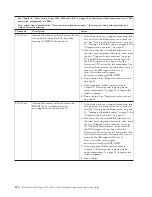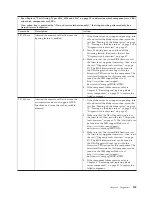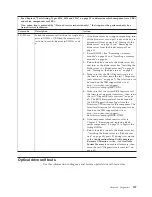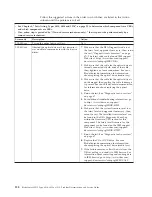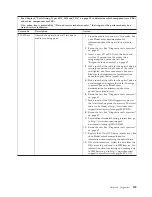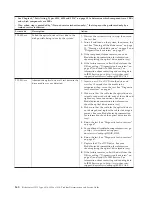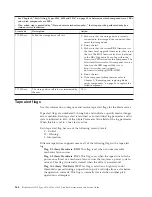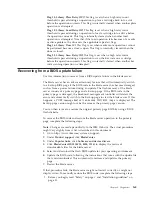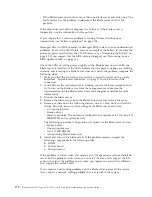Flag 14: Library Place Retry (W)
This flag is set when a high retry count
threshold is passed during an operation to place a cartridge back into a slot
before the operation succeeds. This flag is internally cleared when another place
operation is attempted.
Flag 15: Library Load Retry (W)
This flag is set when a high retry count
threshold is passed during an operation to load a cartridge into a drive before
the operation succeeds. This flag is internally cleared when another load
operation is attempted. Note that if the load operation fails because of a media
or drive problem, the drive sets the applicable tape alert flags.
Flag 16: Library Door (C)
This flag is set when media move operations cannot
be performed because a door is open. This flag is internally cleared when the
door is closed.
Flag 23: Library Scan Retry (W)
This flag is set when a high retry count
threshold is passed during an operation to scan the bar code on a cartridge
before the operation succeeds. This flag is internally cleared when another bar
code scanning operation is attempted.
Recovering from a BIOS update failure
Use this information to recover from a BIOS update failure in the blade server.
The blade server has an advanced recovery feature that will automatically switch
to a backup BIOS page if the BIOS code in the blade server has become damaged,
such as from a power failure during an update. The flash memory of the blade
server consists of a primary page and a backup page. If the BIOS code in the
primary page is damaged, the baseboard management controller will detect the
error and automatically switch to the backup page to start the blade server. If this
happens, a POST message
Booted from backup POST/BIOS image
is displayed. The
backup page version might not be the same as the primary page version.
You can then recover or restore the original primary page BIOS by using a BIOS
flash diskette.
To recover the BIOS code and restore the blade server operation to the primary
page, complete the following steps:
Note:
Changes are made periodically to the IBM Web site. The actual procedure
might vary slightly from what is described in this document.
1.
Go to http://www.ibm.com/systems/support/.
2.
Under
Product support
, click
BladeCenter
.
3.
Under
Popular links
, click
Software and device drivers
.
4.
Click
BladeCenter HS12 (8014, 8028, 1916)
to display the matrix of
downloadable files for the blade server.
5.
Select and download the flash BIOS update for your operating environment.
6.
Update the BIOS code, following the instructions that come with the update file
that you downloaded. This automatically restores and updates the primary
page.
7.
Restart the blade server.
If that procedure fails, the blade server might not restart correctly or might not
display video. To manually restore the BIOS code, complete the following steps:
1.
Before you begin, read “Safety” on page v and “Installation guidelines” on
page 31.
Chapter 6. Diagnostics
165
Summary of Contents for BladeCenter HS12 Type 1916
Page 1: ...BladeCenter HS12 Type 8014 8028 or 1916 Problem Determination and Service Guide...
Page 2: ......
Page 3: ...BladeCenter HS12 Type 8014 8028 or 1916 Problem Determination and Service Guide...
Page 36: ...24 BladeCenter HS12 Type 8014 8028 or 1916 Problem Determination and Service Guide...
Page 186: ...174 BladeCenter HS12 Type 8014 8028 or 1916 Problem Determination and Service Guide...
Page 190: ...178 BladeCenter HS12 Type 8014 8028 or 1916 Problem Determination and Service Guide...
Page 198: ...186 BladeCenter HS12 Type 8014 8028 or 1916 Problem Determination and Service Guide...
Page 203: ......
Page 204: ...Part Number 60Y1601 Printed in USA 1P P N 60Y1601...