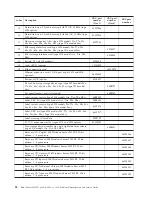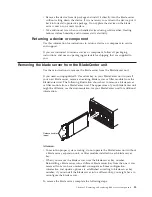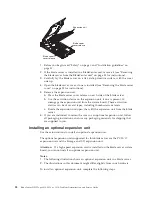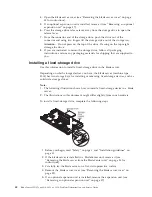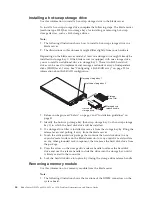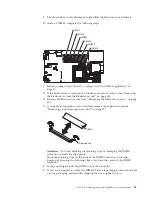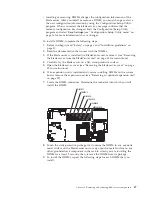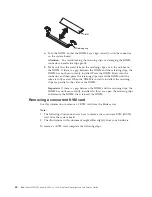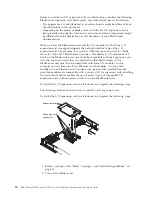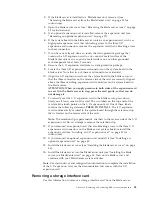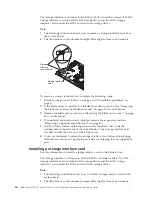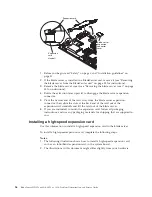4.
Open the blade server cover (see “Removing the blade server cover” on page
35 for instructions).
5.
If an optional expansion unit is installed, remove it (see “Removing an optional
expansion unit” on page 37).
6.
Press the storage drive release lever away from the storage drive to open the
release lever.
7.
From the connector end of the storage drive, push the drive out of the
connector and using two fingers lift the storage drive out of the storage tray.
Attention:
Do not press on the top of the drive. Pressing on the top might
damage the drive.
8.
If you are instructed to return the storage drive, follow all packaging
instructions, and use any packaging materials for shipping that are supplied to
you.
Installing a fixed-storage drive
Use this information to install a fixed-storage drive in the blade server.
Depending on which storage devices you have, the blade server (machine type
8014) has two storage bays for installing or removing fixed-storage devices, such as
solid state storage drives.
Note:
1.
The following illustration shows how to install a fixed-storage device in a blade
server.
2.
The illustrations in this document might differ slightly from your hardware.
To install a fixed-storage drive, complete the following steps.
1.
Before you begin, read “Safety” on page v and “Installation guidelines” on
page 31.
2.
If the blade server is installed in a BladeCenter unit, remove it (see
“Removing the blade server from the BladeCenter unit” on page 33 for
instructions).
3.
Carefully lay the blade server on a flat, static-protective surface.
4.
Remove the blade server cover (see “Removing the blade server cover” on
page 35).
5.
If an optional expansion unit is installed, remove the expansion unit (see
“Removing an optional expansion unit” on page 37).
42
BladeCenter HS12 Type 8014, 8028 or 1916: Problem Determination and Service Guide
Summary of Contents for BladeCenter HS12 Type 1916
Page 1: ...BladeCenter HS12 Type 8014 8028 or 1916 Problem Determination and Service Guide...
Page 2: ......
Page 3: ...BladeCenter HS12 Type 8014 8028 or 1916 Problem Determination and Service Guide...
Page 36: ...24 BladeCenter HS12 Type 8014 8028 or 1916 Problem Determination and Service Guide...
Page 186: ...174 BladeCenter HS12 Type 8014 8028 or 1916 Problem Determination and Service Guide...
Page 190: ...178 BladeCenter HS12 Type 8014 8028 or 1916 Problem Determination and Service Guide...
Page 198: ...186 BladeCenter HS12 Type 8014 8028 or 1916 Problem Determination and Service Guide...
Page 203: ......
Page 204: ...Part Number 60Y1601 Printed in USA 1P P N 60Y1601...