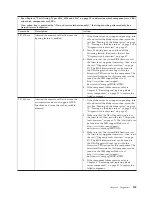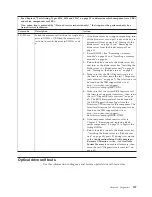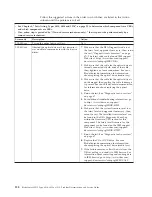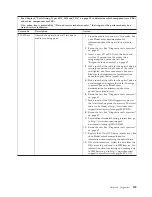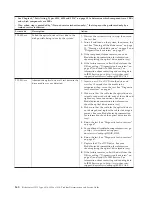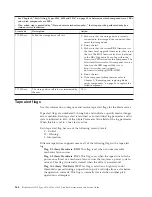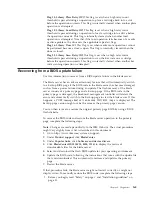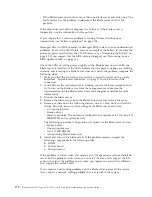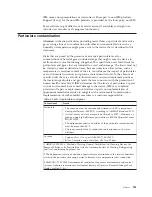Keyboard or mouse problems
Use this information to diagnose and resolve keyboard and mouse issues.
To check for keyboard or mouse problems, complete the following steps until the
problem is solved:
1.
Make sure that:
v
Both the blade server and the monitor are turned on.
v
The keyboard/video/mouse select button LED on the front of the blade
server is lit, indicating that the blade server is connected to the shared
keyboard and mouse.
v
The keyboard or mouse cable is securely connected to the active BladeCenter
management module.
v
The keyboard or mouse works with another blade server.
2.
Check for correct management-module operation (see the documentation for
your BladeCenter unit).
Note:
Some BladeCenter unit types have several management-module
components that might have to be tested or replaced (see the
Installation Guide
for your management module for more information).
3.
Replace the keyboard or mouse.
4.
Replace the management module (see the documentation for your BladeCenter
unit).
If these steps do not solve the problem, it is likely a problem with the blade server.
See “Keyboard or mouse problems” on page 115.
Media tray problems
Use this information to diagnose and resolve media tray issues for the blade
server.
To check for problems with the media tray (removable media drives and USB
ports), complete the following steps until the problem is solved:
1.
Make sure that:
v
The media-tray select button LED on the front of the blade server is lit,
indicating that the blade server is connected to the shared media tray.
v
The media tray devices work with another blade server.
2.
Determine whether the problem affects more than one media tray component:
v
USB ports
v
Diskette drive
v
CD or DVD drive
3.
For problems that affect only a USB port:
a.
Make sure that the USB device is operational. If you are using a USB hub,
make sure that the hub is operating correctly and that any software that the
hub requires is installed. Connect the USB device directly to the USB port,
bypassing the hub, to check its operation.
b.
Reseat the following components:
1)
USB device cable
2)
Media tray cable (if applicable)
3)
Media tray
c.
Replace the following components one at a time, in the order shown,
restarting the blade server each time:
168
BladeCenter HS12 Type 8014, 8028 or 1916: Problem Determination and Service Guide
Summary of Contents for BladeCenter HS12 Type 1916
Page 1: ...BladeCenter HS12 Type 8014 8028 or 1916 Problem Determination and Service Guide...
Page 2: ......
Page 3: ...BladeCenter HS12 Type 8014 8028 or 1916 Problem Determination and Service Guide...
Page 36: ...24 BladeCenter HS12 Type 8014 8028 or 1916 Problem Determination and Service Guide...
Page 186: ...174 BladeCenter HS12 Type 8014 8028 or 1916 Problem Determination and Service Guide...
Page 190: ...178 BladeCenter HS12 Type 8014 8028 or 1916 Problem Determination and Service Guide...
Page 198: ...186 BladeCenter HS12 Type 8014 8028 or 1916 Problem Determination and Service Guide...
Page 203: ......
Page 204: ...Part Number 60Y1601 Printed in USA 1P P N 60Y1601...