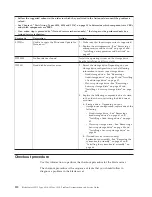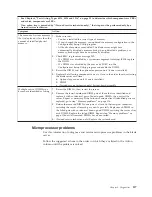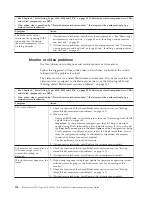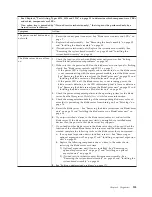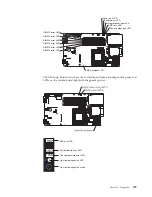Network connection problems
Use this information to diagnose and resolve network connection errors.
Follow the suggested actions in the order in which they are listed in the Action
column until the problem is solved. The blade server connects to the network by
using shared BladeCenter unit resources. See the following table and “Solving
shared BladeCenter resource problems” on page 167.
v
See Chapter 4, “Parts listing, Types 8014, 8028 and 1916,” on page 25 to determine which components are CRUs
and which components are FRUs.
v
If an action step is preceded by “(Trained service technician only),” that step must be performed only by a
trained service technician.
Symptom
Action
One or more blade servers are
unable to communicate with
the network.
1.
Check the function of the shared BladeCenter unit resources. See “Solving
shared BladeCenter resource problems” on page 167).
2.
Make sure that:
v
The correct device drivers are installed. See “Firmware updates” on page 21.
v
The Ethernet controller is correctly configured. See “Configuring the Gigabit
Ethernet controller” on page 21.
v
Optional I/O expansion cards are correctly installed and configured. See
“Installing an I/O expansion card” on page 51 and Chapter 3, “Configuring
the blade server,” on page 15.
3.
(Trained service technician only) Replace the system-board assembly. See
“Removing the system-board assembly” on page 65 and “Installing the
system-board assembly” on page 66.
Optional-device problems
Use this information to diagnose and resolve optional-device problems.
Follow the suggested actions in the order in which they are listed in the Action
column until the problem is solved.
v
See Chapter 4, “Parts listing, Types 8014, 8028 and 1916,” on page 25 to determine which components are CRUs
and which components are FRUs.
v
If an action step is preceded by “(Trained service technician only),” that step must be performed only by a
trained service technician.
Symptom
Action
An IBM optional device that
was just installed does not
work.
1.
Make sure that:
v
The device is designed for the blade server. See http://www.ibm.com/
servers/eserver/serverproven/compat/us/).
v
You followed the installation instructions that came with the device and the
device is installed correctly. See the instructions that came with the device.
v
You have not loosened any other installed devices or cables.
v
You updated the configuration information in the Configuration/Setup
Utility program. Whenever memory or any other device is changed, you
must update the configuration. See “Configuration/Setup Utility menu” on
page 16.
2.
If the device comes with its own test instructions, use those instructions to test
the device.
3.
Reseat the device that you just installed. See “Removing and replacing field
replaceable units” on page 60.
4.
Replace the device that you just installed. See “Removing and replacing field
replaceable units” on page 60.
Chapter 6. Diagnostics
119
Summary of Contents for BladeCenter HS12 Type 1916
Page 1: ...BladeCenter HS12 Type 8014 8028 or 1916 Problem Determination and Service Guide...
Page 2: ......
Page 3: ...BladeCenter HS12 Type 8014 8028 or 1916 Problem Determination and Service Guide...
Page 36: ...24 BladeCenter HS12 Type 8014 8028 or 1916 Problem Determination and Service Guide...
Page 186: ...174 BladeCenter HS12 Type 8014 8028 or 1916 Problem Determination and Service Guide...
Page 190: ...178 BladeCenter HS12 Type 8014 8028 or 1916 Problem Determination and Service Guide...
Page 198: ...186 BladeCenter HS12 Type 8014 8028 or 1916 Problem Determination and Service Guide...
Page 203: ......
Page 204: ...Part Number 60Y1601 Printed in USA 1P P N 60Y1601...