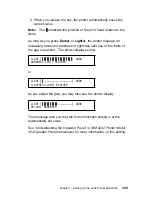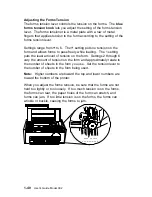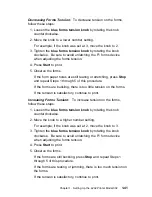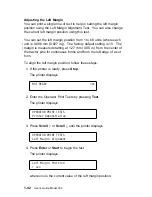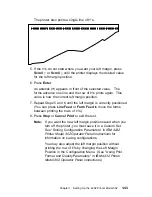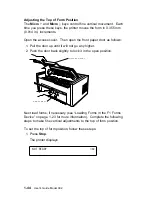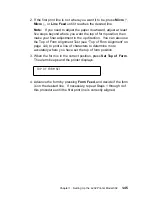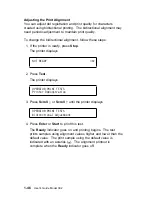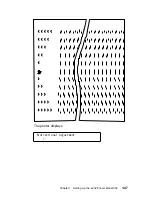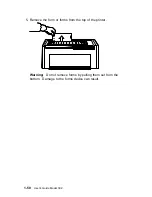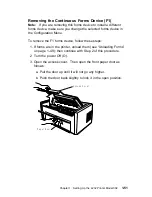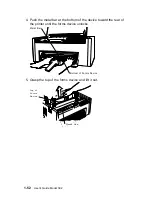Installing and Using the Dual Purpose Forms Device
(F2)
The following sections describe how to install and use the Dual
Purpose Forms Device (F2).
Note: Make sure that the proper forms device is configured. See
“Preparing for Forms Device Installation” on page 1-10 for the exact
steps.
Installing the Dual Purpose Forms Device (F2)
To install the F2 forms device, follow these steps:
1. Hold the forms device so that the
device number F2 is in the
upper left corner facing you. Note the bottom
metal bar and the
clips; they will be important later.
Important
The F2 forms device for the 4232 Printer Model 302 has a
box around the F2 emblem. Use only these forms devices in
the printer.
B o t t o m M e t a l B a r
C l i p s
T o p o f F o r m s D e v i c e
T e a r B a r
Chapter 1. Setting Up the 4232 Printer Model 302
1-53
Summary of Contents for 4232 Model 302
Page 1: ...4232 Printer Model 302 User s Guide SA24 4386 01 ...
Page 2: ......
Page 3: ...4232 Printer Model 302 User s Guide SA24 4386 01 IBM ...
Page 9: ...Index X 7 Contents vii ...
Page 10: ...viii User s Guide Model 302 ...
Page 54: ...1 32 User s Guide Model 302 ...
Page 86: ...1 64 User s Guide Model 302 ...
Page 130: ...The printer displays Bidirectional Adjustment 1 108 User s Guide Model 302 ...
Page 166: ...2 24 User s Guide Model 302 ...
Page 185: ... Figure 4 2 Sample Printer Configuration Printout Serial Attached Chapter 4 Tests 4 11 ...
Page 187: ...The printout should look similar to Chapter 4 Tests 4 13 ...
Page 190: ...The sample printout appears as follows 4 16 User s Guide Model 302 ...
Page 192: ...4 18 User s Guide Model 302 ...
Page 200: ...A 8 User s Guide Model 302 ...
Page 248: ...C 12 User s Guide Model 302 ...
Page 250: ...D 2 User s Guide Model 302 ...
Page 270: ......
Page 273: ......
Page 274: ...IBM Part Number 56G9390 Printed in U S A 56G939ð SA24 4386 ð1 ...