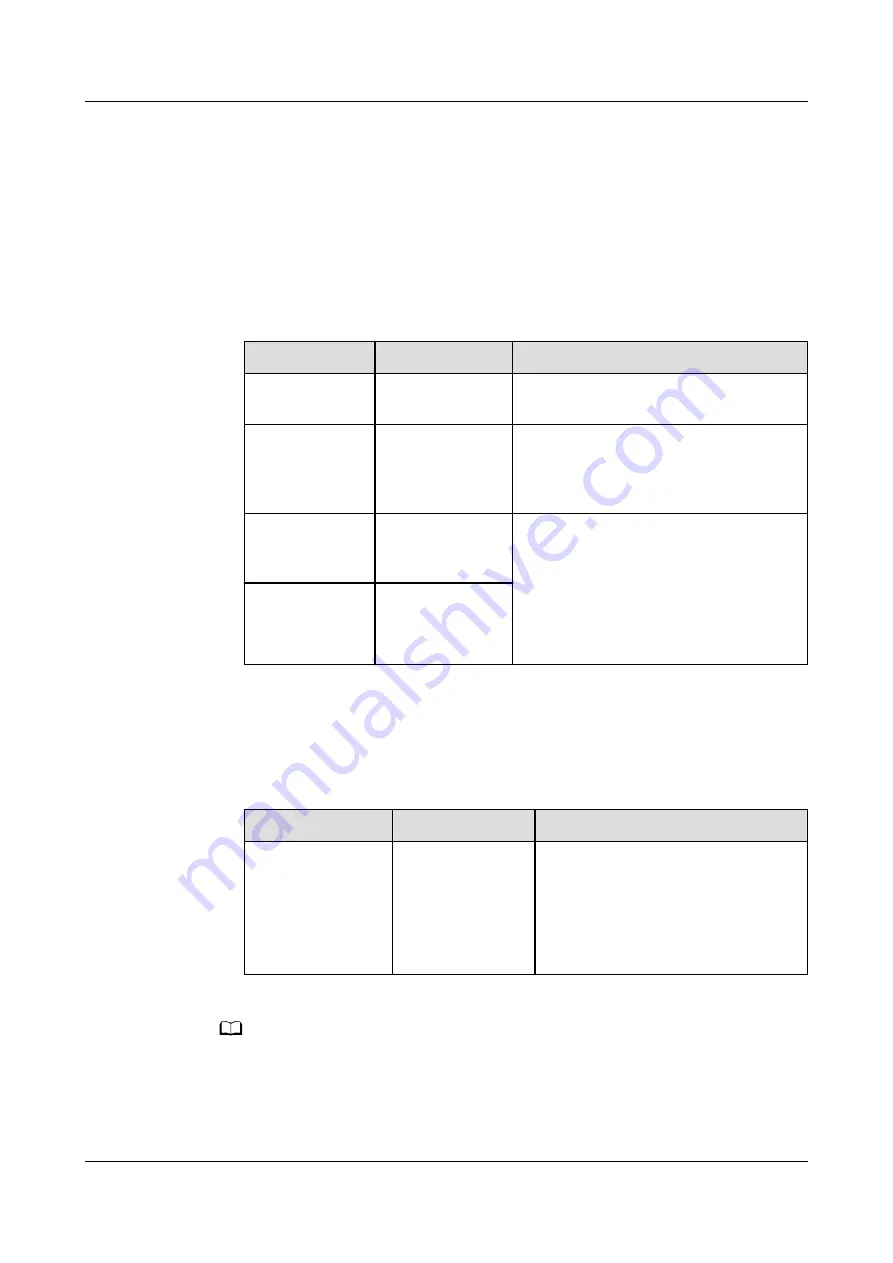
On the LCD of each UPS, choose System Info > About > Version Info and check
whether all software versions are consistent. If not, update all software versions to
be consistent.
Step 6 Set parallel parameters for each UPS.
1. System Settings: On the LCD, choose System Info > Settings > System
Settings. On the WebUI, choose Monitoring > UPS System > Running
Parameter > System Settings.
Table 8-1 System Settings
Item
Setting
Description
Single/Parallel
Set it to
Parallel.
-
Parallel ID
Number UPSs in
sequence
(example: 1, 2,
3, 4).
-
Requisite UPSs
Sets it based on
the actual
number of UPSs.
– In a parallel system, the two
parameters must be set to the
same values for all UPSs.
– The total number of UPSs in a
parallel system is the sum of
Requisite UPSs and Redundant
UPSs.
Redundant
UPSs
Sets it based on
the actual
number of UPSs.
2. Battery Settings: On the LCD, choose System Info > Settings > Battery
Settings. On the WebUI, choose Monitoring > Battery System > Running
Parameter > Battery Settings.
Table 8-2 Battery Settings
Item
Setting
Description
Battery string
sharing
Set this
parameter as
required.
If the parallel system shares one
battery string, set this parameter to
Enable.
If each UPS uses an independent
battery string, set this parameter to
Disable.
NO TE
The system may generate alarms such as Rack quantity mismatch, Insufficient
redundant racks, and Inter-rack par. cable alarm. The alarms are automatically cleared 1
minute after you connect all parallel cables.
Step 7 Synchronize parallel parameters.
UPS5000-H-(1200 kVA-1600 kVA)
User Manual (100 kVA Power Modules)
8 Parallel System Commissioning
Issue 05 (2021-10-13)
Copyright © Huawei Technologies Co., Ltd.
357






























