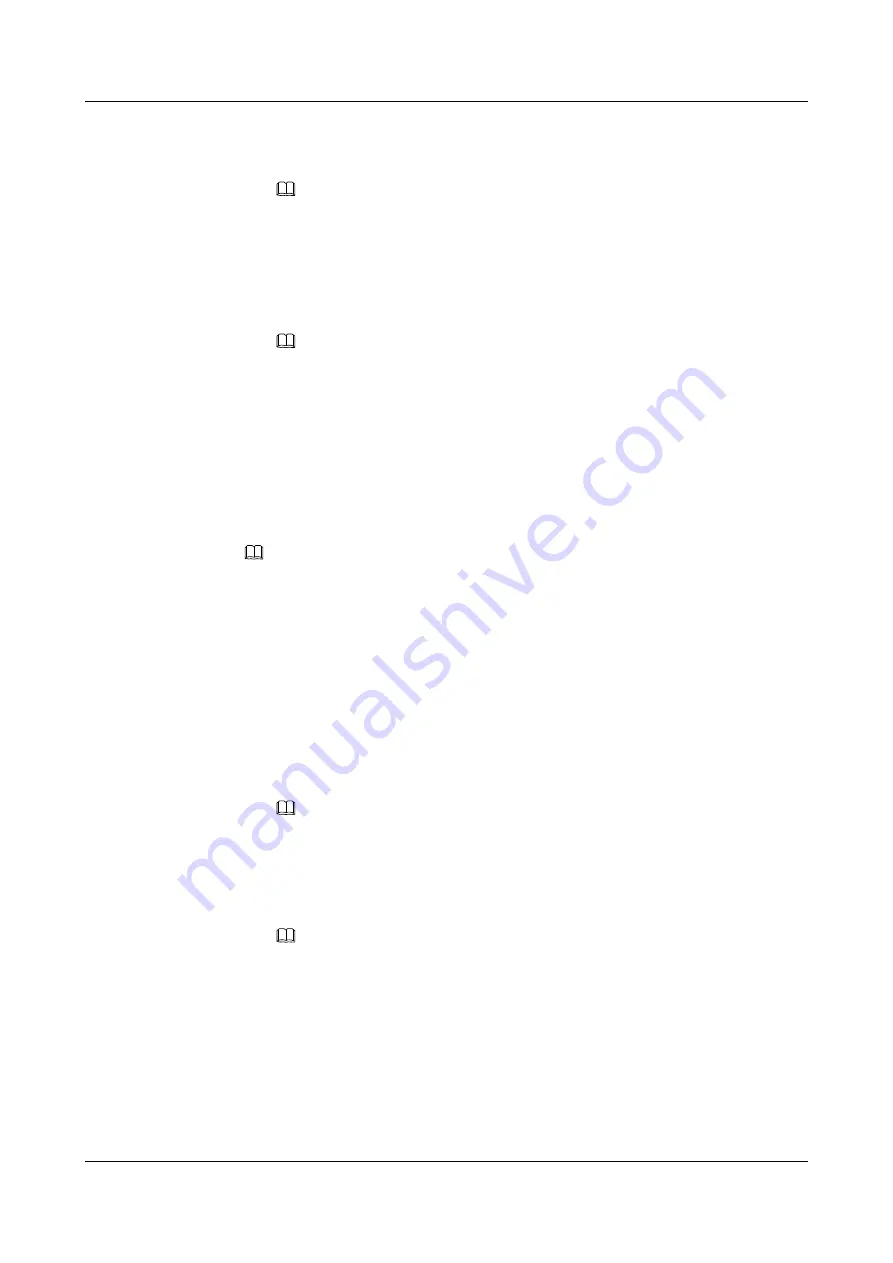
a.
Select a language.
b.
Enter the user name and password.
NOTE
The default user name of the iBMC is
root
, and the default password is
Huawei12#$
.
c.
Select
This iBMC
or
Automatic matching
from the
Domain
drop-down list.
d.
Click
Log In
.
If the login is successful, the
Information Summary
page is displayed, showing
the user name in the upper right corner.
NOTE
n
If the system displays a message indicating that the user name or password is incorrect
when you attempt to log in to the iBMC WebUI for the first time using the Internet
Explorer after an upgrade, press
Ctrl+Shift+DEL
, and click
Delete
in the displayed
dialog box to clear the browser cache. Then attempt to log in again.
n
If you cannot log in to the iBMC WebUI by using the Internet Explorer, in the menu
bar of the Internet Explorer, choose
Tools > Internet Options > Advanced
, click
Reset
.
l
Logging In to the iBMC as an LDAP User
Before login, ensure that the following settings meet the requirements:
NOTE
For details about how to create a domain controller, a user domain, and LDAP users, see domain
controller documents. The iBMC provides only the access function for LDAP users.
–
A domain controller exists on the network, a user domain has been created on the
domain controller, and the LDAP users who belong to the user domain have also
been created.
–
On the iBMC WebUI, the LDAP function has been enabled, a user domain has been
set, and the LDAP users who belong to the user domain have also been set. For
details, see the
LDAP Settings
page.
a.
Select a language.
b.
Enter the LDAP user name and password.
NOTE
To log in as an LDAP user, the user name can be in either of the following formats:
n
LDAP user name (
Domain
is
Automatic matching
or a specified domain.)
n
LDAP user name@domain name (
Domain
must be
Automatic matching
.)
c.
Select the LDAP user
Domain
from the Domain drop-down list.
NOTE
The
Domain
drop-down list contains the following options:
n
This iBMC
: You can select this option to log in as a local user. The system
automatically uses a corresponding user from the local user list.
n
Configured domain servers: You can select a domain server to log in as an LDAP user.
The system automatically uses a corresponding user from the domain server.
n
Automatic matching
: If the option is selected, the system searches the local user list
first. If a corresponding user is not found, the system searches the domain servers in
the sequence displayed in the
Domain
drop-down list.
d.
Click
Log In
.
FusionServer G5500 Server
User Guide
5 Configuring the G5500
Issue 02 (2017-12-15)
Huawei Proprietary and Confidential
Copyright © Huawei Technologies Co., Ltd.
87
















































