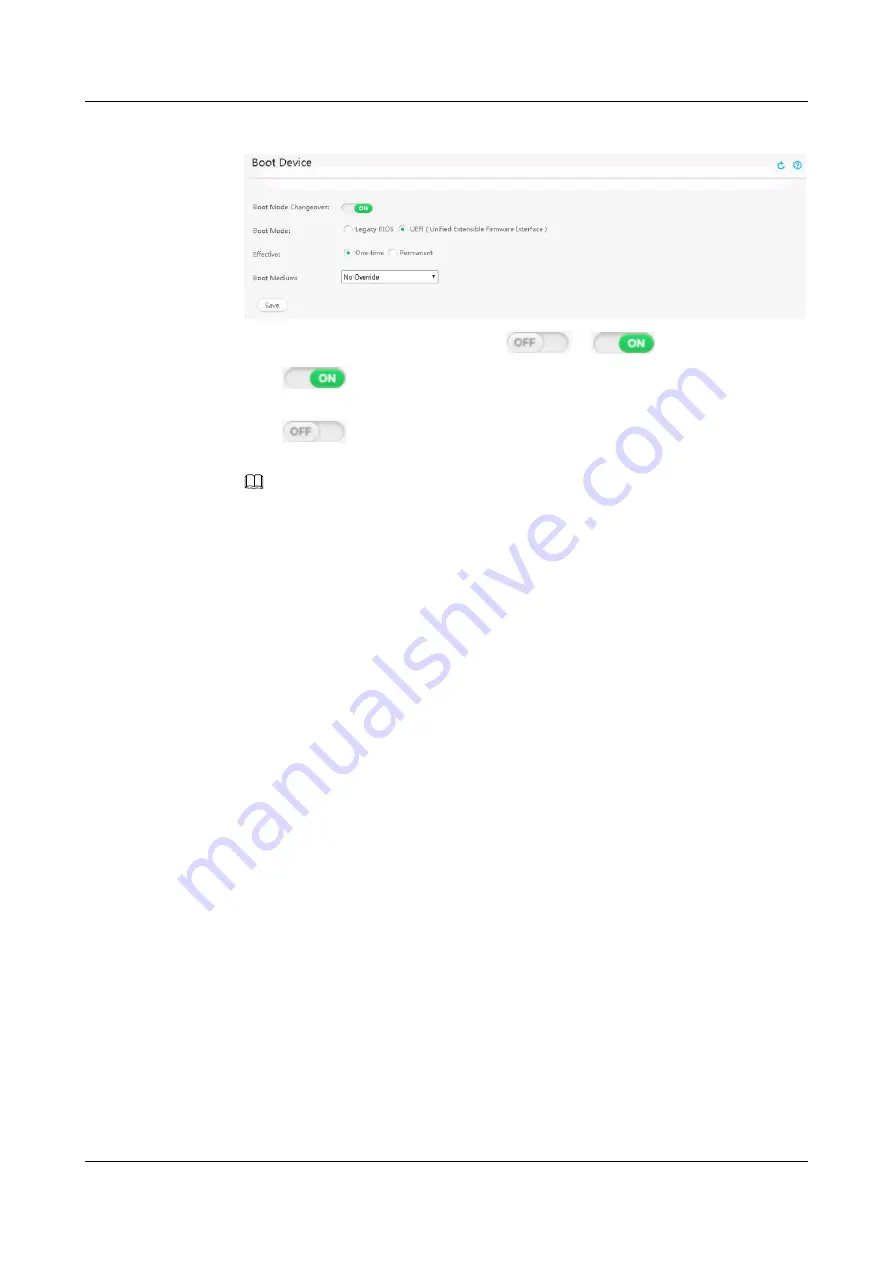
Figure 5-38
System Boot Option
10 Set
Boot Mode Changeover
by clicking
or
, and click
Save
.
–
"
" : The boot mode can be changed over. The boot mode set on the iBMC
will be applied.
–
"
" : The boot mode cannot be changed over. The boot mode set on the
BIOS will be applied.
NOTE
Common users are not authorized to switch between boot modes.
11 On the iBMC WebUI, choose
Configuration
from the main menu, select
Boot Device
from the navigation tree, set
Boot Mode
to
Legacy BIOS
or
UEFI (Unified Extensible
Firmware Interface)
, and click
Save
.
–
Legacy BIOS
: The OS starts from the BIOS.
–
UEFI (Unified Extensible Firmware Interface)
: The OS starts from the Unified
Extensible Firmware Interface (UEFI).
12 Access the BIOS. For details, see
13 Choose
Boot
>
Boot Type
, and press
Enter
.
The
Boot
screen is displayed, as shown in
.
FusionServer G5500 Server
User Guide
5 Configuring the G5500
Issue 02 (2017-12-15)
Huawei Proprietary and Confidential
Copyright © Huawei Technologies Co., Ltd.
116






























