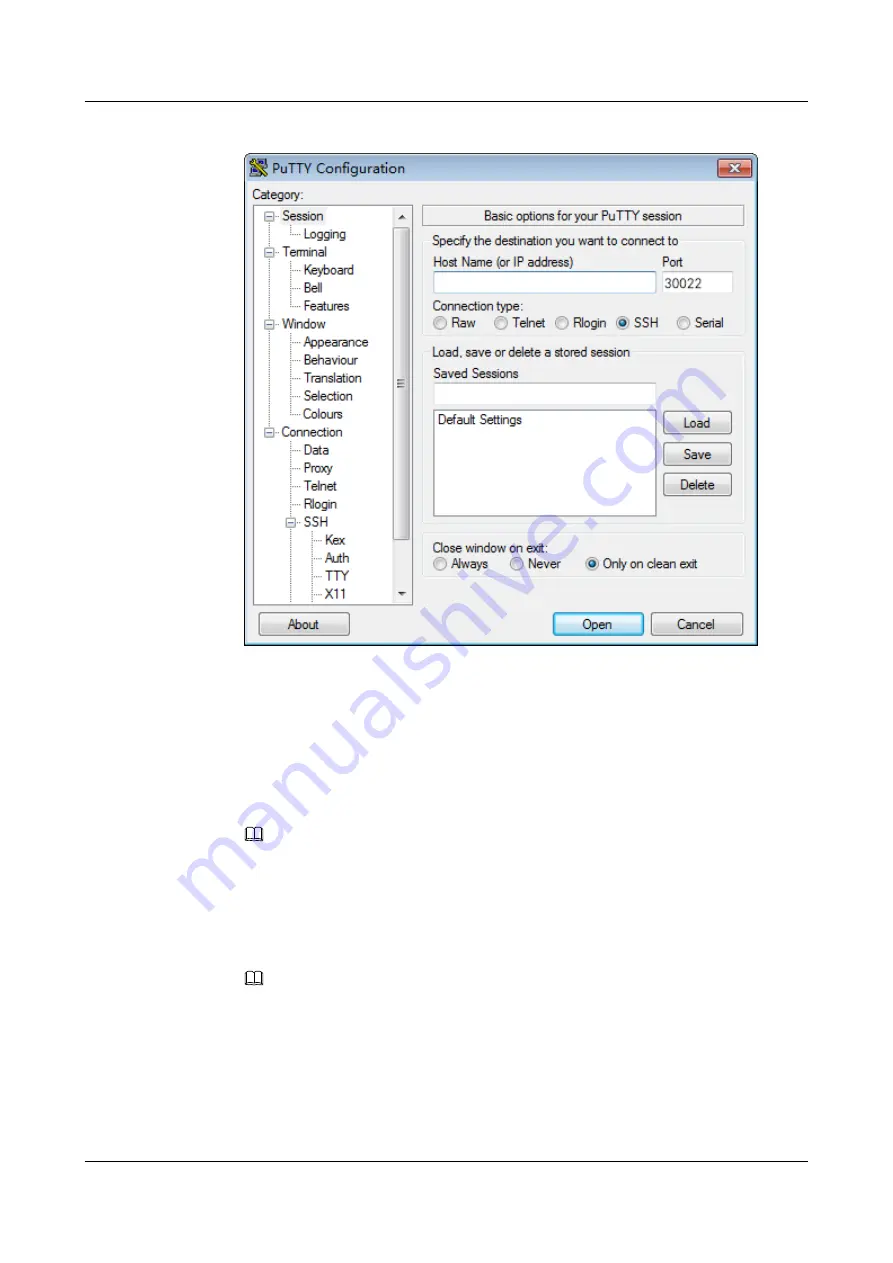
Figure 5-7
PuTTY Configuration
5
Set the login parameters.
The parameters are described as follows:
–
Host Name (or IP address)
: Enter the IP address of the management network port,
for example,
10.10.1.104
.
–
Port
: Retain the default value
30022
.
–
Connection type
: Retain the default value
SSH
.
–
Close window on exit
: Retain the default value
Only on clean exit
.
NOTE
After you set
Host Name (or IP address)
and then
Saved Sessions
and click
Save
, you can
simply double-click the saved settings under
Saved Sessions
to log in to the server.
6
Click
Open
.
The
PuTTY
window is displayed. Then the message
login as:
is displayed, prompting
you to enter a user name.
NOTE
– If you log in to the server for the first time, the
PuTTY Security Alert
dialog box is
displayed. If you trust this site, click
Yes
. The
PuTTY
window is displayed.
– If the entered user name or password is incorrect during server login, PuTTY must be
connected again.
7
Enter the user name and password as prompted.
8
Run the following command to check that
Product Name
is
MM510
, which indicates
that the transparent transmission function is configured successfully.
FusionServer G5500 Server
User Guide
5 Configuring the G5500
Issue 02 (2017-12-15)
Huawei Proprietary and Confidential
Copyright © Huawei Technologies Co., Ltd.
78
















































