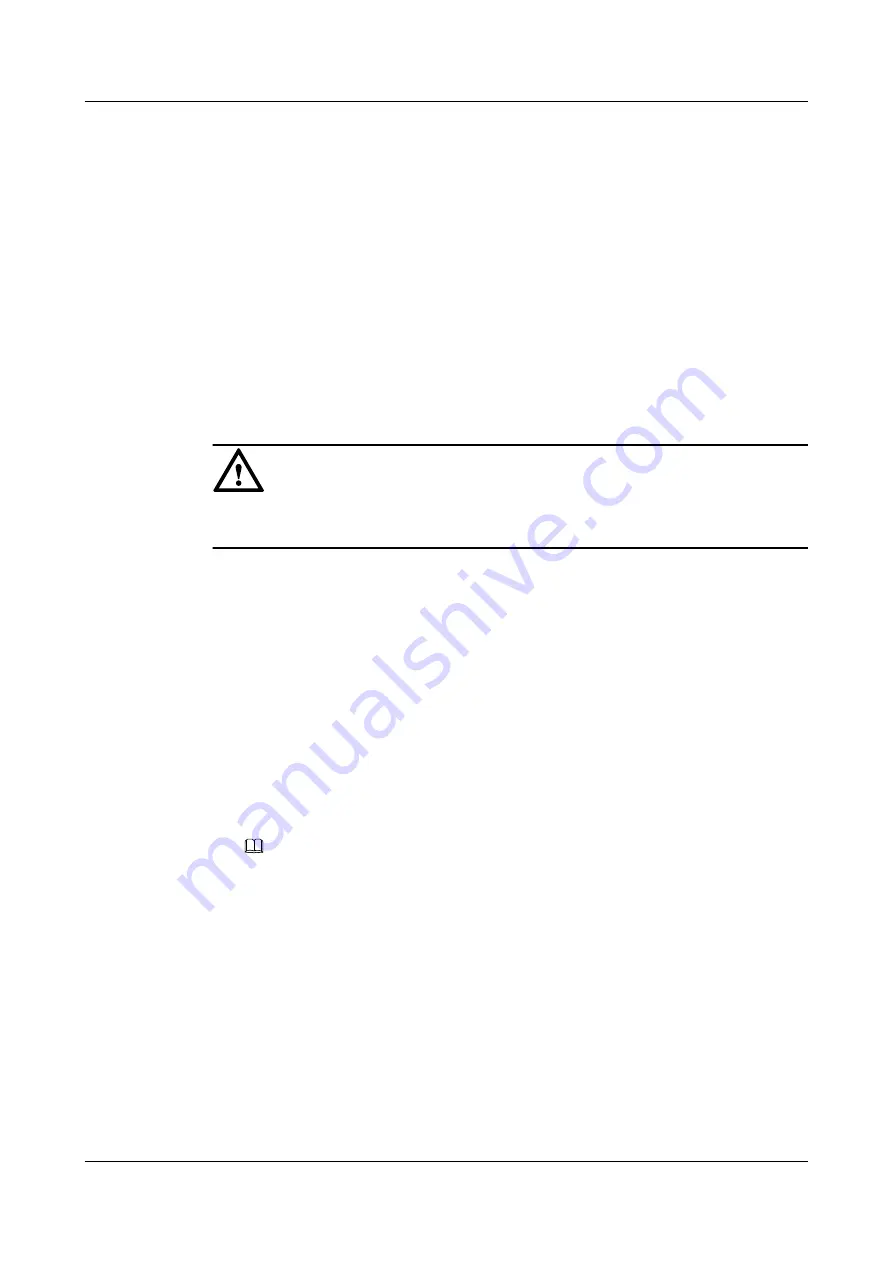
l
If the original RAID array is redundant and has a hot spare disk, the new hard disk
becomes idle. You are advised to set the new hard disk as a global or dedicated hot spare
disk. The procedure ends.
l
If the original RAID array is redundant but does not have a hot spare disk, data is
automatically rebuilt to the new hard disk. The procedure ends.
For details, see the
HUAWEI V2&V3 Server RAID Controller Card User Guide
----End
6.2.2 CPU
6.2.3 DIMM
NOTICE
The server does not support mixed use of different types of DIMMs. Mixed use of the
DIMMs may cause the BIOS initialization of the G560 to fail.
The memory subsystem supports LRDIMMs or RDIMMs.
l
RDIMMs support memory address parity check.
l
LRDIMMs support a higher density than single-rank and dual-rank RDIMMs. This
increases system memory capacity and bandwidth.
6.2.3.1 DIMM and CPU Compatibility
Observe the following rules when configuring DIMMs:
l
The G560 supports 8 GB, 16 GB, 32 GB, or 64 GB DIMMs. A G560 that is fully
configured with DIMMs provides a maximum capacity of 1536 GB.
l
The maximum number of DIMMs supported by a G560 varies depending on the CPU
type, DIMM type, and number of ranks. For details, see
NOTE
Note the following rule:
Number of DIMMs per channel ≤ Number of ranks per channel/Number of ranks per DIMM
l
DIMMs of different types (RDIMMs and LRDIMMs) and specifications (such as
capacity, bit width, rank, and height) cannot be installed on one G560. That is, one G560
must use DIMMs with the same BOM number. Use the
to query BOM numbers.
l
All DIMMs on the G560 operate at the same speed, which is the smaller value of the
following:
–
Memory speed supported by a specific CPU
–
Lowest maximum operating speed for the selected memory configuration. For
details, see
Maximum Operating Speed
in
FusionServer G5500 Server
User Guide
6 Optional Part Installation
Issue 02 (2017-12-15)
Huawei Proprietary and Confidential
Copyright © Huawei Technologies Co., Ltd.
124
















































