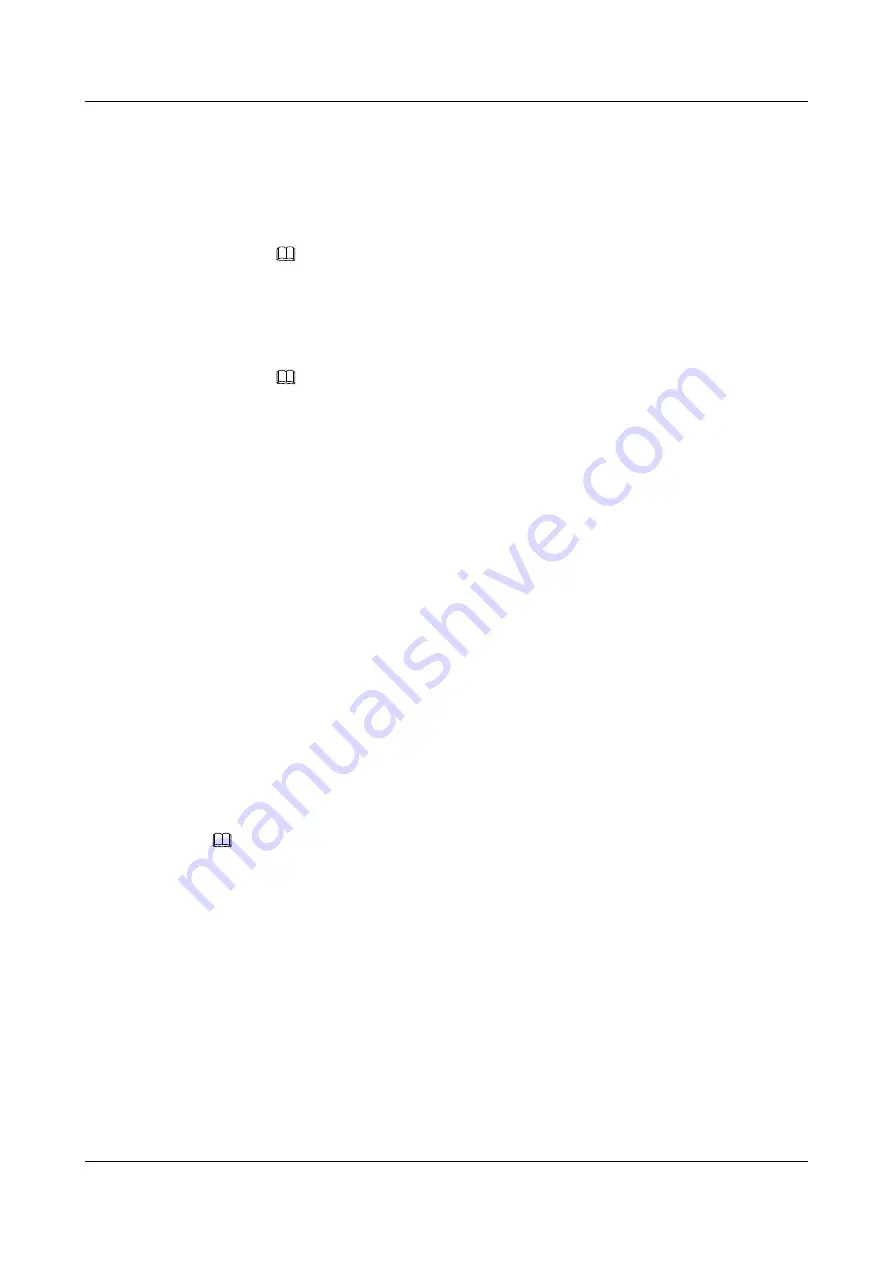
–
On the iBMC WebUI, the LDAP function has been enabled, a user domain has been
set, and the LDAP users who belong to the user domain have also been set. For
details, see the
LDAP Settings
page.
a.
Select the UI language.
b.
Enter the LDAP user name and password.
NOTE
To log in as an LDAP user, the user name can be in either of the following formats:
n
LDAP user name (
Domain
is
Automatic matching
or a specified domain.)
n
LDAP user name@domain name (
Domain
must be
Automatic matching
.)
c.
Select the LDAP user
Domain
from the Domain drop-down list.
NOTE
The
Domain
drop-down list contains the following options:
n
This iBMC
: You can select this option to log in as a local user. The system
automatically uses a corresponding user from the local user list.
n
Configured domain servers: You can select a domain server to log in as an LDAP user.
The system automatically uses a corresponding user from the domain server.
n
Automatic matching
: If the option is selected, the system searches the local user list
first. If a corresponding user is not found, the system searches the domain servers in
the sequence displayed in the
Domain
drop-down list.
d.
Click
Log In
.
If the login is successful, the
Information Summary
page is displayed, showing
the user name in the upper right corner.
----End
5.5.2 Configuring the iBMC
This topic describes how to change the default password of the iBMC and set its IP address.
Scenarios
Change the default iBMC password of the G530 V2 and set its IP address to improve system
security.
NOTE
l
The password complexity check function is enabled by default.
l
A simple password is easy to crack, which makes the system vulnerable. You are advised to use a
password that meets complexity requirements or to enable the password complexity check function.
l
To ensure system security, change your initial password at your first login and change the password
periodically.
Impact on the System
This operation has no adverse impact on the system.
Prerequisites
Conditions
l
The G530 V2 is powered on.
FusionServer G5500 Server
User Guide
5 Configuring the G5500
Issue 02 (2017-12-15)
Huawei Proprietary and Confidential
Copyright © Huawei Technologies Co., Ltd.
106
















































