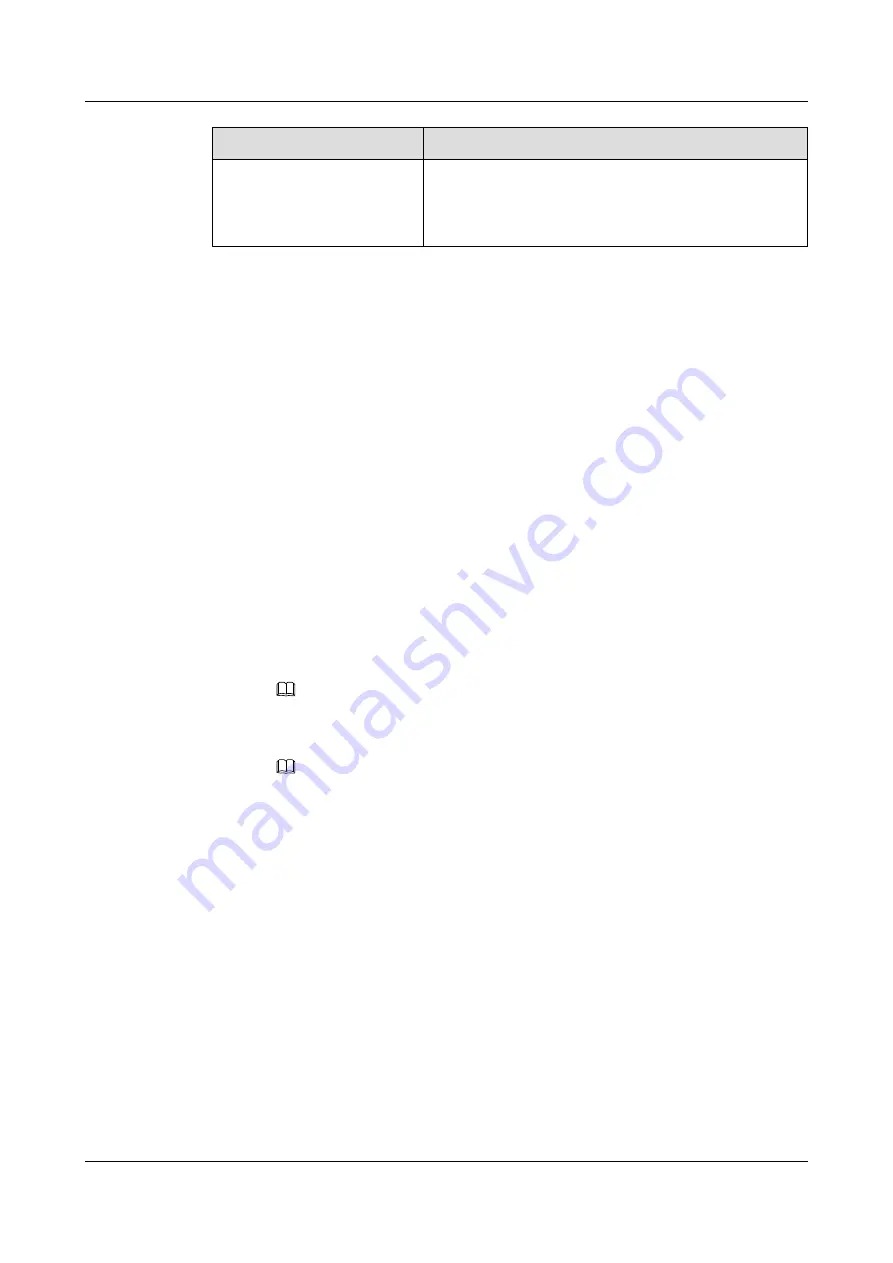
Step
Action
Install an OS.
Install an OS for the G560.
NOTE
Use the
Huawei Server Compatibility Checker
to check OSs
supported by the G560
Documents
Refer to the following documents during G560 configuration:
l
FusionServer G5500 Server 1.0.0 iBMC User Guide
l
HUAWEI V2&V3 Server RAID Controller Card User Guide
l
HUAWEI Server Grantley Platform BIOS Parameter Reference
l
HUAWEI Server OS Installation Guide
l
Huawei Servers Troubleshooting
5.4.1 Logging In to the iBMC WebUI
This document takes the Internet Explorer 11 as an example to describe how to log in to the
iBMC WebUI.
Context
l
Prepare the following data before logging in to the iBMC WebUI:
–
IP address of the iBMC management network port
NOTE
The default iBMC IP is
10.10.1.101
.
–
User name and password of the iBMC management network port
NOTE
The default iBMC user name is
root
, and the default password is
Huawei12#$
.
l
The system allows a maximum of four users to log in concurrently.
l
By default, the system timeout period is five minutes. That is, if you do not perform any
operation on the WebUI within five minutes, you are logged out of the WebUI of the
system automatically. In this case, you need to enter the user name and password to log
in again.
l
The system locks a user if the user fails to enter a correct password for consecutive five
times. The user is automatically unlocked five minutes later, and the administrator user
can unlock the user in command line.
l
To ensure system security, change the initial password after the first login, and then
change your password periodically.
Procedure
Step 1
Ensure that the iBMC client runs the OS and browser of the required versions. To use the
remote control function, ensure that the client also runs the Java Runtime Environment (JRE)
of the required version. For details about the version requirements, see
FusionServer G5500 Server
User Guide
5 Configuring the G5500
Issue 02 (2017-12-15)
Huawei Proprietary and Confidential
Copyright © Huawei Technologies Co., Ltd.
84
















































