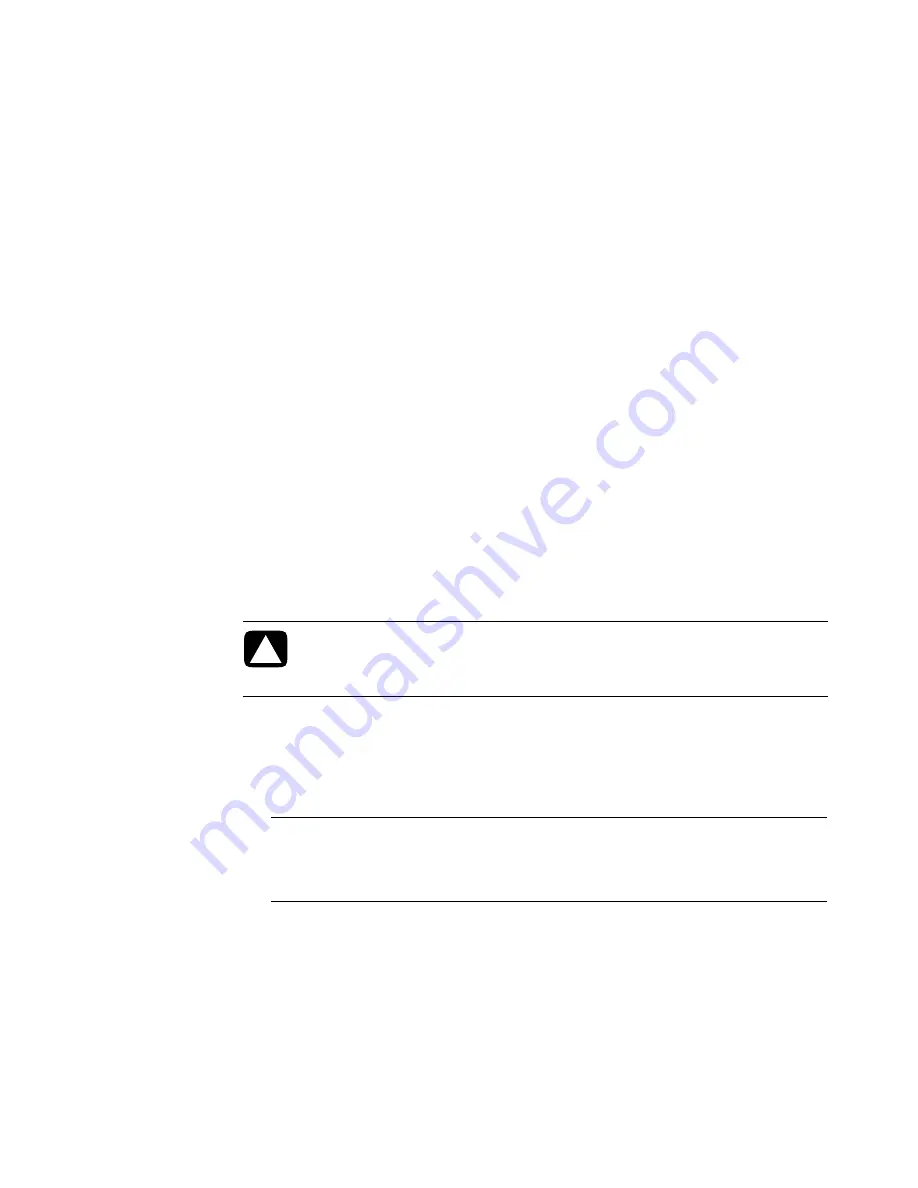
Using the Memory Card Reader
83
Using the Memory Card Reader
Digital cameras and other digital imaging devices use memory cards, or
media
, to store
digital picture files. The optional memory card reader (select models only) can read from
and write to a variety of types of memory cards and the IBM Microdrive disk drive.
The card reader is accessible directly on the front of the computer. It has four or two
horizontal card slots, which accept the memory cards and the Microdrive disk drive.
You can place media in one or more of the card slots and use each media independently.
Place only one piece of media in a slot at one time.
Each card slot has its own drive letter and icon. When you insert media, the display label
may change to the title of the media, if a title is present.
When you insert media, the Safely Remove Hardware window may appear. If it opens, or
if you open the Safely Remove Hardware window by mistake, click
Close
.
To use the memory card reader:
1
Insert the media into the card slot until it stops.
The activity light (
A
) on the memory card reader lights, and the computer
automatically detects the media.
CAUTION: Do not click
Stop
in the Safely Remove Hardware window with the
USB Mass Storage Device selected. Doing so removes the operating system
recognition of the memory card reader from your computer, and you must
restart the computer to see your memory card reader again.
NOTE:
You must insert media correctly. Note the direction of the notched corner on
the media. For more information, see “Media Insertion Guide.” CompactFlash and
Microdrive are keyed and cannot be inserted incorrectly. Insert the receptacle edge
(holes) of this media into the slot.
Summary of Contents for SR5505F - 1
Page 1: ...Getting Started ...
Page 14: ...4 Getting Started features vary by model ...
Page 28: ...18 Getting Started features vary by model ...
Page 38: ...28 Getting Started features vary by model ...
Page 44: ...34 Getting Started features vary by model ...
Page 64: ...54 Getting Started features vary by model ...
Page 78: ...68 Getting Started features vary by model ...
Page 84: ...74 Getting Started features vary by model ...
Page 92: ...82 Getting Started features vary by model ...
Page 150: ...140 Getting Started features vary by model ...
Page 172: ...162 Getting Started features vary by model ...
Page 188: ...178 Getting Started features vary by model ...
Page 216: ...Part number 5992 2296 ...
















































