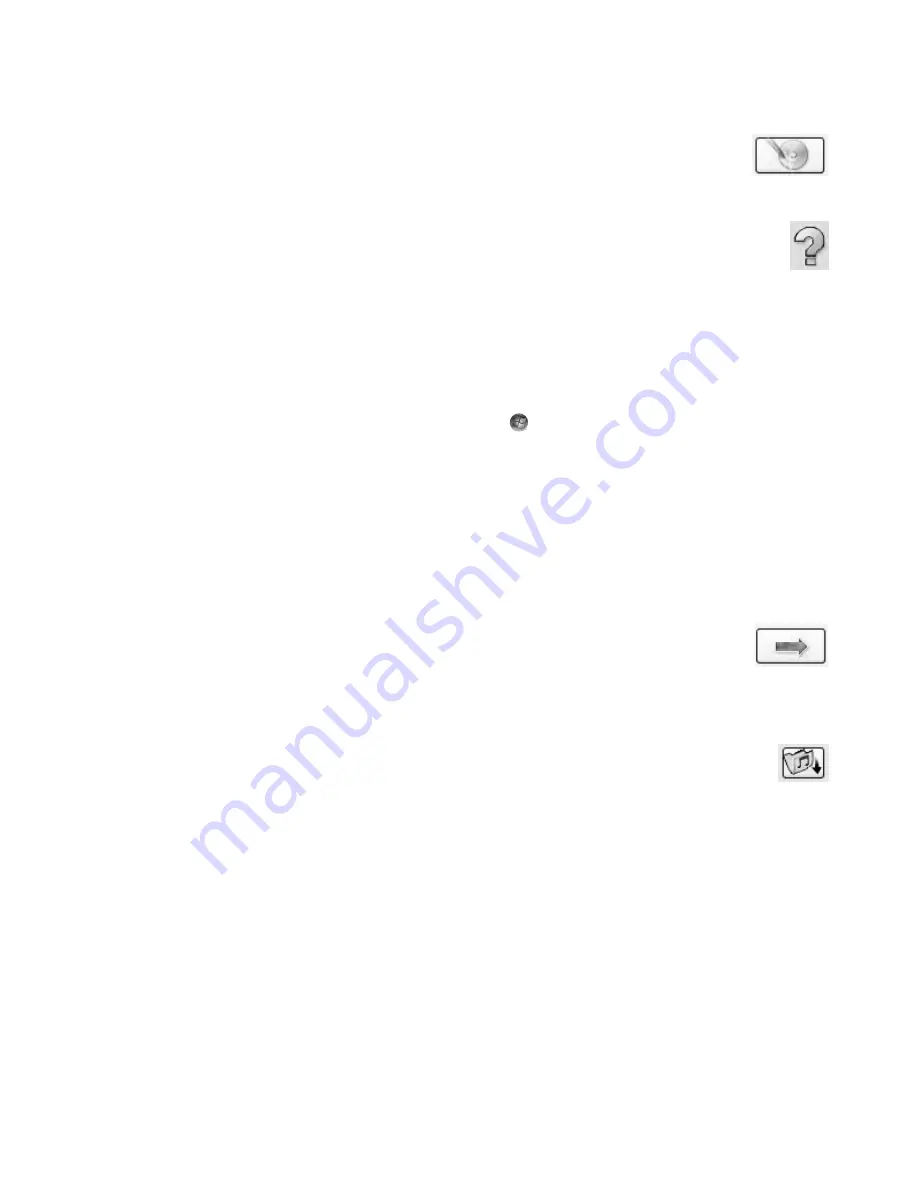
Creating Audio and Data Discs
149
11
When you are ready to create the LightScribe label, click the
icon.
12
Click
OK
to create the LightScribe label. The estimated time to complete
the label displays, along with a progress bar. It is possible to continue to
work on the computer while the LightScribe label is created.
For more help using CyberLink LabelPrint, click the
Help
icon to open the Help
information.
Making a paper disc label
The following section provides instructions for creating a paper label for the disc. To create
a LightScribe label, refer to “Making a disc label using LightScribe Technology.”
1
Load the printer with adhesive label paper. You can purchase label paper at most
office-supply stores.
2
Click the
Windows Start Button
on the taskbar,
All Programs
, and then
click
CyberLink DVD Suite
.
3
Click the icon in the lower-right corner of the window to open a list of CyberLink
programs, and then click
LabelPrint
.
4
Under
Step 1: Select the type of label you want to print
, select one of
following:
Front Cover
(paper insert label)
Back of Front Cover
(paper insert label)
Disc Inlay
(paper insert label)
5
Click the arrow button at the bottom of the window to continue.
6
Under
Step 2: Edit titles and other information
, design the disc
label:
a
Type in a disc title, author, and date.
b
Type in song titles, artist/author, and time/size of the files.
c
Click the
Import
icon to import MP3 information.
Summary of Contents for SR5505F - 1
Page 1: ...Getting Started ...
Page 14: ...4 Getting Started features vary by model ...
Page 28: ...18 Getting Started features vary by model ...
Page 38: ...28 Getting Started features vary by model ...
Page 44: ...34 Getting Started features vary by model ...
Page 64: ...54 Getting Started features vary by model ...
Page 78: ...68 Getting Started features vary by model ...
Page 84: ...74 Getting Started features vary by model ...
Page 92: ...82 Getting Started features vary by model ...
Page 150: ...140 Getting Started features vary by model ...
Page 172: ...162 Getting Started features vary by model ...
Page 188: ...178 Getting Started features vary by model ...
Page 216: ...Part number 5992 2296 ...






























