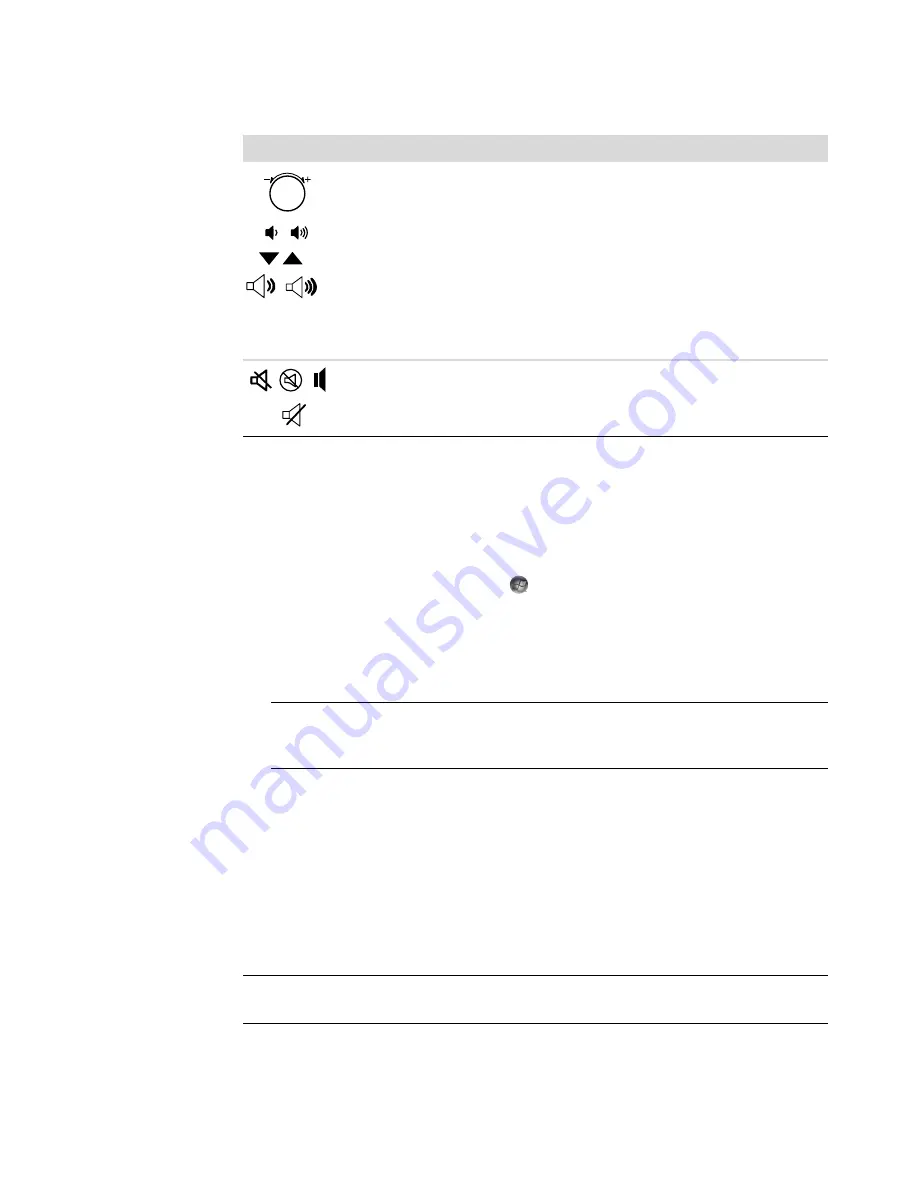
Using the Keyboard
25
Customizing the keyboard buttons
You can customize some of the special buttons on the keyboard (select models only) to
open different programs or files or go to favorite Web sites.
If you cannot customize the keyboard buttons using the following procedure, see the
documentation that came with the keyboard.
1
Click the
Windows Start Button
on the taskbar.
2
Click
Control Panel
.
3
Click
Hardware and Sound
, if it is present.
4
Click
Keyboard
.
5
Click the
Buttons
tab, and then double-click the button that you want to change.
6
For the button configuration, click the
Down arrow
to the right of the list and choose
the button capability, such as
Complex remote page with label
or
Simple
local file with label
.
7
Enter a display label and the address information. For a Web page, enter the URL.
8
Click
OK
.
9
On the Buttons tab, click
Apply
.
10
Repeat steps 5 through 9 for each button that you want to customize.
11
Click
OK
to finish.
Or
– +
Volume
Volume knob controls speaker volume: Turn clockwise to
increase speaker volume and counterclockwise to decrease
volume.
NOTE:
The Volume knob can continue to be turned, even
after maximum volume has been reached.
Volume Up and Down buttons control speaker volume:
Press the Volume Up button to increase volume and the
Volume Down button to decrease volume.
Or
Mute
Turns speaker sound on and off.
NOTE:
You can click the
Speed
tab to adjust the character repeat delay speed or the
cursor blink rate. You can also click the
Hardware
tab, and then click the
Properties
button to view keyboard information.
NOTE:
Click the
Restore Defaults
button on the Buttons tab to restore all of the buttons
to the factory settings.
Icon
Label
Description (continued)
Summary of Contents for SR5505F - 1
Page 1: ...Getting Started ...
Page 14: ...4 Getting Started features vary by model ...
Page 28: ...18 Getting Started features vary by model ...
Page 38: ...28 Getting Started features vary by model ...
Page 44: ...34 Getting Started features vary by model ...
Page 64: ...54 Getting Started features vary by model ...
Page 78: ...68 Getting Started features vary by model ...
Page 84: ...74 Getting Started features vary by model ...
Page 92: ...82 Getting Started features vary by model ...
Page 150: ...140 Getting Started features vary by model ...
Page 172: ...162 Getting Started features vary by model ...
Page 188: ...178 Getting Started features vary by model ...
Page 216: ...Part number 5992 2296 ...






























