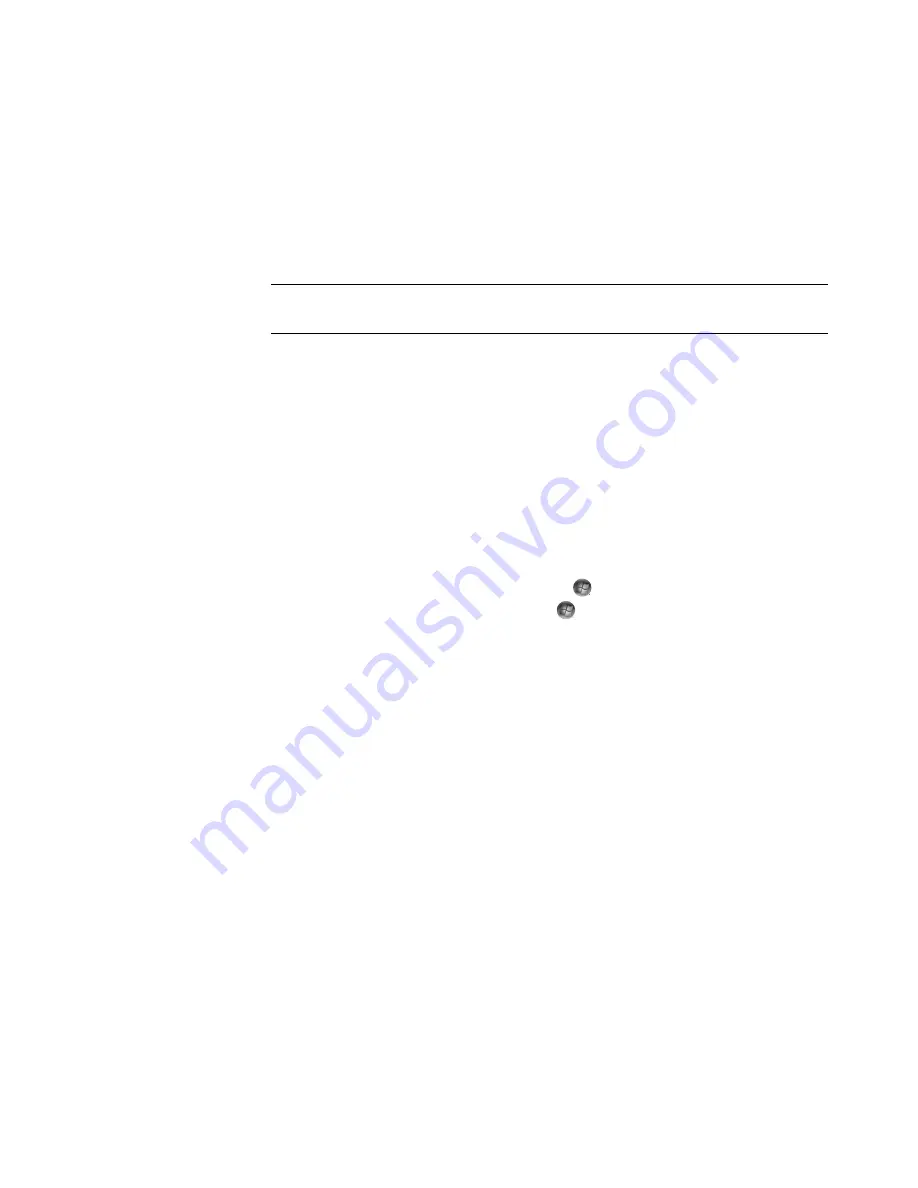
190
Getting Started (features vary by model)
3
Click
Title
. Use the numeric keypad on the remote control or the keyboard to enter a
program title word, and then press OK on the remote control or press the Enter key on
the keyboard.
Or
Click
Keyword
. Use the numeric keypad on the remote control or the keyboard
to enter a descriptive word that would appear in a title or program description,
and then press OK on the remote control or the Enter key on the keyboard.
4
To scroll through search results, use the arrow buttons to select a program, and then
press OK. If multiple times for the program display, select a time, and then press OK
on the remote control.
5
To begin watching the program in full-screen mode, select the program, and then
press OK on the remote control. If the program is not currently playing, select
Record
or
Record Series
, and then press OK on the remote control.
Searching for TV programs by using categories
You can search the guide to find a TV program by selecting a category. Some categories
are not available in all countries/regions.
1
Press the Windows Media Center Start button
on the remote control, or, with the
mouse, click the
Windows Start Button
on the taskbar, and then click
Windows Media Center
.
2
From the TV + Movies menu, click
search
twice.
3
Click
Categories
.
4
Select a category of program types, such as
Movies
.
5
Select a category type, such as
Drama
.
6
Select a sorting option, such as
Sort by Date
or
Sort by Name
.
7
Use the arrow buttons onscreen to scroll through search results and to find a program.
Then, press OK on the remote control or the Enter key on the keyboard to select the
program.
8
Select an option to find out more about the program, watch the program, schedule a
recording, or view other showings of the program.
NOTE:
To delete letters, you can use the Clear button on the remote control, the Clear
button on the screen, or the Backspace key on the keyboard.
Summary of Contents for SR5505F - 1
Page 1: ...Getting Started ...
Page 14: ...4 Getting Started features vary by model ...
Page 28: ...18 Getting Started features vary by model ...
Page 38: ...28 Getting Started features vary by model ...
Page 44: ...34 Getting Started features vary by model ...
Page 64: ...54 Getting Started features vary by model ...
Page 78: ...68 Getting Started features vary by model ...
Page 84: ...74 Getting Started features vary by model ...
Page 92: ...82 Getting Started features vary by model ...
Page 150: ...140 Getting Started features vary by model ...
Page 172: ...162 Getting Started features vary by model ...
Page 188: ...178 Getting Started features vary by model ...
Page 216: ...Part number 5992 2296 ...






























