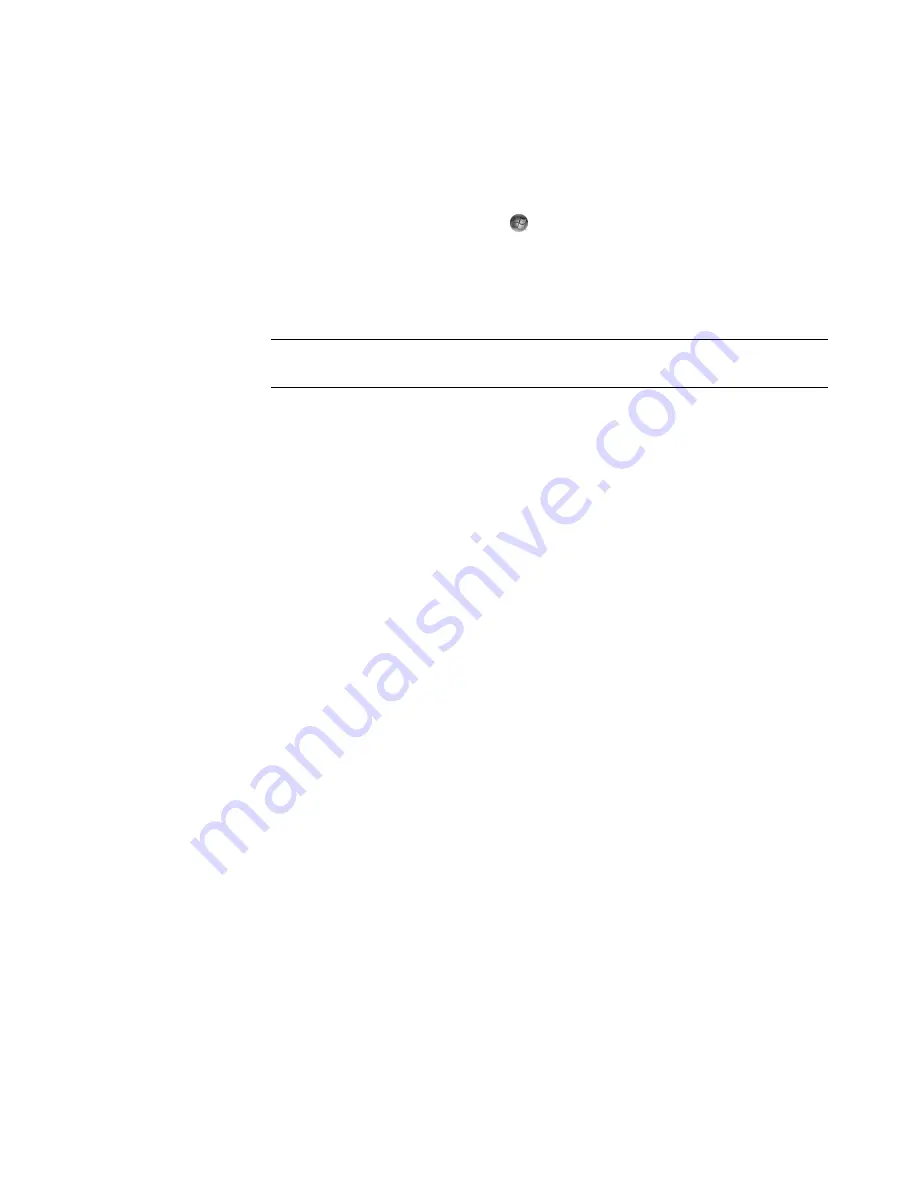
Working with Pictures and Videos
161
Creating a DVD from Video Files in
Windows Media Center
1
Click the
Windows Start Button
on the taskbar, and then click
Windows
Media Center
.
2
From the Tasks menu, click
burn cd/dvd
.
3
Insert writable media (CD-R, CD-RW, DVD+/-R, or DVD+/-RW) into the drive.
4
Select
Video DVD
, and then click
Next
.
5
Select the
Untitled
area, enter the name of the disc by using the numeric keys on the
keyboard or the remote control, and then click
Next
. Use the Backspace key on the
keyboard or the Clear button on the remote control to delete letters.
6
Click
Video Library
, and then click
Next
.
7
Select the files you want to copy, and then click
Next
. A check mark appears next to
a file when you select it.
8
Click
Add More
to add more files to the disc.
9
After you have selected all of the files, click
Burn DVD
.
10
Click
Yes
. Windows Media Center opens a message if you need to insert an
additional disc to complete the recording. Windows Media Center opens a message
when the disc has been created.
11
Click
Done
when the disc has been created.
NOTE:
If you are using a rewritable disc that contains data, you must select
Erase
Disc
to continue.
Summary of Contents for SR5505F - 1
Page 1: ...Getting Started ...
Page 14: ...4 Getting Started features vary by model ...
Page 28: ...18 Getting Started features vary by model ...
Page 38: ...28 Getting Started features vary by model ...
Page 44: ...34 Getting Started features vary by model ...
Page 64: ...54 Getting Started features vary by model ...
Page 78: ...68 Getting Started features vary by model ...
Page 84: ...74 Getting Started features vary by model ...
Page 92: ...82 Getting Started features vary by model ...
Page 150: ...140 Getting Started features vary by model ...
Page 172: ...162 Getting Started features vary by model ...
Page 188: ...178 Getting Started features vary by model ...
Page 216: ...Part number 5992 2296 ...






























