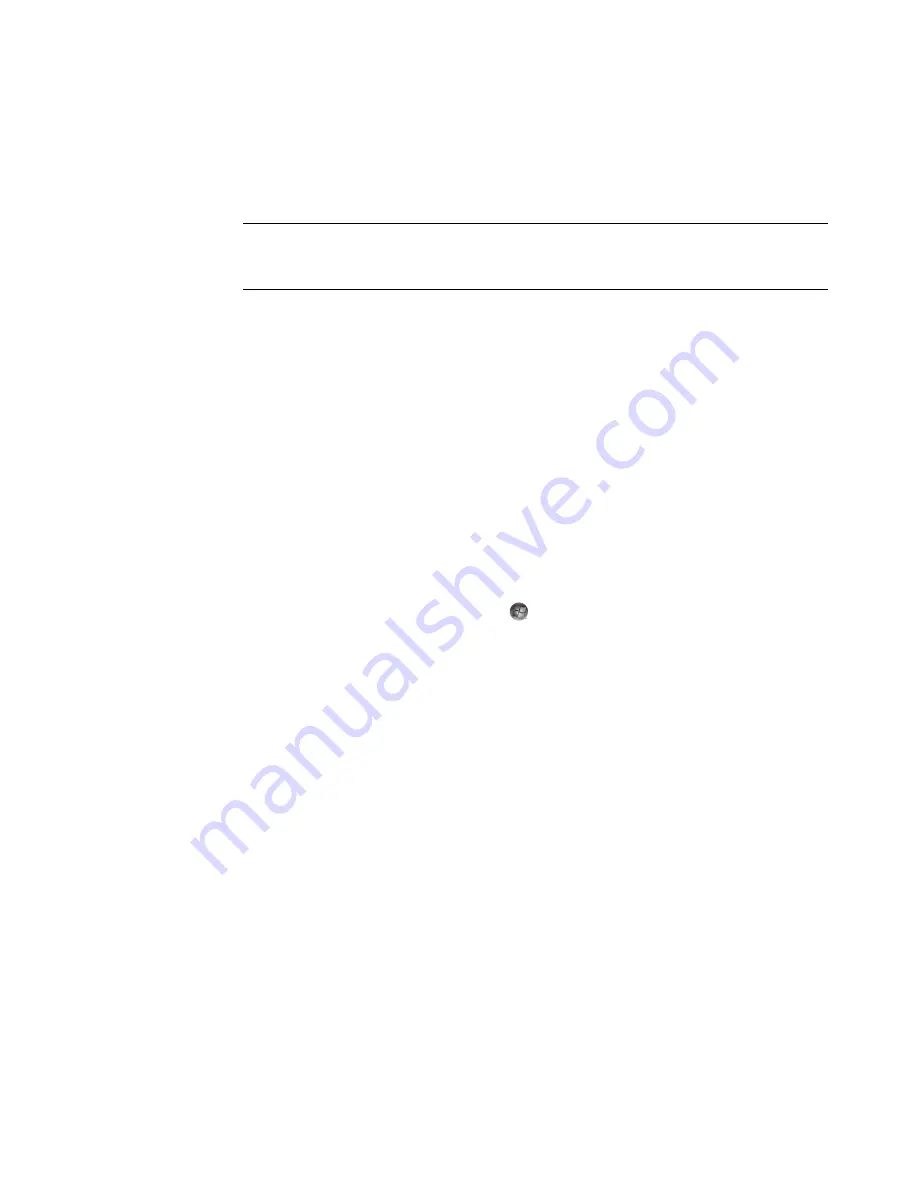
64
Getting Started (features vary by model)
Sending and Receiving E-Mail
E-mail enables you to send and receive letters, pictures, postcards, and even music and
video clips.
Your computer comes with an e-mail program from Microsoft called Windows Mail (select
models only). You may also use e-mail programs from other vendors. Some ISPs provide
their own e-mail programs. You use an e-mail program to send, receive, and organize your
messages. You can organize, read, and create new messages even when you are offline
(not connected to the Internet).
Using Windows Mail
To set up Windows Mail, you first need some information from your ISP: your e-mail
address, user name, password, the names of your incoming and outgoing e-mail servers,
and perhaps some other details.
The first time you start Windows Mail, make sure the computer is connected to the Internet,
and follow the wizard to set up your account.
To add an account in Windows Mail:
1
Click the
Windows Start Button
on the taskbar.
2
Click
All Programs
.
3
Click
Windows Mail
.
4
Click
Tools
, and then click
Accounts
.
5
Click
Add
,
E-mail Account
, and then click
Next
.
6
Follow the onscreen instructions to add your account.
Using the e-mail program provided by your ISP
Follow the instructions provided by your ISP to install its Web browser and e-mail program,
and to set up and use your e-mail account. You can then send and receive e-mail when
your computer is connected to your ISP.
NOTE:
E-mail may contain a virus in the message itself or as an attachment. To protect
your computer, do not open any message that originates from an unfamiliar source or that
appears suspect to you. Instead, delete such messages.
Summary of Contents for SR5505F - 1
Page 1: ...Getting Started ...
Page 14: ...4 Getting Started features vary by model ...
Page 28: ...18 Getting Started features vary by model ...
Page 38: ...28 Getting Started features vary by model ...
Page 44: ...34 Getting Started features vary by model ...
Page 64: ...54 Getting Started features vary by model ...
Page 78: ...68 Getting Started features vary by model ...
Page 84: ...74 Getting Started features vary by model ...
Page 92: ...82 Getting Started features vary by model ...
Page 150: ...140 Getting Started features vary by model ...
Page 172: ...162 Getting Started features vary by model ...
Page 188: ...178 Getting Started features vary by model ...
Page 216: ...Part number 5992 2296 ...






























