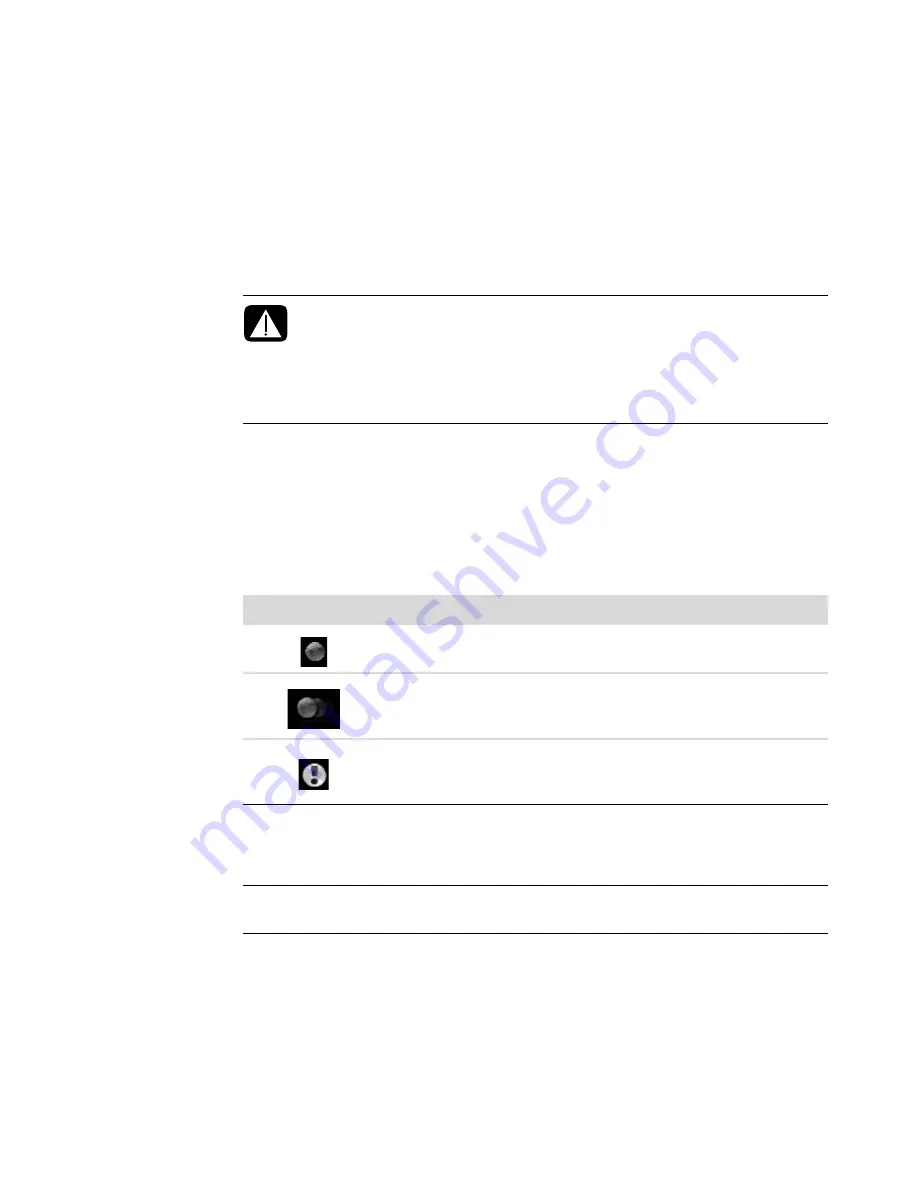
Watching and Recording TV Programs
191
Recording TV Programs
Windows Media Center allows you to record TV programs, so that you can watch them
when it is convenient. You can record the program that you are watching, or you can
record a future program or series from the Television Program Guide, the search, or the
recorded tv window in the TV + Movies menu. You can record two programs at the same
time, if the computer has two TV tuners that have the same type of TV signal input (select
models only).
If a recording error occurs, the program will not be recorded unless the error is corrected.
If you try to schedule a recording and another is already scheduled for the same time, a
conflict window appears and gives you the option to record the new program or record
the previously scheduled program.
To make sure that a program is being recorded, click
TV + Movies
,
recorded tv
, and
then
View scheduled
. The Record icon also appears next to the program in the guide
while you are recording. The Record icon disappears when the recording is complete.
To record a series means that you select to record each episode of that program from one
channel. Windows Media Center will not record duplicate episodes. Windows Media
Center also looks for alternative times to record an episode, if a recording conflict arises.
WARNING: If you turn off the computer, Windows Media Center will not record
a scheduled program. The computer must be turned on or be in sleep mode to
record a TV program. The computer will not automatically go into sleep mode
if Windows Media Center is open.
Make sure that you turn off the monitor and turn down or mute the volume if,
for example, you have a scheduled recording in the middle of the night and do
not want to be disturbed.
Recording icons
Description
The Record icon appears in the Television Program Guide next to
the program that is scheduled to be recorded.
The Record Series icon appears in the Television Program Guide
next to each occurrence of a program in a series that is scheduled
to be recorded.
The Record Conflict/Error icon appears in the Television Program
Guide and the taskbar if another program is scheduled to be
recorded at the same time.
NOTE:
For more information about recording to the HP Personal Media Drive, see “About
recording TV to the HP Media Drive.”
Summary of Contents for SR5505F - 1
Page 1: ...Getting Started ...
Page 14: ...4 Getting Started features vary by model ...
Page 28: ...18 Getting Started features vary by model ...
Page 38: ...28 Getting Started features vary by model ...
Page 44: ...34 Getting Started features vary by model ...
Page 64: ...54 Getting Started features vary by model ...
Page 78: ...68 Getting Started features vary by model ...
Page 84: ...74 Getting Started features vary by model ...
Page 92: ...82 Getting Started features vary by model ...
Page 150: ...140 Getting Started features vary by model ...
Page 172: ...162 Getting Started features vary by model ...
Page 188: ...178 Getting Started features vary by model ...
Page 216: ...Part number 5992 2296 ...
















































