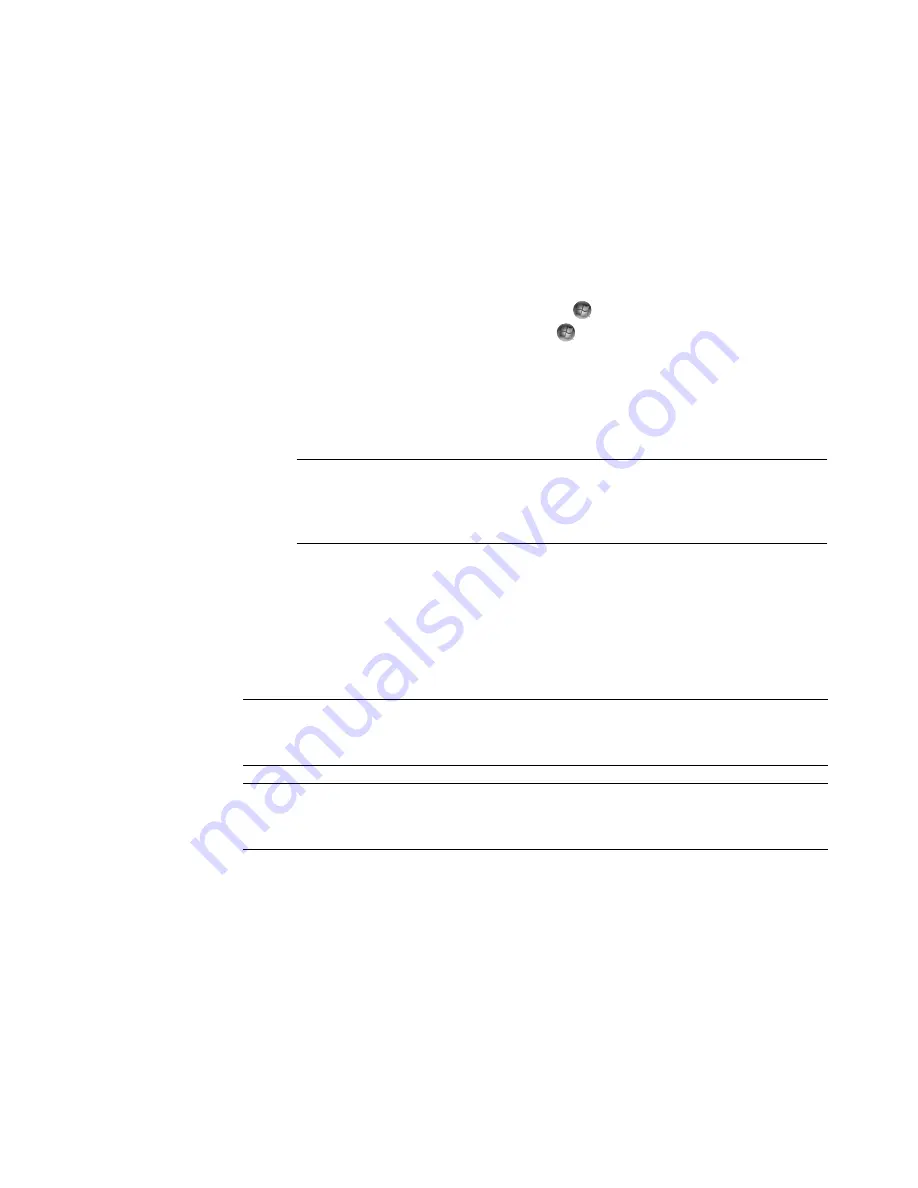
Watching and Recording TV Programs
187
Setting up how Windows Media Center
downloads the guide
The computer must have a connection to the Internet, and you must select a TV listings
provider in the Windows Media Center setup wizard before you can use and download
the guide information. You can set up Windows Media Center to download the guide
information when you connect to the Internet, or you can select to download the guide
manually.
1
Press the Windows Media Center Start button
on the remote control, or, with the
mouse, click the
Windows Start Button
on the taskbar, and then click
Windows Media Center
.
2
In the Tasks menu, click
settings
,
General
,
Automatic Download Options
,
and then:
Download when connected:
Connect to the Internet, and Windows Media
Center automatically downloads the guide.
Or
Manual download:
Connect to the Internet, and then manually download the
guide in Windows Media Center TV Settings menu.
3
Click
Download Now
, and then click
OK
.
4
When the message,
Guide listings were downloaded successfully
, appears,
click
OK
.
NOTE:
If the computer has a digital subscriber line (DSL) connection, the
computer is always connected. The guide is downloaded at a specified time every
few days. The download interval varies, depending on the Internet service
provider.
NOTE:
When the Television Program Guide starts downloading from the Internet, it can
take between 1 and 30 minutes, depending on the amount of data to download and the
speed of the Internet connection.
NOTE:
The message,
No data available,
appears next to each channel if the guide has
not been downloaded. This can occur if the computer does not have an Internet connection
or if there is no service available in your country/region.
Summary of Contents for SR5505F - 1
Page 1: ...Getting Started ...
Page 14: ...4 Getting Started features vary by model ...
Page 28: ...18 Getting Started features vary by model ...
Page 38: ...28 Getting Started features vary by model ...
Page 44: ...34 Getting Started features vary by model ...
Page 64: ...54 Getting Started features vary by model ...
Page 78: ...68 Getting Started features vary by model ...
Page 84: ...74 Getting Started features vary by model ...
Page 92: ...82 Getting Started features vary by model ...
Page 150: ...140 Getting Started features vary by model ...
Page 172: ...162 Getting Started features vary by model ...
Page 188: ...178 Getting Started features vary by model ...
Page 216: ...Part number 5992 2296 ...






























