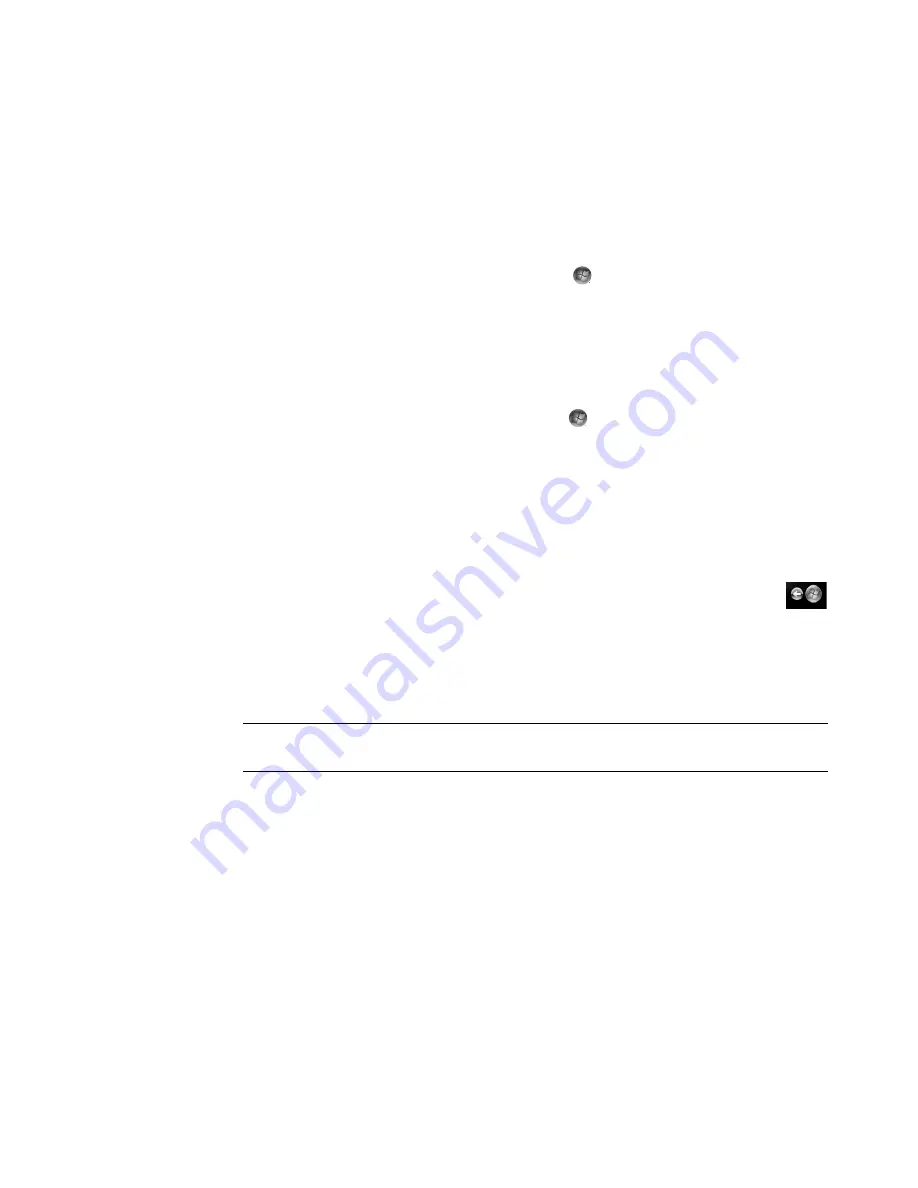
Using Windows Media Center
105
Opening Windows Media Center with the
Windows Media Center remote control
You can use either the remote control or the mouse to open and navigate Windows
Media Center.
To use the remote control:
1
Press the Windows Media Center Start button
on the remote control.
2
Use the arrow buttons on the remote control to select a Windows Media Center menu.
3
Press the OK button to enter your selection and open that window. To scroll the list of
Start menu items, use the arrow buttons until the item is highlighted, and then continue
moving the arrow buttons down the list to see the items that are not displayed.
4
Press the Back button on the remote control to go to a previous window.
5
Press the Windows Media Center Start button
on the remote control to return to the
Windows Media Center Start menu.
Using the Windows Media Center menu bars
When you move the mouse, the Windows Media Center menu bars appear. These menu
bars allow you to access:
Media controls (play, fast-forward, rewind, stop, and others).
The back arrow.
Window-control icons (minimize, maximize, and close).
The Windows Media Center icon that takes you to the main Windows Media
Center menu.
If you use the remote control, or if you stop using the mouse (after 5 seconds), the
Windows Media Center menu bars become hidden.
NOTE:
You can use the resize buttons to switch to the desktop or to run Windows Media
Center side-by-side with another program.
Summary of Contents for SR5505F - 1
Page 1: ...Getting Started ...
Page 14: ...4 Getting Started features vary by model ...
Page 28: ...18 Getting Started features vary by model ...
Page 38: ...28 Getting Started features vary by model ...
Page 44: ...34 Getting Started features vary by model ...
Page 64: ...54 Getting Started features vary by model ...
Page 78: ...68 Getting Started features vary by model ...
Page 84: ...74 Getting Started features vary by model ...
Page 92: ...82 Getting Started features vary by model ...
Page 150: ...140 Getting Started features vary by model ...
Page 172: ...162 Getting Started features vary by model ...
Page 188: ...178 Getting Started features vary by model ...
Page 216: ...Part number 5992 2296 ...






























