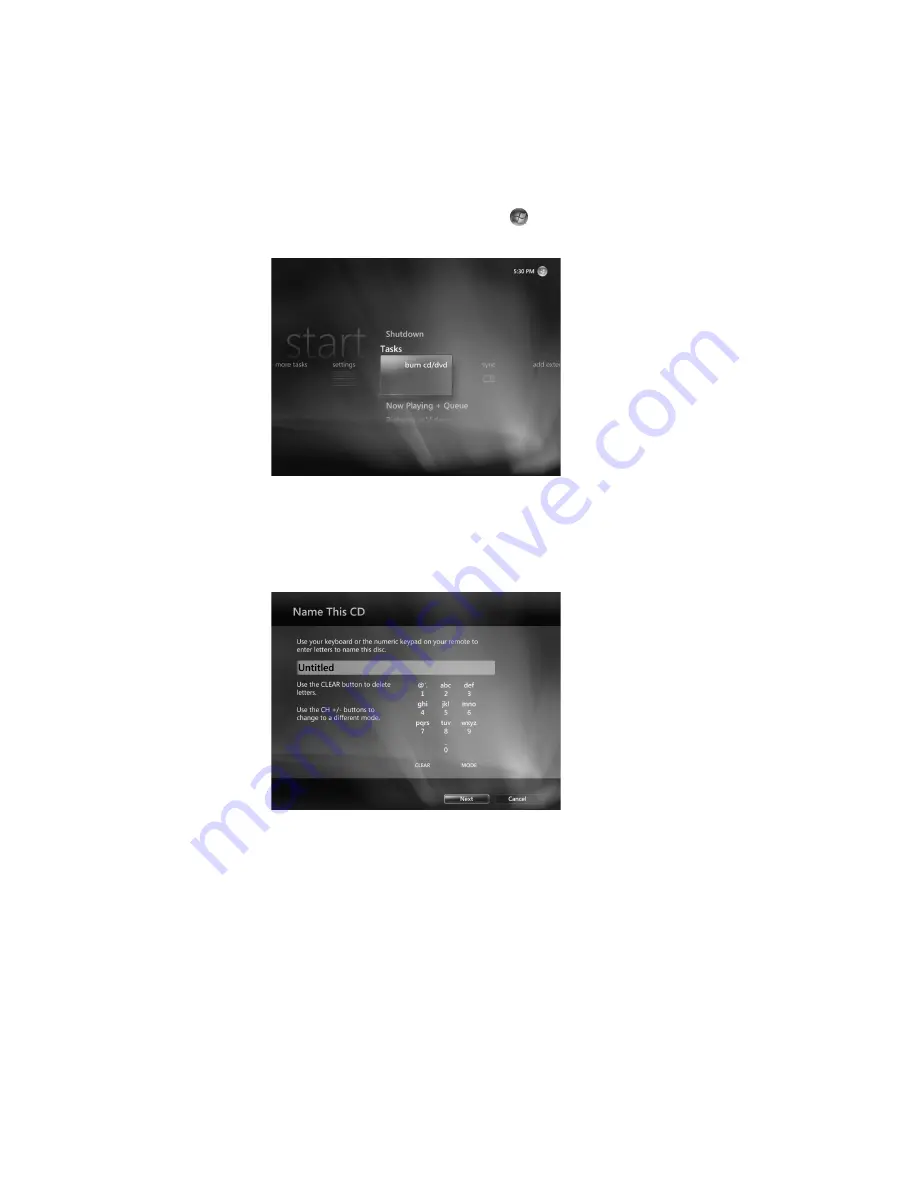
122
Getting Started (features vary by model)
Copying Music Files to CD in Windows Media Center
To copy the music files to CD:
1
Click the
Windows Start Button
on the taskbar, and then click
Windows
Media Center
.
2
Click
Tasks
, and then click
burn cd/dvd
.
3
A message opens asking you to insert media. Insert a blank CD-R disc, and then click
Retry
.
4
Select a disc format, either
Audio CD
or
Data CD
, and then click
Next
.
5
Use the arrow keys on the keyboard to select the
Untitled
text box.
6
Use the alphanumeric keypad buttons on the remote control or the keyboard to enter a
name for the CD, and then click
Next
. This will take you to the Choose Music
window.
7
Use the arrow keys to scroll through songs. You can select more songs by clicking
albums
,
playlists
, and other music menu options. A check mark appears next to
the song when it is selected. Press the Back button on the remote control or click
Add
More
in the Review & Edit List to select more songs from different menus. You can also
change the name of the CD by clicking
Change Name
, and clear all selections by
clicking
Clear All
in this window.
Summary of Contents for SR5505F - 1
Page 1: ...Getting Started ...
Page 14: ...4 Getting Started features vary by model ...
Page 28: ...18 Getting Started features vary by model ...
Page 38: ...28 Getting Started features vary by model ...
Page 44: ...34 Getting Started features vary by model ...
Page 64: ...54 Getting Started features vary by model ...
Page 78: ...68 Getting Started features vary by model ...
Page 84: ...74 Getting Started features vary by model ...
Page 92: ...82 Getting Started features vary by model ...
Page 150: ...140 Getting Started features vary by model ...
Page 172: ...162 Getting Started features vary by model ...
Page 188: ...178 Getting Started features vary by model ...
Page 216: ...Part number 5992 2296 ...






























