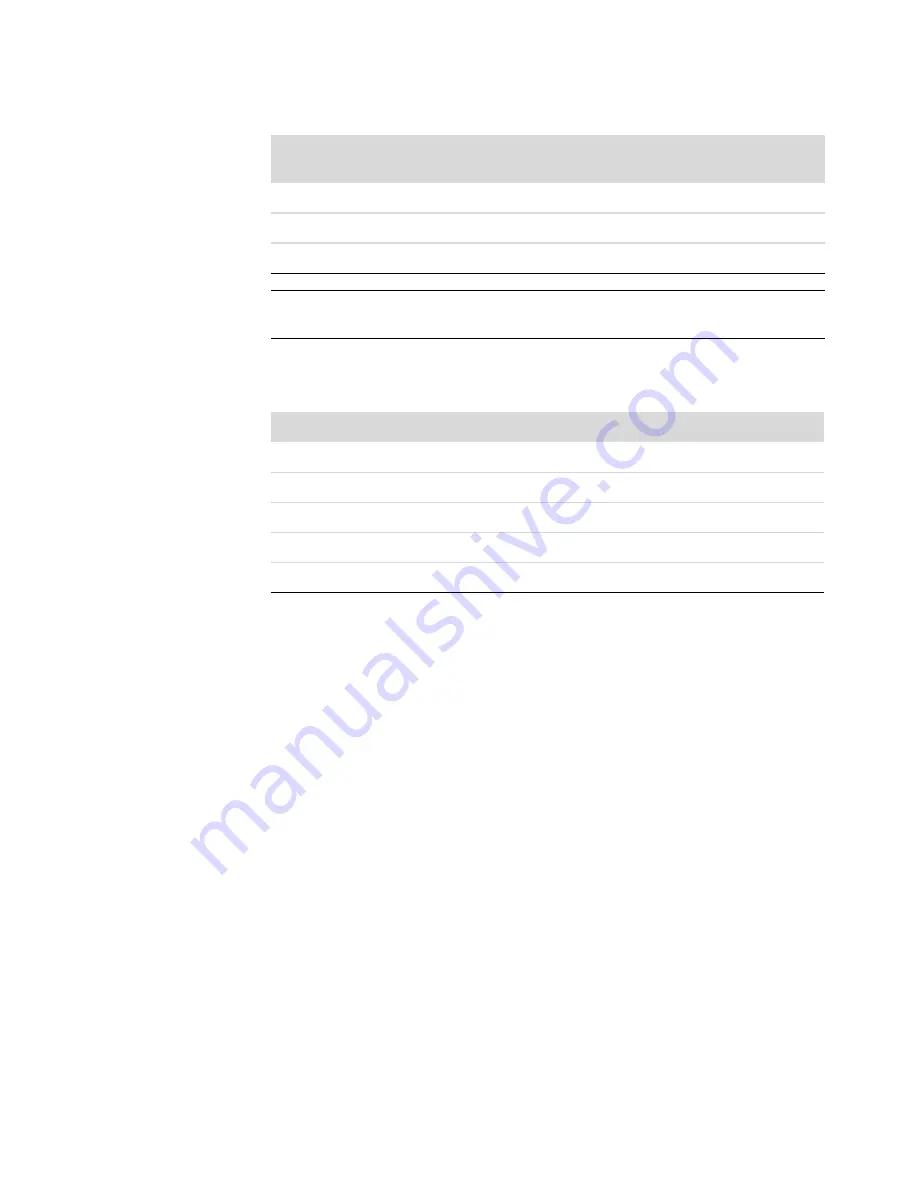
164
Getting Started (features vary by model)
3
Add music:
Select music files on the computer to add to the movie soundtrack.
You can use the following music file types in the movie project:
4
Select a style:
Apply a movie style editing template for different effects and picture
transitions in the movie.
5
Add captions:
Personalize the movie with an opening title and closing credits.
6
Make the movie:
Automatically analyze the videos, pictures, music, movie style,
and captions that you added to the project, and save the project to the computer hard
disk drive before recording it to disc.
7
Modify the movie:
Make final changes to the movie before you save it.
8
Burn to disc:
You can record the movie to DVD, VCD, or SVCD.
The following sections provide detailed instructions for each of these steps.
.png
Portable Network Graphics, still image
.tif
Tagged Image File Format, still image
.bmp
Bitmap, still image
NOTE:
If you upgrade muvee autoProducer, you can use the DivX video format. See
“Upgrading muvee autoProducer.”
File extension
File type
.aac
Advanced Audio Coding
.mp3
MPEG Layer 3
.m4a
MPEG-4 Audio layer (unprotected AAC)
.wav
Windows Audio
.wma
Windows Media Audio
File
extension
File type (continued)
Summary of Contents for SR5505F - 1
Page 1: ...Getting Started ...
Page 14: ...4 Getting Started features vary by model ...
Page 28: ...18 Getting Started features vary by model ...
Page 38: ...28 Getting Started features vary by model ...
Page 44: ...34 Getting Started features vary by model ...
Page 64: ...54 Getting Started features vary by model ...
Page 78: ...68 Getting Started features vary by model ...
Page 84: ...74 Getting Started features vary by model ...
Page 92: ...82 Getting Started features vary by model ...
Page 150: ...140 Getting Started features vary by model ...
Page 172: ...162 Getting Started features vary by model ...
Page 188: ...178 Getting Started features vary by model ...
Page 216: ...Part number 5992 2296 ...
















































