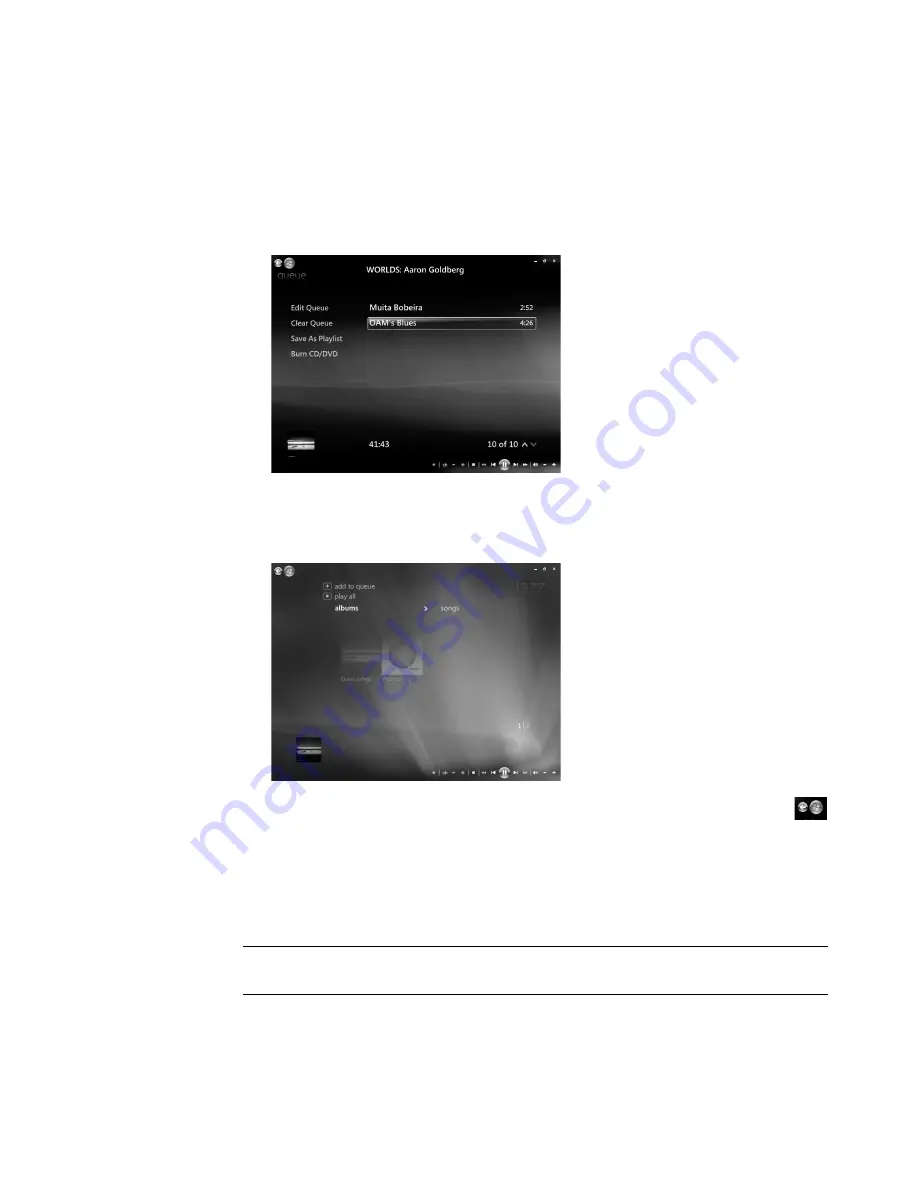
Playing CDs, DVDs, or VCDs
121
To create a playlist:
1
Select
Music
, select
music library
, and then select either
albums
,
artists
,
playlists
,
songs
, or
genres
.
2
Use the arrow buttons on the remote control, or the arrow keys on the keyboard, or
use the mouse to navigate to and select the music that you want to add to the playlist.
3
Press OK on the remote control, or press the Enter key on the keyboard, or click the
selection to select a song.
4
Click
Add to Queue
to add the music to the list of music in the queue.
5
Go back to the Windows Media Center. Click the mouse on the left arrow on
the top left of the screen to go back to Windows Media Center.
6
Click
play all
.
7
Click
View Queue
.
8
Click
Save As Playlist
, and give the playlist a name.
9
Use the alphanumeric keypad to enter a name for the playlist, and then click
Save
.
NOTE:
If the computer is connected to the Internet, the CD track titles and cover art
appear in Windows Media Center.
Summary of Contents for SR5505F - 1
Page 1: ...Getting Started ...
Page 14: ...4 Getting Started features vary by model ...
Page 28: ...18 Getting Started features vary by model ...
Page 38: ...28 Getting Started features vary by model ...
Page 44: ...34 Getting Started features vary by model ...
Page 64: ...54 Getting Started features vary by model ...
Page 78: ...68 Getting Started features vary by model ...
Page 84: ...74 Getting Started features vary by model ...
Page 92: ...82 Getting Started features vary by model ...
Page 150: ...140 Getting Started features vary by model ...
Page 172: ...162 Getting Started features vary by model ...
Page 188: ...178 Getting Started features vary by model ...
Page 216: ...Part number 5992 2296 ...






























