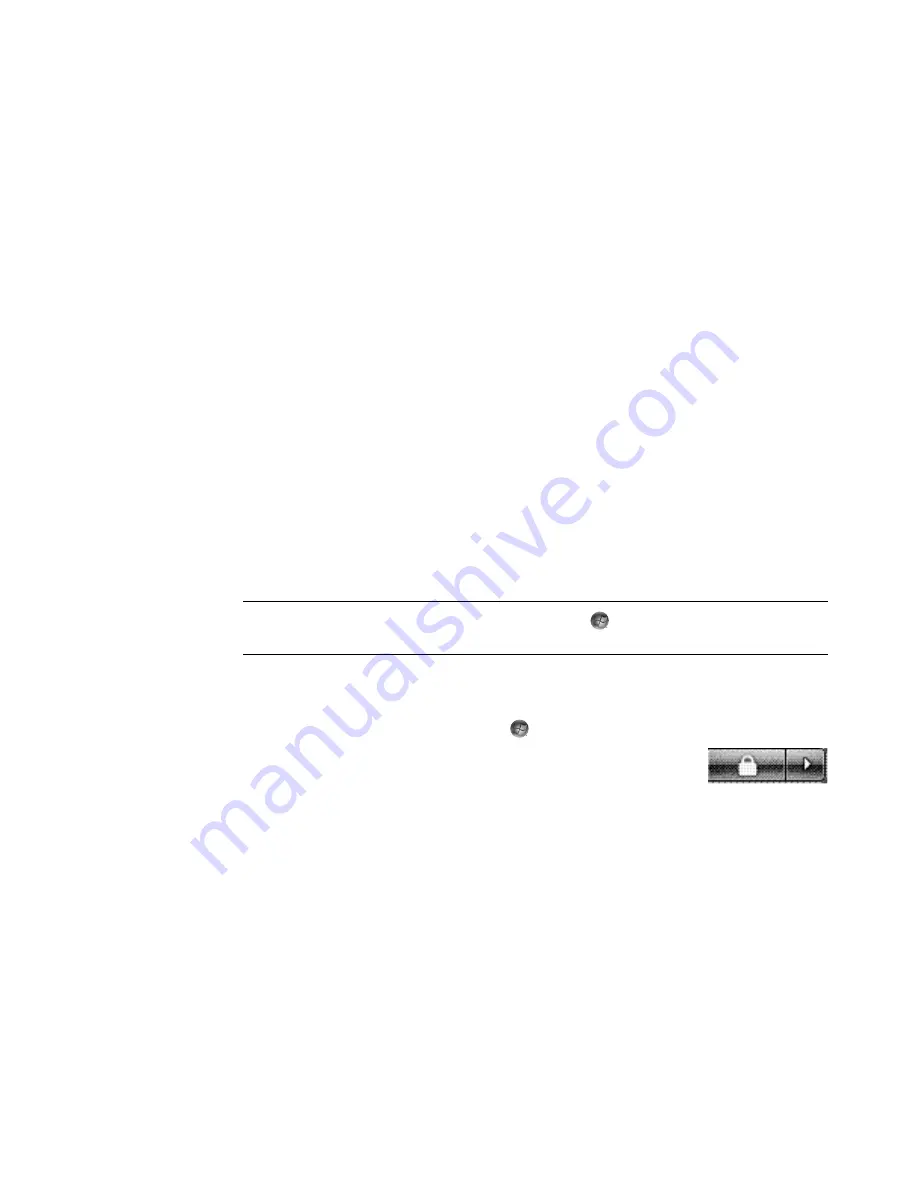
6
Getting Started (features vary by model)
Turning Off the Computer
For best results, when using Microsoft Windows Vista, do not shut down the computer,
except when you must turn off the power for safety reasons, such as to make repairs, install
new hardware or cards in the computer chassis, or change a battery.
As an alternative to shutting down the computer, you can lock it or put it into either Sleep
or Hibernate mode, if it is available. You can set the power management timers to put the
computer automatically into Sleep or Hibernate mode.
Sleep and Hibernate modes are power states. Sleep mode saves your work to memory, so
you can resume quickly; saves your work to the hard disk; and then goes to a
reduced-power state. During Sleep mode, the computer hardware light remains on, and
the computer is ready to wake quickly and resume your work where you left off. Hibernate
mode saves the system memory to a temporary file on the hard disk and then turns off the
hardware.
Some computers also have a reduced-power state called Away mode. Away mode turns
off the display and mutes the audio, but otherwise keeps the computer operational. During
Away mode, the computer can perform tasks such as recording a scheduled TV program
or streaming video and music files to a remote location.
Using Shut Down
For best results, when using Windows Vista, turn off the computer without pressing any
buttons on the computer chassis.
1
Close any open software programs by clicking the
X
at the upper-right corner of each
program window.
2
Click the
Windows Start Button
on the taskbar.
3
Click the
Arrow
button next to the Lock button.
4
Click
Shut Down
.
5
Turn off the monitor.
To turn on the computer after a shut down:
1
Press the power button on the monitor.
2
Press the On button on the front of the computer.
NOTE:
For information on the Windows Start Button
, see “Using the Windows Start
Button Menu.”
Summary of Contents for SR5505F - 1
Page 1: ...Getting Started ...
Page 14: ...4 Getting Started features vary by model ...
Page 28: ...18 Getting Started features vary by model ...
Page 38: ...28 Getting Started features vary by model ...
Page 44: ...34 Getting Started features vary by model ...
Page 64: ...54 Getting Started features vary by model ...
Page 78: ...68 Getting Started features vary by model ...
Page 84: ...74 Getting Started features vary by model ...
Page 92: ...82 Getting Started features vary by model ...
Page 150: ...140 Getting Started features vary by model ...
Page 172: ...162 Getting Started features vary by model ...
Page 188: ...178 Getting Started features vary by model ...
Page 216: ...Part number 5992 2296 ...
















































