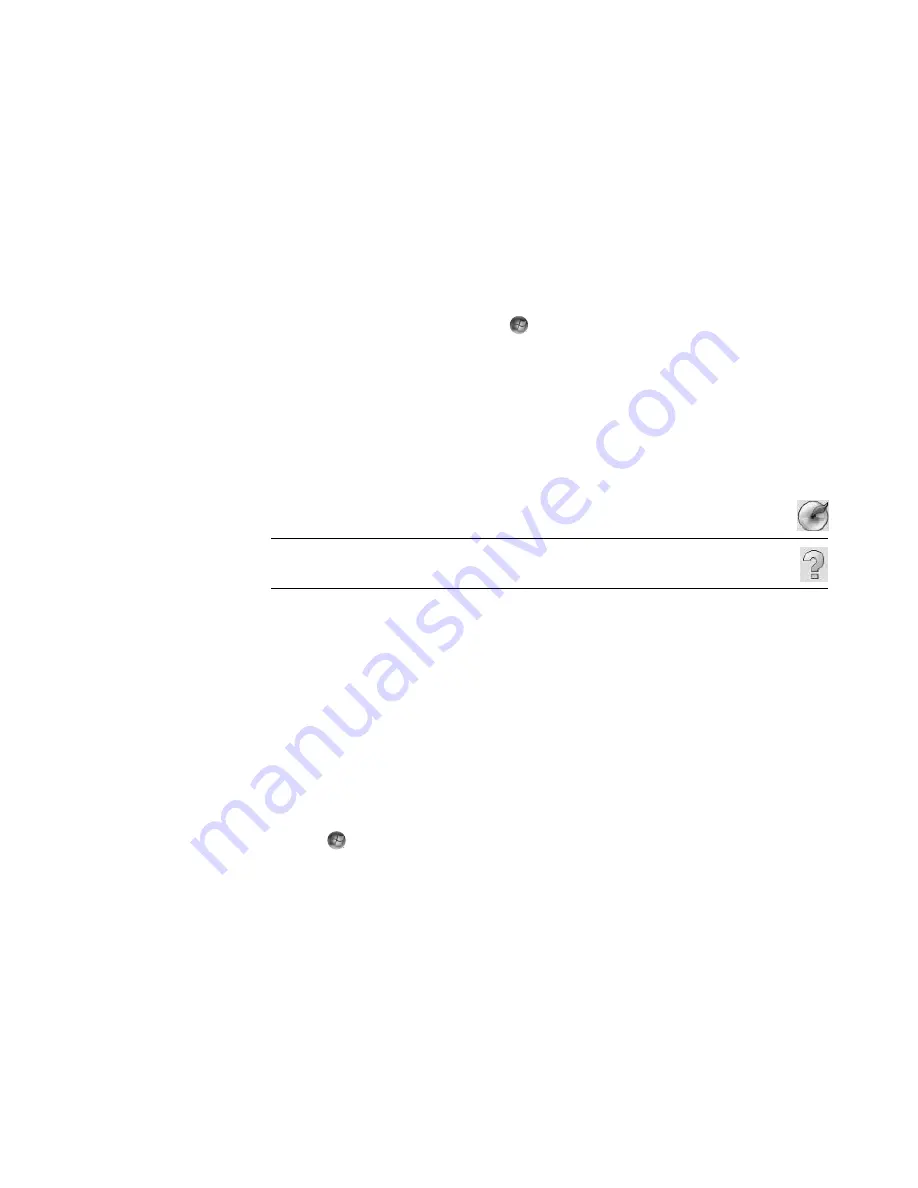
144
Getting Started (features vary by model)
Creating audio CDs
This section provides instructions for burning an audio CD that can be played in most
home and car CD players.
To create an audio CD:
1
Insert a writable CD into the disc-burning drive.
CD-R discs play in most home and car stereos, DVD players, and computers. CD-RW
discs play only in some stereos, DVD players, and computers.
2
Click the
Windows Start Button
on the taskbar,
All Programs
, and then
click
CyberLink DVD Suite
.
3
Click the icon in the lower-right corner of the window to open a list of CyberLink
programs, and then click
Power2Go
.
4
Select the
Music Disc
icon.
5
Select the disc type,
CD
or
DVD
, select the content type, and then click
OK
.
6
Locate the music files that you want to add, and then click them and drag them to the
bottom half of the Power2Go window.
7
When you are done adding files, click the
Burn
icon in the toolbar.
8
Select the recording options. See “Audio CD tips.”
9
Click
Burn
to begin recording your music files to disc.
10
Click
OK
when the audio CD is completed.
Creating video discs
This section provides instructions for creating a video disc. You can create a video disc
from files on the computer hard disk drive or directly from a digital video camera.
1
Insert a writable disc into the disc-burning drive.
2
Open the CyberLink PowerDirector program by clicking the
Windows Start
Button
,
All Programs
, and then clicking
CyberLink DVD Suite
.
3
Click the icon in the lower-right corner of the window to open a list of CyberLink
programs, and then click
PowerDirector
.
NOTE:
For more help using CyberLink Power2Go, click the
Help
icon in the
program.
Summary of Contents for SR5505F - 1
Page 1: ...Getting Started ...
Page 14: ...4 Getting Started features vary by model ...
Page 28: ...18 Getting Started features vary by model ...
Page 38: ...28 Getting Started features vary by model ...
Page 44: ...34 Getting Started features vary by model ...
Page 64: ...54 Getting Started features vary by model ...
Page 78: ...68 Getting Started features vary by model ...
Page 84: ...74 Getting Started features vary by model ...
Page 92: ...82 Getting Started features vary by model ...
Page 150: ...140 Getting Started features vary by model ...
Page 172: ...162 Getting Started features vary by model ...
Page 188: ...178 Getting Started features vary by model ...
Page 216: ...Part number 5992 2296 ...






























