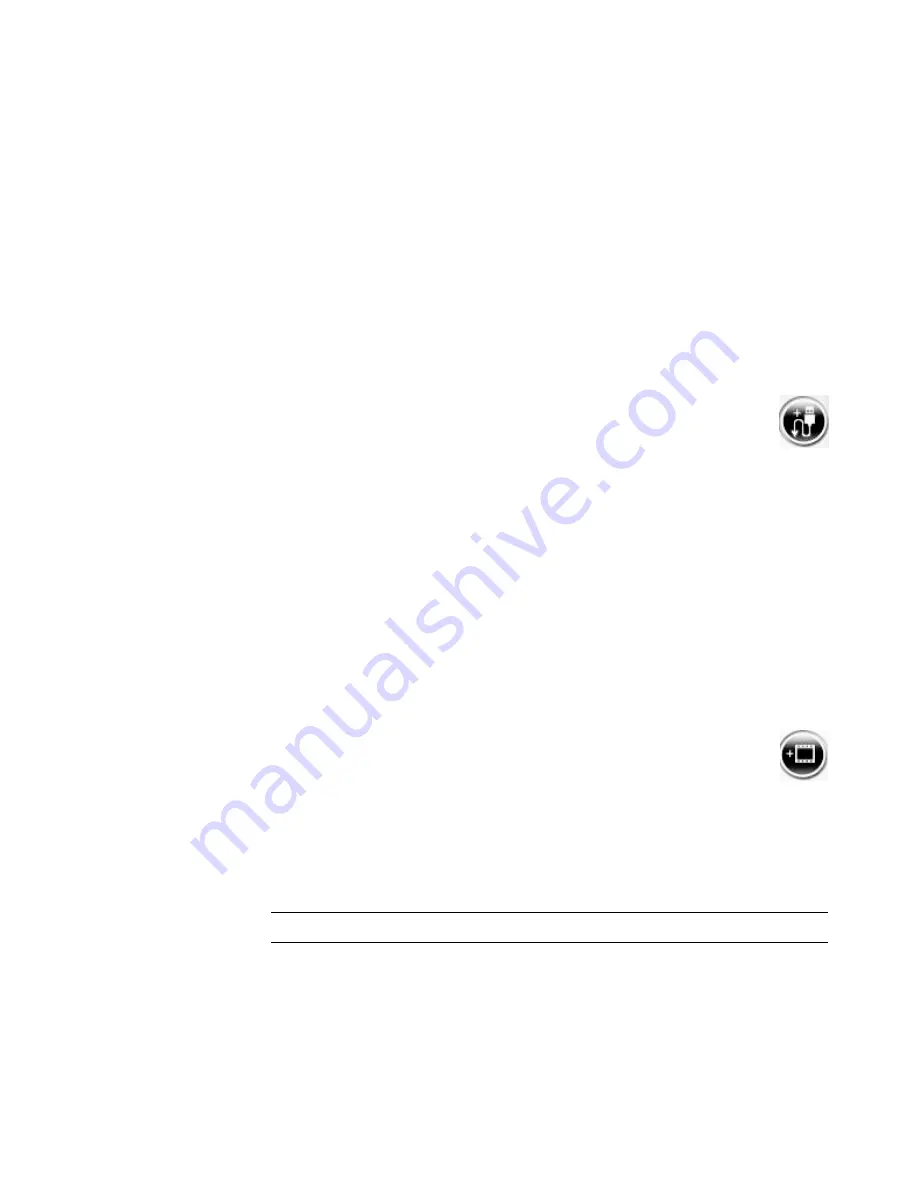
168
Getting Started (features vary by model)
7
Click
Browse
to select a place to save the files, and then click
OK
.
8
Click
Filename
to specify a file name for the captured video file.
9
Click
Done
to add the captured video file automatically to the movie project.
Capturing recorded video from a DV camera
For best results when using muvee autoProducer, capture only video footage that you are
most interested in using in the movie project.
To capture recorded video to the hard disk drive:
1
Connect the DV camera to the FireWire (IEEE 1394) port on the computer.
2
Turn on the camera, and set it to VCR mode. Refer to the instructions in the
manufacturer’s documentation.
3
Click the
Import Video/Pictures from a device
button.
4
Select
From My Camcorder
.
5
Click the
Play
button to start viewing the video.
6
Click
Start Capture
when you see the start of the video footage that you want to use
in the movie project.
7
Click
Stop Capture
to stop capturing.
8
Repeat steps 5 and 6 to capture additional sections of video footage.
9
Click
Capture Folder
to specify a folder for the captured video file.
10
Click
Filename
to specify a file name for the captured video file.
11
Click
Done
to automatically add the captured video files to the movie project.
Adding videos
To add video files to the movie project:
1
Click the
Add video
button in the Video/Pictures area. The Add Video
window opens.
2
Browse the folders on the hard disk drive to select existing video files for the
movie:
Add up to three video files.
Select multiple video files by pressing and holding the Ctrl key on the keyboard
while you select the files.
3
Adjust the order of the video files by dragging and dropping the files.
NOTE:
To remove a clip from the project, select it, and then click the
trash can
icon.
Summary of Contents for SR5505F - 1
Page 1: ...Getting Started ...
Page 14: ...4 Getting Started features vary by model ...
Page 28: ...18 Getting Started features vary by model ...
Page 38: ...28 Getting Started features vary by model ...
Page 44: ...34 Getting Started features vary by model ...
Page 64: ...54 Getting Started features vary by model ...
Page 78: ...68 Getting Started features vary by model ...
Page 84: ...74 Getting Started features vary by model ...
Page 92: ...82 Getting Started features vary by model ...
Page 150: ...140 Getting Started features vary by model ...
Page 172: ...162 Getting Started features vary by model ...
Page 188: ...178 Getting Started features vary by model ...
Page 216: ...Part number 5992 2296 ...






























