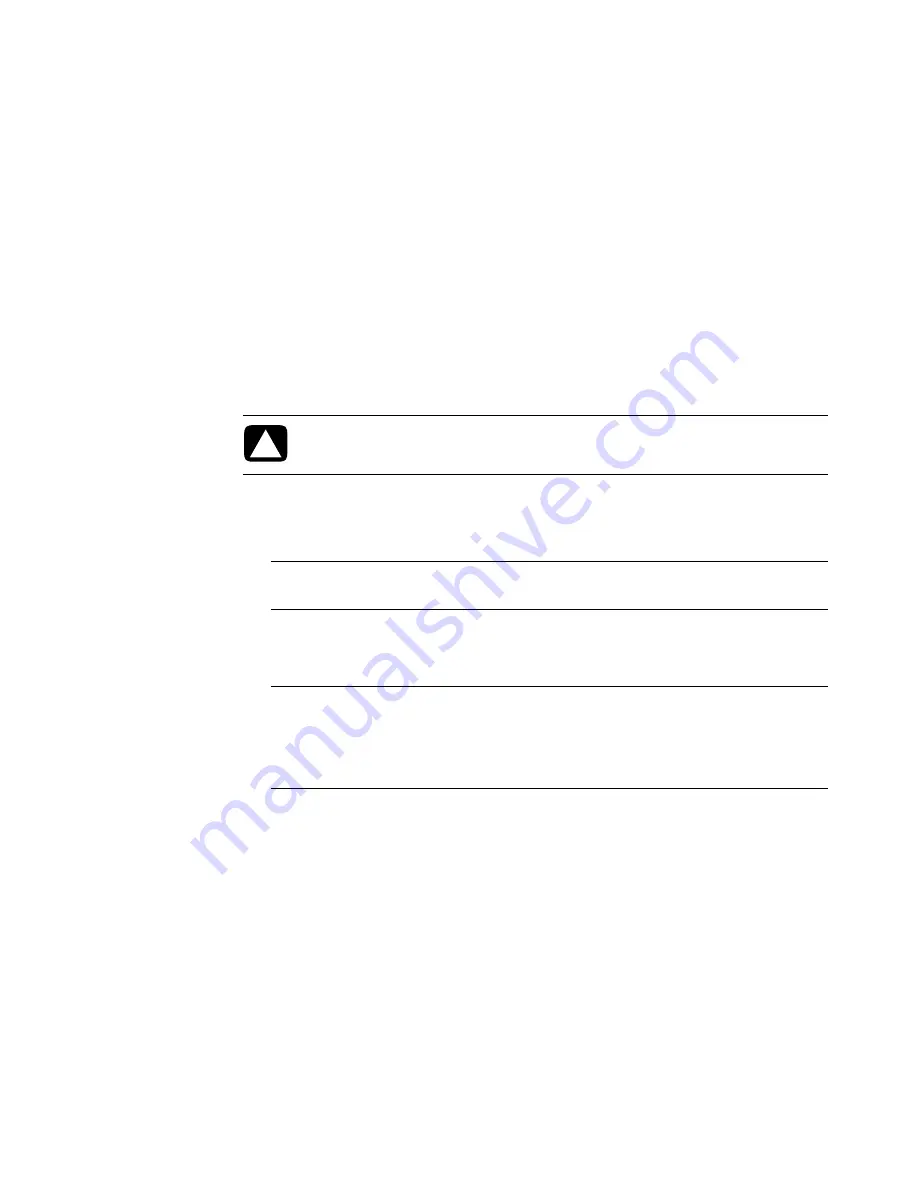
76
Getting Started (features vary by model)
The combination (combo) drive is available on select models only. It combines the functions
of two drives into one: either a DVD+RW/+R drive (DVD writer) and a CD-RW drive
(CD writer), or a DVD-ROM drive and a CD-RW drive.
Handling CDs and DVDs
To avoid damaging a disc, follow these guidelines:
Return the disc to the case when you are finished using it.
Handle the disc by its outside edges or center hole only.
Do not touch the unlabeled side of a disc or place the unlabeled side down on a desk.
Doing so could scratch the surface of the disc.
Store discs at room temperature.
Inserting and removing CDs and DVDs
To insert a CD or DVD:
1
With the computer turned on, press the Eject button near the front of the drive to open
the disc tray.
2
Remove the CD or DVD from its case, holding the disc edges or center hole only.
3
Gently place the disc in the tray with the label facing up or facing right if the CD drive
is vertically positioned in the computer.
CAUTION: Use only standard-shaped (circular) discs in the drives. Using
non-standard discs, such as heart-shaped discs or business-card discs, may
damage the drive.
NOTE:
On some computers, the drive is located behind a door on the front of the
computer.
NOTE:
On a double-sided DVD, read the text around the center hole to determine
which side (A versus B or Standard versus Widescreen) to play. Place the disc in the
tray with the label facing up for the side that you want to play. If the CD drive is
vertically positioned in the computer, place the disc with the label facing right for the
side that you want to play.
Summary of Contents for SR5505F - 1
Page 1: ...Getting Started ...
Page 14: ...4 Getting Started features vary by model ...
Page 28: ...18 Getting Started features vary by model ...
Page 38: ...28 Getting Started features vary by model ...
Page 44: ...34 Getting Started features vary by model ...
Page 64: ...54 Getting Started features vary by model ...
Page 78: ...68 Getting Started features vary by model ...
Page 84: ...74 Getting Started features vary by model ...
Page 92: ...82 Getting Started features vary by model ...
Page 150: ...140 Getting Started features vary by model ...
Page 172: ...162 Getting Started features vary by model ...
Page 188: ...178 Getting Started features vary by model ...
Page 216: ...Part number 5992 2296 ...
















































