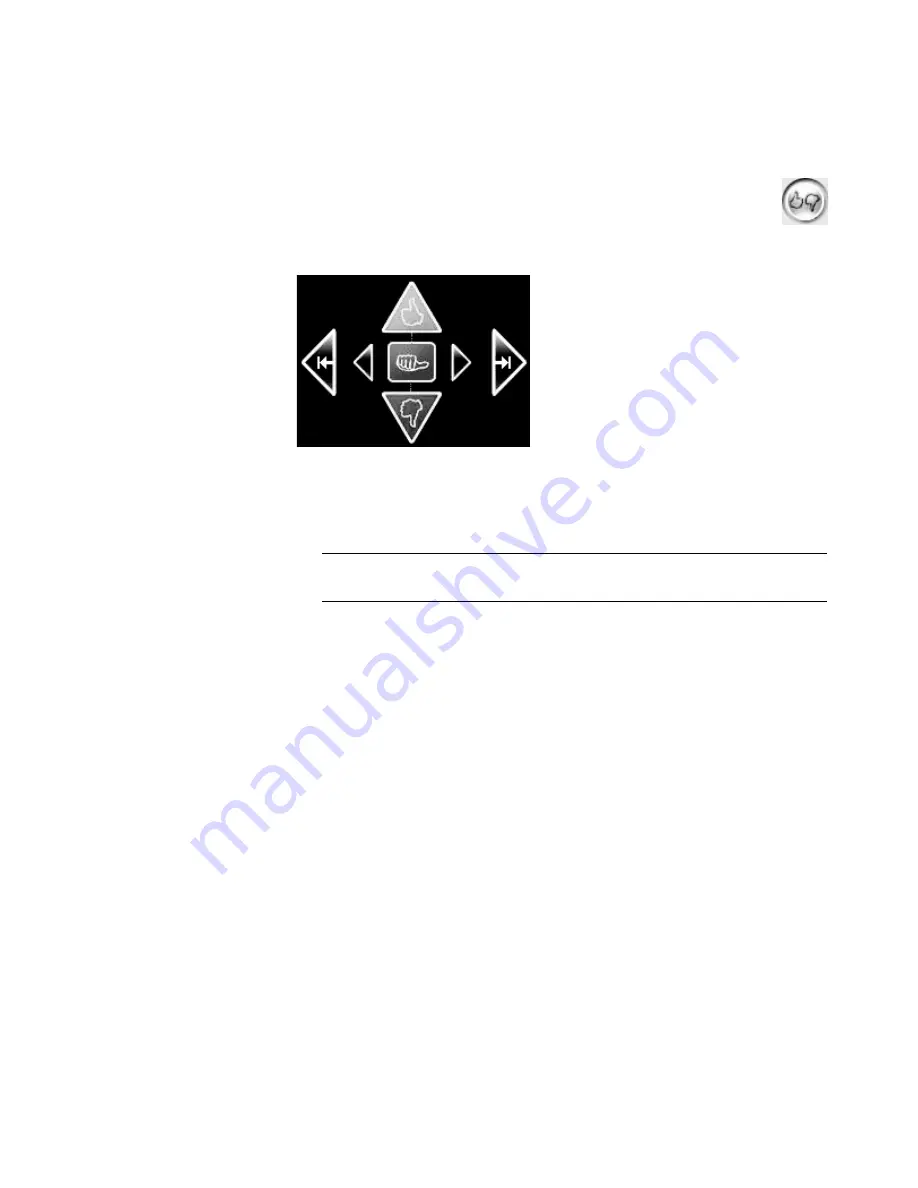
Creating Movies by Using muvee autoProducer
169
4
You can use the magicMoments feature in muvee autoProducer to mark specific scenes
in a video clip that you want to include in, or leave out of, the final movie:
a
Select a video file in the Select Video/Pictures window, and then click the
magicMoments
button. The magicMoments window opens.
b
Click the
Play
button to start viewing the video.
c
Use the magicMoments controls to mark the video scenes to include and exclude:
Click and hold down the
green thumbs-up
button to mark scenes that must
be included in the movie.
Click and hold down the
red thumbs-down
button to mark scenes that
must be left out of the movie.
Click and hold down the
gray thumb
button to unmark one second of a
selected scene.
Click and hold down the arrow buttons to navigate backward and forward
through the video footage.
Video footage left unmarked is still analyzed when you make the movie, and you
can decide at that time whether to include it in the final version of the movie.
For best results when using the magicMoments feature:
Keep each magicMoment to less than 10 seconds.
Keep the total duration of magicMoments to less than 50 percent of the
duration of the movie. It is recommended that you select only a few scenes.
d
When you are done marking scenes, click
OK
. The window closes. Note that the
video clip is marked on the lower-left side.
NOTE:
Press the Shift key on the keyboard, and then click the scene to undo
scenes that were marked with the thumbs-up or thumbs-down buttons.
Summary of Contents for SR5505F - 1
Page 1: ...Getting Started ...
Page 14: ...4 Getting Started features vary by model ...
Page 28: ...18 Getting Started features vary by model ...
Page 38: ...28 Getting Started features vary by model ...
Page 44: ...34 Getting Started features vary by model ...
Page 64: ...54 Getting Started features vary by model ...
Page 78: ...68 Getting Started features vary by model ...
Page 84: ...74 Getting Started features vary by model ...
Page 92: ...82 Getting Started features vary by model ...
Page 150: ...140 Getting Started features vary by model ...
Page 172: ...162 Getting Started features vary by model ...
Page 188: ...178 Getting Started features vary by model ...
Page 216: ...Part number 5992 2296 ...






























