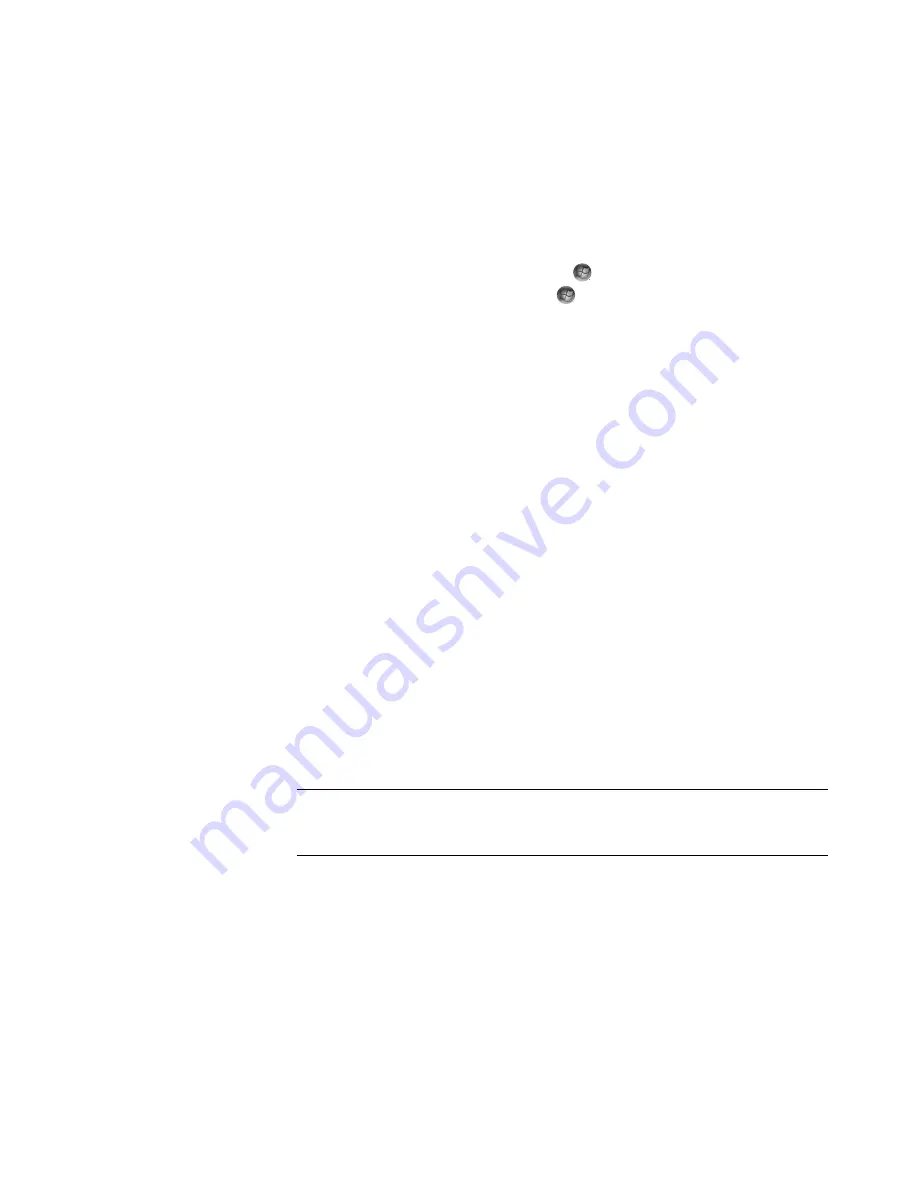
108
Getting Started (features vary by model)
Changing Windows Media Center Settings
In the Windows Media Center settings window, you can change settings for viewing your
pictures and slide shows, and for controlling sound and the display of all of the Windows
Media Center windows.
To change your Windows Media Center settings:
1
Press the Windows Media Center Start button
on the remote control, or, with the
mouse, click the
Windows Start Button
on the taskbar, and then click
Windows Media Center
.
2
From the Tasks menu, select
settings
.
3
Select a settings category.
4
Select one of the settings listed. Then, use the arrow keys on the keyboard or the
arrow buttons on the remote control to select an option, or follow the onscreen
instructions.
5
Select
Save
to save your changes.
Windows Media Center Settings categories
General
Startup and Window behavior.
Visual and Sound Effects
to set transition animations, sounds, and
background colors when navigating in Windows Media Center.
Program Library Options
to allow programs in the Program Library to control
the media experience and access media information in Windows Media Center.
Also, you can hide Internet security warnings.
Windows Media Center Setup
to configure an Internet connection and
speakers, run Windows Media Center setup again, and configure the TV display
or monitor.
Parental Controls
to block unwanted TV channels and movie ratings, change
access code, and reset parental controls.
Automatic Downloads Options
to get media information about CDs, DVDs,
and movies from the Internet.
Optimization
to keep the computer running smoothly by performing various
tasks on a regularly scheduled basis. The Optimization setting closes and then
opens Windows Media Center at a specific time each day that you determine.
NOTE:
The parental controls, captions display, radio, and TV settings listed in
Windows Media Center do not apply to computer models that do not include a
TV tuner.
Summary of Contents for SR5505F - 1
Page 1: ...Getting Started ...
Page 14: ...4 Getting Started features vary by model ...
Page 28: ...18 Getting Started features vary by model ...
Page 38: ...28 Getting Started features vary by model ...
Page 44: ...34 Getting Started features vary by model ...
Page 64: ...54 Getting Started features vary by model ...
Page 78: ...68 Getting Started features vary by model ...
Page 84: ...74 Getting Started features vary by model ...
Page 92: ...82 Getting Started features vary by model ...
Page 150: ...140 Getting Started features vary by model ...
Page 172: ...162 Getting Started features vary by model ...
Page 188: ...178 Getting Started features vary by model ...
Page 216: ...Part number 5992 2296 ...






























