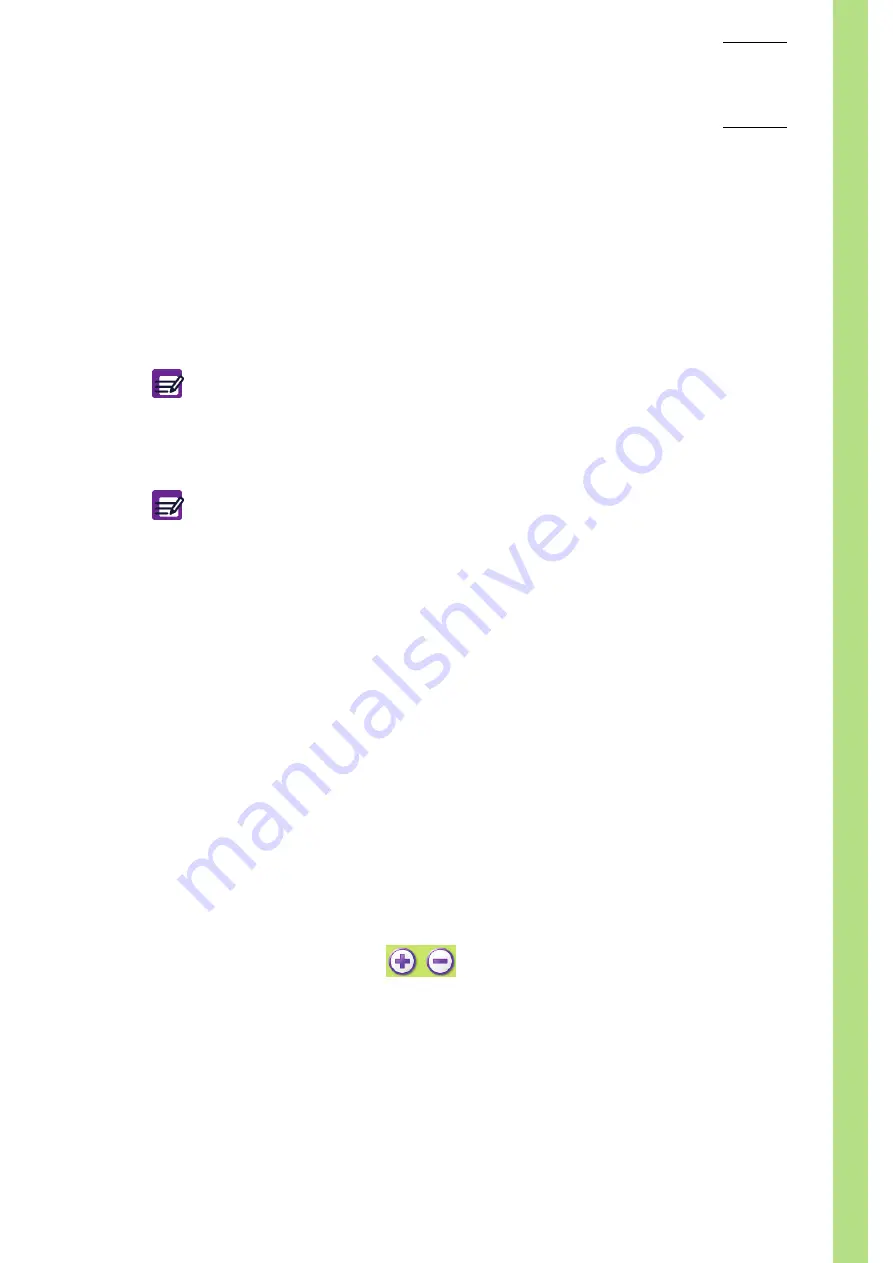
Set
up
User Manual - RAB237AEN
6–3
2. System settings
2.1. System tab description
◆
Enter menu "
Maintenance\Serv.\Settings\Syst.
"
The "
Syst.
" tab allows to set:
◆
System date and time: See
2.2. System date/time settings, page 6-3
◆
Sleep mode: See
2.3. Sleep mode settings, page 6-4
.
◆
Sound: See
2.2. System date/time settings
◆
The "
Date/Hour
" screen allows to change date and time of the system.
In the "
Syst.
" tab:
1-
Press "
Date/Hour
" radio button.
2-
Press "
Edit
" button.
3-
Modify the system date (See
System date changing, page 6-3
).
4-
Once all changes have been carried out, press "
OK
" button.
System date changing
1-
Type the year in the "
Year
" field, the month in the "
Month
" field and the day in the "
Day
" field
using the virtual keyboard or an external keyboard (if one is connected).
2-
Press "
Close
" key to close the virtual keyboard if it is opened.
System time changing
To modify the time format
1-
Press corresponding radio button: "
12H
" or "
24H
". "
24H
" is factory set by default.
To modify the hour
1-
Press "
Hour
" field to select it.
2-
Use the "
+
" and "
-
" buttons to modify the hour (
To modify the minutes
1-
Press "
Min
" field to select it.
2-
Use the "
+
" and "
-
" buttons to modify the minutes (
).
At any time, the "
Cancel
" button allows to cancel modifications and reset all
fields with previous values.
If modified, the system takes the changes into account immediately.
Diag.6-4 + and - buttons
Summary of Contents for ABX MICROS ES60
Page 1: ...Explore the future ABX Micros ES60 HAN706A 2007 HORIBA ABX User manual P n RAB237AEN...
Page 2: ......
Page 6: ...User Manual RAB237AEN...
Page 68: ...ABX Micros ES60 OT CT 3 12 User Manual RAB237AEN...
Page 116: ...ABX Micros ES60 OT CT 5 18 User Manual RAB237AEN Diag 5 21 LJ graphs printout example...
Page 128: ...ABX Micros ES60 OT CT 5 30 User Manual RAB237AEN...
Page 148: ...ABX Micros ES60 OT CT 6 20 User Manual RAB237AEN...
Page 196: ...ABX Micros ES60 OT CT 7 48 User Manual RAB237AEN...






























