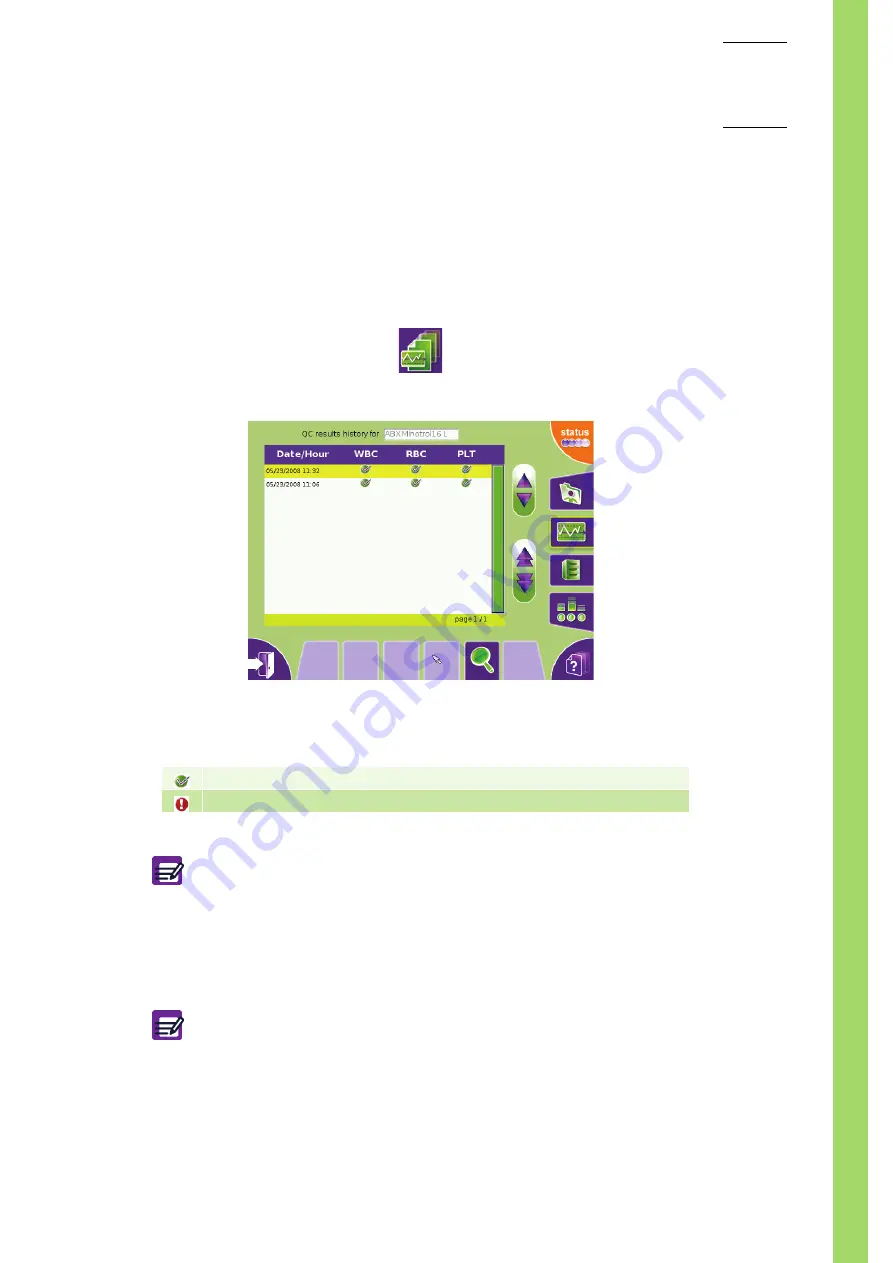
Quality
assurance
User Manual - RAB237AEN
5–15
2.4.3. QC result history
◆
The "
QC
" tab allows to display the 100 latest QC results.
Accessing the "QC result history" screen
1-
Press "
Quality control menu
" button to access the "
Quality control
" menu.
2-
Press corresponding radio button to select the control.
3-
Press "
History
" button (
The "
QC result history"
screen is displayed.
"QC result history" screen description
◆
The 100 latest QC results are displayed sorted by date and time (latest to oldest).
An icon shows the status of the parameter family:
To display QC results of the selected control:
1-
Press the corresponding line to select one result in the table.
2-
Press "
View
" button.
Diag.5-16 History button
Diag.5-17 QC result history screen
Pass: results are ok.
Invalid: in a parameter family, at least one of the parameter
'
s QC result is out of range.
◆
Use "
Up
", "
Down
", "
Page up
" and "
Page down
" buttons to scroll up and
down table content if it does not fit into the screen (See Section 1,
).
◆
Results are sorted from the most recent to the oldest by default. To change
this order press "
Date/Hour
" at the top of the table.
◆
In the QC result screen, press "
Back
" button to return to the "
QC result
history
" screen.
◆
Use the "
Quality control
" button to return to the "
QC
" tab.
Summary of Contents for ABX MICROS ES60
Page 1: ...Explore the future ABX Micros ES60 HAN706A 2007 HORIBA ABX User manual P n RAB237AEN...
Page 2: ......
Page 6: ...User Manual RAB237AEN...
Page 68: ...ABX Micros ES60 OT CT 3 12 User Manual RAB237AEN...
Page 116: ...ABX Micros ES60 OT CT 5 18 User Manual RAB237AEN Diag 5 21 LJ graphs printout example...
Page 128: ...ABX Micros ES60 OT CT 5 30 User Manual RAB237AEN...
Page 148: ...ABX Micros ES60 OT CT 6 20 User Manual RAB237AEN...
Page 196: ...ABX Micros ES60 OT CT 7 48 User Manual RAB237AEN...






























