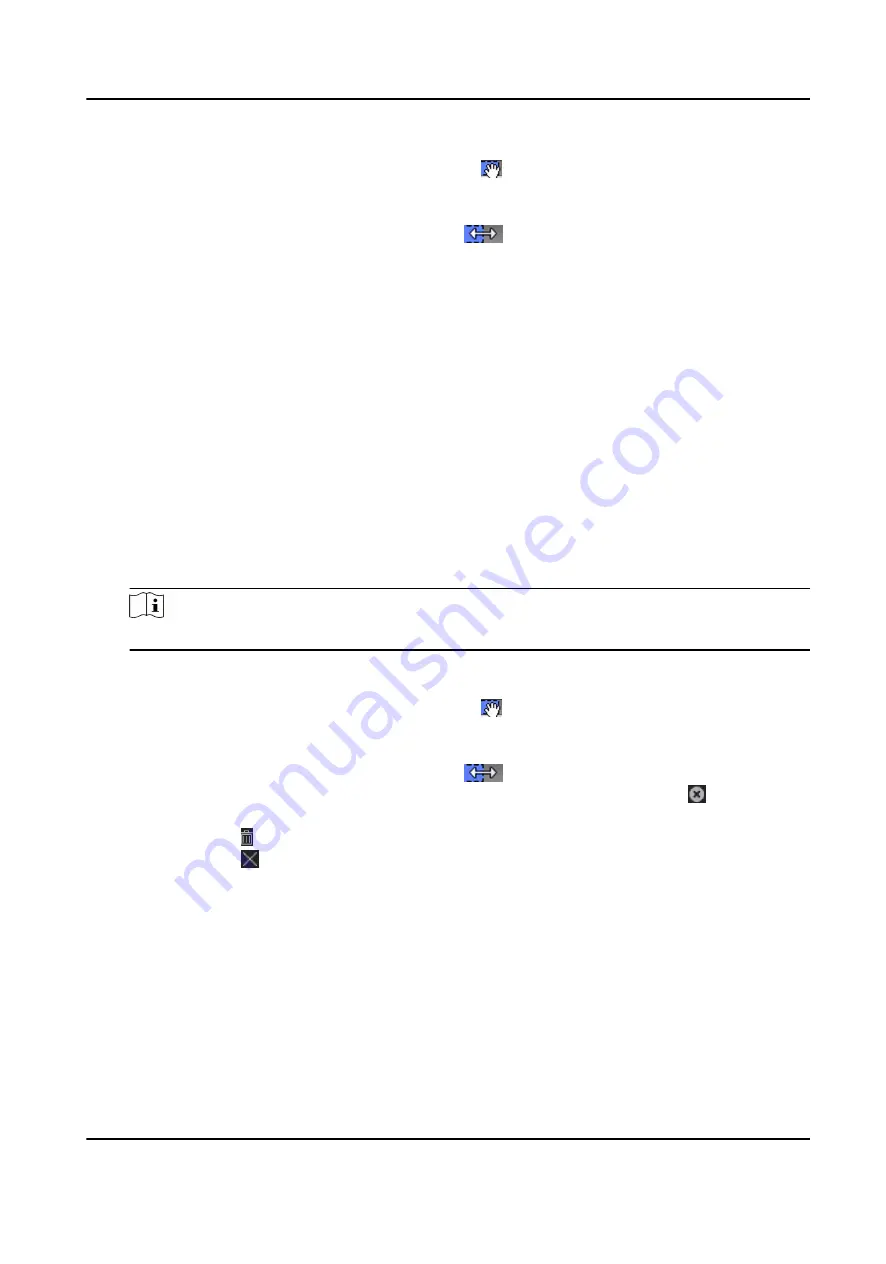
• Move the cursor to the time duration and drag the time duration on the timeline bar to
the desired position when the cursor turns to .
• Click the time duration and directly edit the start/end time in the appeared dialog.
• Move the cursor to the start or the end of time duration and drag to lengthen or shorten
the time duration when the cursor turns to
.
4) Click Save.
Related Operations
Copy to Whole
Week
Select one duration on the time bar, click Copy to Whole Week to copy
all the duration settings on this time bar to other week days.
Delete Selected
Select one duration on the time bar, click Delete Selected to delete this
duration.
Clear
Click Clear to clear all the duration settings in the week schedule.
4. To set the door status during the holiday, click the Holiday and perform the following
operations.
1) Click Remain Open or Remain Closed.
2) Click Add.
3) Enter the start date and end date.
4) Drag the cursor to draw the time duration, which means in that duration of time, the
configured access group is activated.
Note
Up to 8 time durations can be set to one holiday period.
5) Perform the following operations to edit the time durations.
• Move the cursor to the time duration and drag the time duration on the timeline bar to
the desired position when the cursor turns to .
• Click the time duration and directly edit the start/end time in the appeared dialog.
• Move the cursor to the start or the end of time duration and drag to lengthen or shorten
the time duration when the cursor turns to
.
6) Optional: Select the time duration(s) that need to be deleted, and then click in the
Operation column to delete the selected time duration(s).
7) Optional: Click in the Operation column to clear all the time duration(s) in the time bar.
8) Optional: Click in the Operation column to delete this added holiday period from the
holiday list.
9) Click Save.
5. Optional: Click Copy to to copy the door status settings of this door to other door(s).
7.7.3 Configure Multi-Factor Authentication
You can manage the persons by group and set the authentication for multiple persons of one
access control point (door).
DS-K3B601SX Series Swing Barrier User Manual
73
Summary of Contents for DS-K3B601S Series
Page 1: ...DS K3B601SX Series Swing Barrier User Manual ...
Page 36: ...Figure 4 8 Interface and Corresponded UART No DS K3B601SX Series Swing Barrier User Manual 22 ...
Page 38: ...DS K3B601SX Series Swing Barrier User Manual 24 ...
Page 40: ...Entering Wiring Exiting Wiring DS K3B601SX Series Swing Barrier User Manual 26 ...
Page 124: ...UD23132B D ...






























