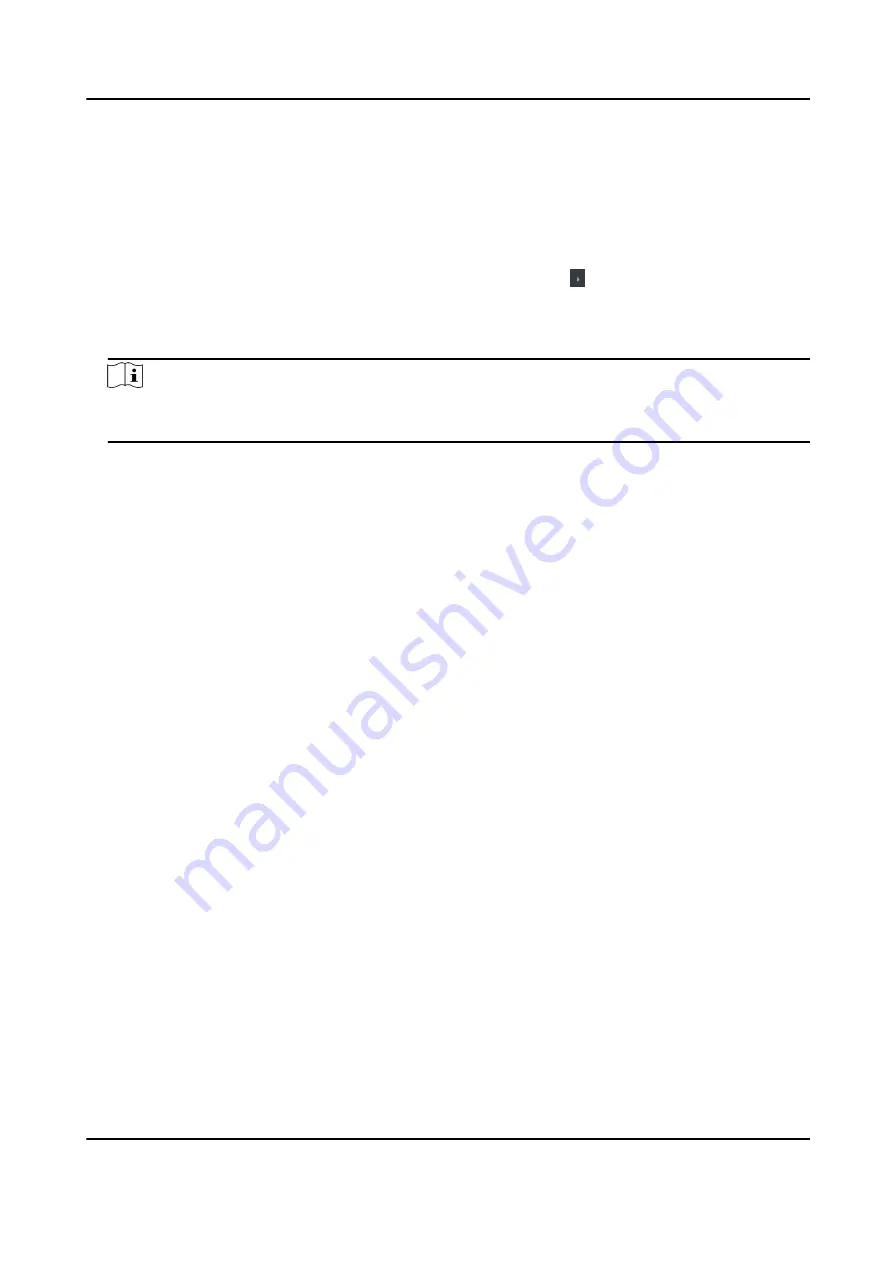
Configure Parameters for Door
After adding the access control device, you can configure its access point door parameters.
Steps
1. Click Access Control → Advanced Function → Device Parameter .
2. Select an access control device on the left panel, and then click to show the doors or floors of
the selected device.
3. Select a door or floor to show its parameters on the right page.
4. Edit the door or floor parameters.
Note
s
The displayed parameters may vary for different access control devices.
Name
Edit the card reader name as desired.
Exit Button Type
You can set the exit button as remaining closed or remaining open. Usually, it is remaining
open.
Open Duration
After swiping the normal card and relay action, the time for locking the door starts working.
Door Left Open Timeout Alarm
The alarm can be triggered if the door has not been closed in a configured time period. If it is
set as 0, no alarm will be triggered.
Super Password
The specific person can open the door by inputting the super password.
5. Some of the following parameters are not listed in the Basic Information page, click Advanced
to edit the parameters.
Duress Code
The door can open by inputting the duress code when there is duress. At the same time, the
client can report the duress event.
Dismiss Code
Create a dismiss code which can be used to stop the buzzer of the card reader (by entering
the dismiss code on the keypad).
DS-K3B601SX Series Swing Barrier User Manual
68
Summary of Contents for DS-K3B601S Series
Page 1: ...DS K3B601SX Series Swing Barrier User Manual ...
Page 36: ...Figure 4 8 Interface and Corresponded UART No DS K3B601SX Series Swing Barrier User Manual 22 ...
Page 38: ...DS K3B601SX Series Swing Barrier User Manual 24 ...
Page 40: ...Entering Wiring Exiting Wiring DS K3B601SX Series Swing Barrier User Manual 26 ...
Page 124: ...UD23132B D ...

































