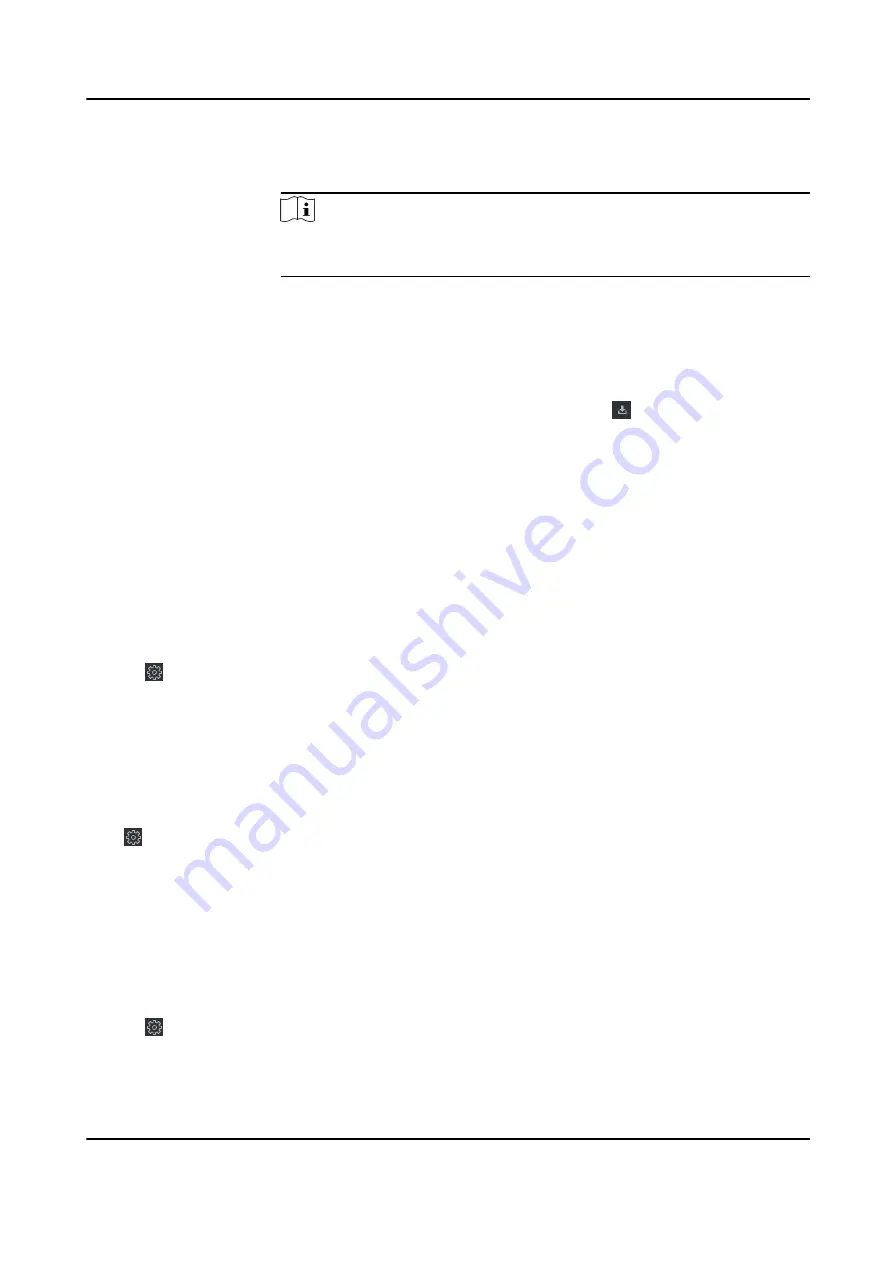
Send Email
Select an event and then click Send Email, and the information details of
this event will be sent by email.
Note
You should configure the email parameters first, see Set Email
Parameters in the user manual of the client software for details.
Export Event
Information
Click Export to export the event log or event pictures to the local PC in
CSV/Excel file. You can set the saving path manually.
Download
Captured Picture
Hover the cursor on the captured picture, and click the download icon
on the lower right corner of the picture to download it to the local PC.
Download Event
Triggered Video
Hover the cursor on the recorded video, click to download the video
(30s before the event happens) triggered by the event.
7.11 Remote Configuration via Client Software
Configure device parameters remotely.
7.11.1 Check Device Information
Steps
1. Click Maintenance and Management → Device Management → Device to enter the device list.
2. Click to enter the remote configuration page.
3. Click System → Device Information and view the device basic information and the device
version information.
7.11.2 Edit Device Name
Click Maintenance and Management → Device Management → Device to enter the device list.
Click to enter the remote configuration page.
Click System → General to configure the device name and overwrite record files parameter.
Click Save.
7.11.3 Edit Time
Steps
1. Click Maintenance and Management → Device Management → Device to enter the device list.
2. Click to enter the remote configuration page.
3. Click System → Time to configure the time zone.
DS-K3B601SX Series Swing Barrier User Manual
94
Summary of Contents for DS-K3B601S Series
Page 1: ...DS K3B601SX Series Swing Barrier User Manual ...
Page 36: ...Figure 4 8 Interface and Corresponded UART No DS K3B601SX Series Swing Barrier User Manual 22 ...
Page 38: ...DS K3B601SX Series Swing Barrier User Manual 24 ...
Page 40: ...Entering Wiring Exiting Wiring DS K3B601SX Series Swing Barrier User Manual 26 ...
Page 124: ...UD23132B D ...






























